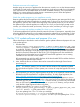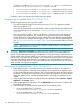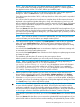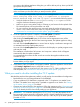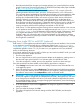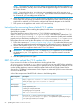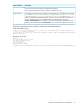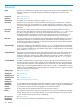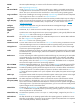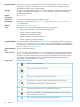HP Insight Control Server Provisioning 7.3 Update 1 Installation Guide
Table Of Contents
- HP Insight Control Server Provisioning 7.3 Update 1 Installation Guide
- Contents
- 1 Introduction/overview
- 2 Requirements and networking considerations
- 3 Installing your Insight Control server provisioning appliance for the first time
- Overview of the first time set up steps
- Get the software for a first time install
- Install Insight Control server provisioning on VMware vSphere/ESXi hypervisor
- Install Insight Control server provisioning on Microsoft Hyper-V hypervisor
- Log in to the appliance and configure appliance networking
- Accessing your appliance from a browser for the first time
- Next steps
- 4 Updating from version 7.2.2 to 7.3.1
- 5 DHCP server setup
- 6 Setting up the Media Server
- Introduction to the Media Server
- Introduction to the Insight Control server provisioning Media Server setup utility
- Requirements for setting up your Media Server
- Procedure for using the Insight Control server provisioning Media Server setup utility
- Changes made to your web server by Insight Control server provisioning Media Server setup utility
- 7 Generating and uploading WinPE to the appliance
- 8 Recommended actions after initial setup
- 9 Support and other resources
- 10 Documentation feedback
- A Updating from version 7.2 or 7.2.1 to 7.2.2
- Best practices for a successful update to 7.2.2
- Get the 7.2.2 update software and prepare it for use
- Prerequisites for update from 7.2/7.2.1 to 7.2.2
- Instructions for updating from 7.2 or 7.2.1 to 7.2.2
- What you need to do after installing the 7.2.2 update
- Changing from single NIC to multi-NIC (optional)
- Instructions for recovering from a failed 7.2.2 update
- REST API call to upload the 7.2.2 update file
- Glossary
- Index
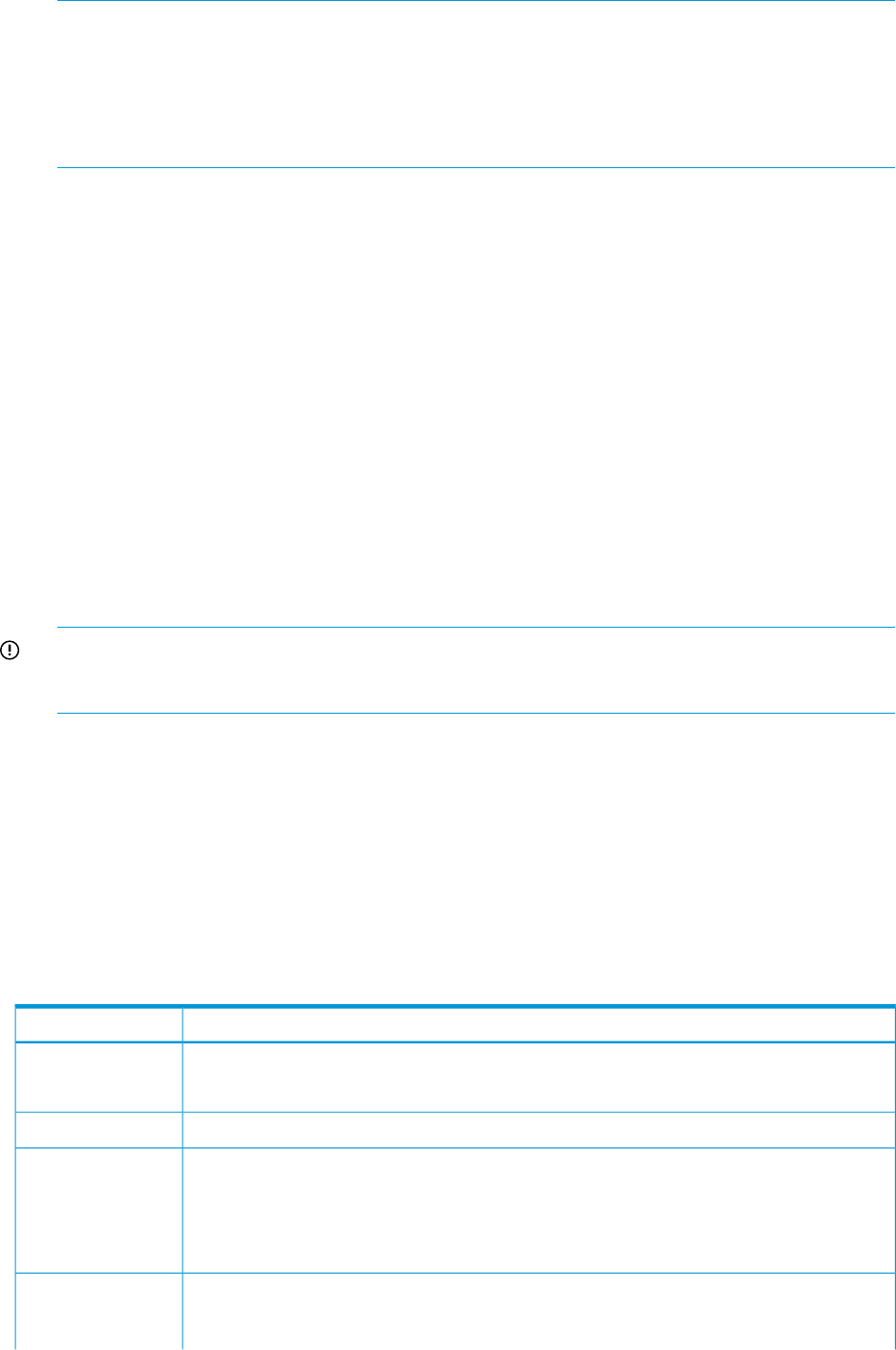
NOTE: The system may return you to the Settings screen before the shut down happens. Do
not press any buttons. Just stay on this screen until the appliance begins to shut down. It may
take a few minutes.
NOTE: During the shut down, your VM may not completely power off. It may stop on a
screen that says "Appliance is starting". If you see this screen and it does not change
for 30 seconds, you can safely power off the VM.
6. While the system is down, use your VM host tools to adjust the network connections to your
VM to match the new settings you entered on the Edit Appliance screen. When switching from
single NIC to multi-NIC you will need to configure both network adapters on the VM host.
7. Then power on the appliance and wait for it to come back up.
Instructions for recovering from a failed 7.2.2 update
If the appliance comes up after installing the update, but the version is not updated to 7.2.2, you
should retry the update.
Check the appliance version: If the version is 7.2.0–50508 (for update from 7.2
withIC-server-provisioning-7.2.0–patch.bin) or 7.2.0–60612 (for update from 7.2.1
with IC-server-provisioning-7.2.1–patch.bin) this means the update patch installed
properly and you should retry installing the IC-server-provisioning-7.2.2–update.bin.
If the system does not come up after the update, or if a retry of the update does not succeed:
1. Follow the instructions in “Creating a support dump” (page 55) to perform the following and
then contact the authorized support representative for information on how to upload it to HP.
2. Use the VM snapshot of your 7.2 or 7.2.1 appliance that you took before you started the
update to revert your appliance back to the 7.2 or 7.2.1 version.
IMPORTANT: Do not restore a 7.2 or 7.2.1 backup to a 7.2.2 appliance or you will destroy
the database on your 7.2.2 appliance; use the 7.2 or 7.2.1 snapshot instead to revert the
appliance.
3. Start the update process over again.
REST API call to upload the 7.2.2 update file
If you cannot use a Firefox or Chrome browser to do the upload of the
IC-server-provisioning-7.2.2–update.bin file, you can use a REST API to upload the
file to the appliance. The REST API allows you to upload a file to your appliance and then you can
use the Update Appliance screen to install the update. Refer to the HP Insight Control Server
Provisioning 7.2 Update 2 Administrator Guide chapter on Advanced Topics for more information
on how to use REST APIs.
A list of the components of the REST call is shown in the following table:
DescriptionREST component
https://<appliance-hostname-or-address>/rest/appliance/firmware/image
where you supply <appliance-hostname-or-address>
URL:
POSTMessage Type:
accept: application/jsonHTTP Headers:
content-type: multipart/form-data
accept-language: en-us (optional)
auth: <user-authorization-token>
None, but use —F option to supply form data with the absolute path of the
IC-server-provisioning-7.2.2–update.bin update file to upload, depending on
your system type as follows, for example:
Request Body:
66 Updating from version 7.2 or 7.2.1 to 7.2.2