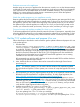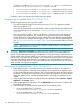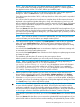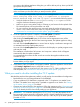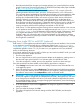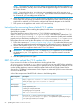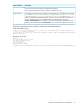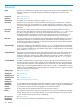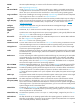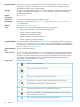HP Insight Control Server Provisioning 7.3 Update 1 Installation Guide
Table Of Contents
- HP Insight Control Server Provisioning 7.3 Update 1 Installation Guide
- Contents
- 1 Introduction/overview
- 2 Requirements and networking considerations
- 3 Installing your Insight Control server provisioning appliance for the first time
- Overview of the first time set up steps
- Get the software for a first time install
- Install Insight Control server provisioning on VMware vSphere/ESXi hypervisor
- Install Insight Control server provisioning on Microsoft Hyper-V hypervisor
- Log in to the appliance and configure appliance networking
- Accessing your appliance from a browser for the first time
- Next steps
- 4 Updating from version 7.2.2 to 7.3.1
- 5 DHCP server setup
- 6 Setting up the Media Server
- Introduction to the Media Server
- Introduction to the Insight Control server provisioning Media Server setup utility
- Requirements for setting up your Media Server
- Procedure for using the Insight Control server provisioning Media Server setup utility
- Changes made to your web server by Insight Control server provisioning Media Server setup utility
- 7 Generating and uploading WinPE to the appliance
- 8 Recommended actions after initial setup
- 9 Support and other resources
- 10 Documentation feedback
- A Updating from version 7.2 or 7.2.1 to 7.2.2
- Best practices for a successful update to 7.2.2
- Get the 7.2.2 update software and prepare it for use
- Prerequisites for update from 7.2/7.2.1 to 7.2.2
- Instructions for updating from 7.2 or 7.2.1 to 7.2.2
- What you need to do after installing the 7.2.2 update
- Changing from single NIC to multi-NIC (optional)
- Instructions for recovering from a failed 7.2.2 update
- REST API call to upload the 7.2.2 update file
- Glossary
- Index
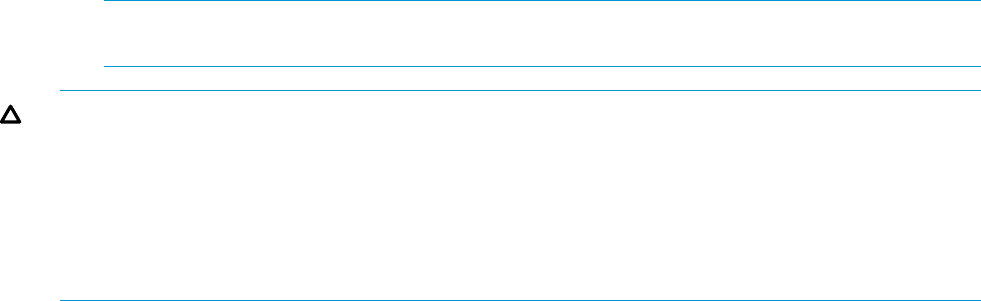
7.2.2 then you install the IC-server-provisioning-7.2.1-patch.bin file first and
then the IC-server-provisioning-7.2.2-update.bin file.
• IC-server-provisioning-7.2.0-patch.bin — patches the current 7.2 version
• IC-server-provisioning-7.2.1-patch.bin — patches the current 7.2.1 version
• IC-server-provisioning-7.2.2-update.bin — updates to a new 7.2.2 version
Continue to check your prerequisites and then begin the update.
Prerequisites for update from 7.2/7.2.1 to 7.2.2
The following prerequisites are required for update:
• You must have the HP Insight Control server provisioning 7.2 or 7.2.1 appliance installed
before you update to 7.2.2.
• You must have downloaded or used the media to get the update software and prepared it for
use in the update process as described in “Get the update software and prepare it for use”
(page 29).
• You must use either a Firefox 17 ESR or later browser or Chrome browser to do the upload
of the update to the appliance. This is because IC server provisioning uses the underlying
browser mechanism to upload the file and the update file is larger than the upload limitation
in other browsers. For example Internet Explorer 9 and 10 have a 4GB file upload limitation.
See “REST API call to upload the update file” (page 34) if you cannot use the Firefox or Chrome
browser.
NOTE: Internet Explorer 9 and 10 have a 4GB file upload limitation so you cannot use
Internet Explorer for the 7.2.2 update.
CAUTION: Disk space requirement: An update uses a lot of disk space on your appliance. If
your current appliance was installed using thin provisioning (which is not recommended), the
update will cause the virtual disk to grow substantially. It is very important you make sure there is
at least 180GB of free space available on your host disk to allow for virtual disk expansion. If your
host disk runs out of space during an update, you will most likely need to create a new appliance
and restore from backup. Note that even if your appliance was installed with thick provisioning,
if you take a VM snapshot prior to starting the update process as recommended, you will need as
much as 50GB of storage for the snapshot.
Instructions for updating from 7.2 or 7.2.1 to 7.2.2
1. Before beginning the 7.2.2 update, shut down your appliance and take a VM snapshot or
clone of your appliance. (Note that online snapshots are not supported, the appliance must
be shut down before taking the snapshot.) Then, boot the appliance back up before applying
the update. This allows you to have a quick way to restore your appliance if an error occurs
during the update process, and has the added benefit of quiescing your appliance for the
update.
2. In the Insight Control server provisioning UI, begin the update by selecting Actions→Update
appliance in the Settings screen.
3. In the Update Appliance dialog box, click the Upload file button to browse to locate the ZIP
file contents you unpacked.
4. Select the first file to upload based on what version you are updating from:
• If you are updating from 7.2, select the
IC-server-provisioning-7.2.0–patch.bin file to upload first.
• If you are updating from 7.2.1, select the
IC-server-provisioning-7.2.1-patch.bin to upload first.
62 Updating from version 7.2 or 7.2.1 to 7.2.2