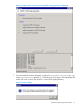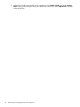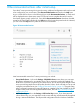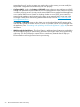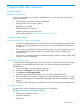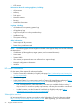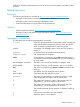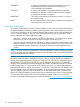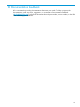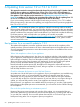HP Insight Control Server Provisioning 7.3 Update 1 Installation Guide
Table Of Contents
- HP Insight Control Server Provisioning 7.3 Update 1 Installation Guide
- Contents
- 1 Introduction/overview
- 2 Requirements and networking considerations
- 3 Installing your Insight Control server provisioning appliance for the first time
- Overview of the first time set up steps
- Get the software for a first time install
- Install Insight Control server provisioning on VMware vSphere/ESXi hypervisor
- Install Insight Control server provisioning on Microsoft Hyper-V hypervisor
- Log in to the appliance and configure appliance networking
- Accessing your appliance from a browser for the first time
- Next steps
- 4 Updating from version 7.2.2 to 7.3.1
- 5 DHCP server setup
- 6 Setting up the Media Server
- Introduction to the Media Server
- Introduction to the Insight Control server provisioning Media Server setup utility
- Requirements for setting up your Media Server
- Procedure for using the Insight Control server provisioning Media Server setup utility
- Changes made to your web server by Insight Control server provisioning Media Server setup utility
- 7 Generating and uploading WinPE to the appliance
- 8 Recommended actions after initial setup
- 9 Support and other resources
- 10 Documentation feedback
- A Updating from version 7.2 or 7.2.1 to 7.2.2
- Best practices for a successful update to 7.2.2
- Get the 7.2.2 update software and prepare it for use
- Prerequisites for update from 7.2/7.2.1 to 7.2.2
- Instructions for updating from 7.2 or 7.2.1 to 7.2.2
- What you need to do after installing the 7.2.2 update
- Changing from single NIC to multi-NIC (optional)
- Instructions for recovering from a failed 7.2.2 update
- REST API call to upload the 7.2.2 update file
- Glossary
- Index
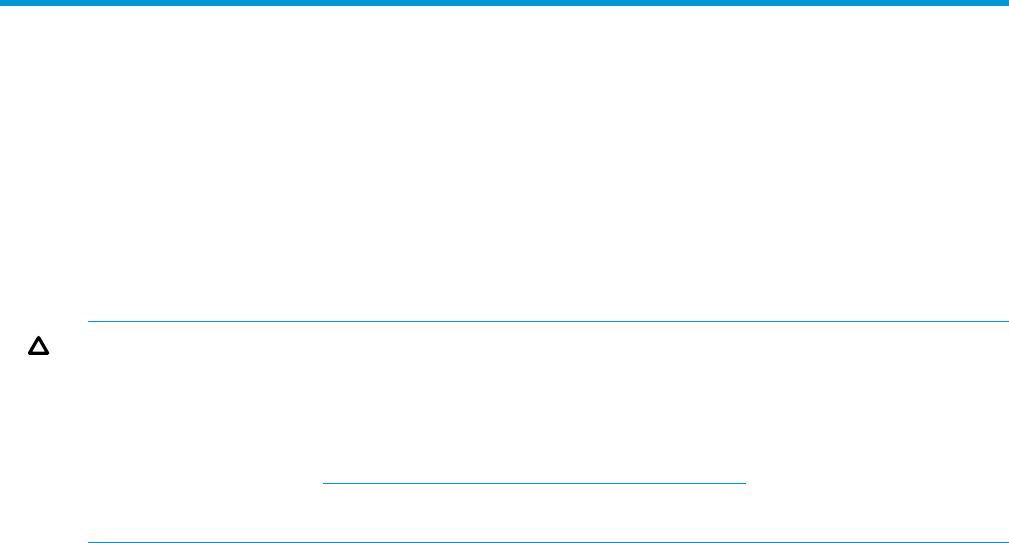
A Updating from version 7.2 or 7.2.1 to 7.2.2
This appendix contains the excerpt from the Insight Control Server Provisioning 7.2 Update 2 Install
Guide on how to update your appliance from version 7.2 or 7.2.1 to 7.2.2. The information is
included here for the convenience of customers currently on version 7.2 or 7.2.1 who will need to
first update to 7.2.2 and then use the instructions in “Updating from version 7.2.2 to 7.3.1”
(page 28) to update to 7.3.1. Also for your convenience the update .bin files for updating from 7.2
or 7.2.1 to 7.2.2 have been included in the product ZIP file and on the media.
If you are an existing customer with HP Insight Control server provisioning 7.2 or 7.2.1 installed,
follow the instructions in this section for updating your Insight Control server provisioning appliance
from 7.2 or 7.2.1 to 7.2.2.
CAUTION: Do not attempt to update your appliance without first reviewing and then carefully
following these update instructions. It is critical to follow all of the instructions as they are described
in this guide. Some portions of the update process require special procedures to ensure a successful
update. In addition to the instructions which must be followed, you should also consider the following
list of best practices, which will help make your update go as smoothly as possible.
Please check the website http://www.hp.com/go/insightcontrol/docs to see if there is an updated
version of this manual. Check the Edition number and if a newer version exists, please use that
manual instead of this one.
Best practices for a successful update to 7.2.2
The update of the appliance consumes significant resources. Because of the complexity of the
update procedure, resource limitations can have a detrimental impact on the update process. Here
are some suggested best practices to ensure the necessary resources are available and to ensure
a successful update.
Take a VM snapshot or clone of your appliance
Before beginning the update process, shut down your appliance and take a VM snapshot or clone
of your appliance. (Note that online snapshots are not supported, the appliance must be shut down
before taking the snapshot.) Then, boot the appliance back up before applying the update. This
allows you to have a quick way to restore your appliance if an error occurs during the update
process, and has the added benefit of quiescing your appliance for the update.
Note that should the update process fail, the appliance is designed to revert itself back to the
original pre-update state automatically, however, taking a snapshot or a clone provides an extra
level of safety should an error occur.
Check for adequate disk space on your VM host file store
An update uses a lot of disk space on your appliance. If your current appliance was installed using
thin provisioning (which is not recommended), the update will cause the virtual disk to grow
substantially. It is very important you make sure there is at least 180GB of free space available
on your host disk to allow for virtual disk expansion. If your host disk runs out of space during an
update, you will most likely need to create a new appliance and restore from backup.
Note that even if your appliance was installed with thick provisioning, if you take a VM snapshot
before beginning the update process as recommended, you will need as much as 50GB of storage
for the snapshot.
Plan to do the update during a maintenance period
Because of the resource requirements and criticality of the update, it is recommended that you
perform the update during a maintenance period when the appliance is not being used and load
on your VM host is reduced. Do not run the update when network or CPU load is high or when
backups are being taken. Do not migrate or pause your appliance.
60 Updating from version 7.2 or 7.2.1 to 7.2.2