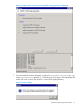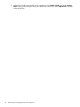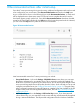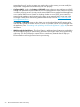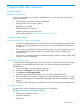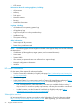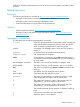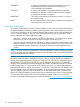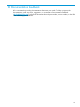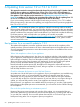HP Insight Control Server Provisioning 7.3 Update 1 Installation Guide
Table Of Contents
- HP Insight Control Server Provisioning 7.3 Update 1 Installation Guide
- Contents
- 1 Introduction/overview
- 2 Requirements and networking considerations
- 3 Installing your Insight Control server provisioning appliance for the first time
- Overview of the first time set up steps
- Get the software for a first time install
- Install Insight Control server provisioning on VMware vSphere/ESXi hypervisor
- Install Insight Control server provisioning on Microsoft Hyper-V hypervisor
- Log in to the appliance and configure appliance networking
- Accessing your appliance from a browser for the first time
- Next steps
- 4 Updating from version 7.2.2 to 7.3.1
- 5 DHCP server setup
- 6 Setting up the Media Server
- Introduction to the Media Server
- Introduction to the Insight Control server provisioning Media Server setup utility
- Requirements for setting up your Media Server
- Procedure for using the Insight Control server provisioning Media Server setup utility
- Changes made to your web server by Insight Control server provisioning Media Server setup utility
- 7 Generating and uploading WinPE to the appliance
- 8 Recommended actions after initial setup
- 9 Support and other resources
- 10 Documentation feedback
- A Updating from version 7.2 or 7.2.1 to 7.2.2
- Best practices for a successful update to 7.2.2
- Get the 7.2.2 update software and prepare it for use
- Prerequisites for update from 7.2/7.2.1 to 7.2.2
- Instructions for updating from 7.2 or 7.2.1 to 7.2.2
- What you need to do after installing the 7.2.2 update
- Changing from single NIC to multi-NIC (optional)
- Instructions for recovering from a failed 7.2.2 update
- REST API call to upload the 7.2.2 update file
- Glossary
- Index

9 Support and other resources
Contacting HP
Before you contact HP
Be sure to have the following information available before you contact or call your authorized
support representative:
• Technical support registration number (if applicable)
• Insight Control server provisioning version
• Applicable error message
• Third-party hardware or software
• Operating system type and revision level
• Support dump (optional): “Creating a support dump” (page 55)
Creating a support dump
When you might want to create a support dump
• Some error messages displayed by Insight Control server provisioning recommend you create
a support dump of the appliance so it can be sent to your authorized support representative
for analysis.
• If you experience a problem you think might require analysis of internal appliance data, HP
recommends creating a support dump as soon as the problem occurs to better capture
significant data.
• In some cases your authorized support representative might request you create a support dump
as part of a service engagement.
How to create a support dump
This support dump feature gathers logs, system configuration, and status information, then creates
an encrypted, compressed file that can be sent to your authorized support representative for
troubleshooting.
1. Log in to the appliance with administrator privileges.
2. Navigate to the Settings screen via the main menu.
3. Select Actions→Create support dump.
While the support dump is being created, you may continue doing other tasks.
4. When the support dump creation is complete, you will be prompted to save the tar.gz file.
If your browser settings specify a default download folder, that will be the default download
location.
5. Contact your authorized support representative for instructions on delivering the support dump.
Support dump contents
A support dump collects the following information from your appliance.
All appliance configuration information, including:
• Revision of the appliance software
• Network configuration
• DNS servers
Contacting HP 55