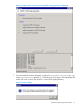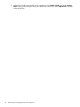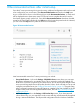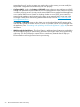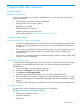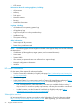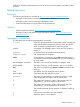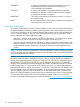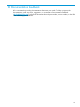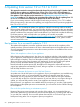HP Insight Control Server Provisioning 7.3 Update 1 Installation Guide
Table Of Contents
- HP Insight Control Server Provisioning 7.3 Update 1 Installation Guide
- Contents
- 1 Introduction/overview
- 2 Requirements and networking considerations
- 3 Installing your Insight Control server provisioning appliance for the first time
- Overview of the first time set up steps
- Get the software for a first time install
- Install Insight Control server provisioning on VMware vSphere/ESXi hypervisor
- Install Insight Control server provisioning on Microsoft Hyper-V hypervisor
- Log in to the appliance and configure appliance networking
- Accessing your appliance from a browser for the first time
- Next steps
- 4 Updating from version 7.2.2 to 7.3.1
- 5 DHCP server setup
- 6 Setting up the Media Server
- Introduction to the Media Server
- Introduction to the Insight Control server provisioning Media Server setup utility
- Requirements for setting up your Media Server
- Procedure for using the Insight Control server provisioning Media Server setup utility
- Changes made to your web server by Insight Control server provisioning Media Server setup utility
- 7 Generating and uploading WinPE to the appliance
- 8 Recommended actions after initial setup
- 9 Support and other resources
- 10 Documentation feedback
- A Updating from version 7.2 or 7.2.1 to 7.2.2
- Best practices for a successful update to 7.2.2
- Get the 7.2.2 update software and prepare it for use
- Prerequisites for update from 7.2/7.2.1 to 7.2.2
- Instructions for updating from 7.2 or 7.2.1 to 7.2.2
- What you need to do after installing the 7.2.2 update
- Changing from single NIC to multi-NIC (optional)
- Instructions for recovering from a failed 7.2.2 update
- REST API call to upload the 7.2.2 update file
- Glossary
- Index
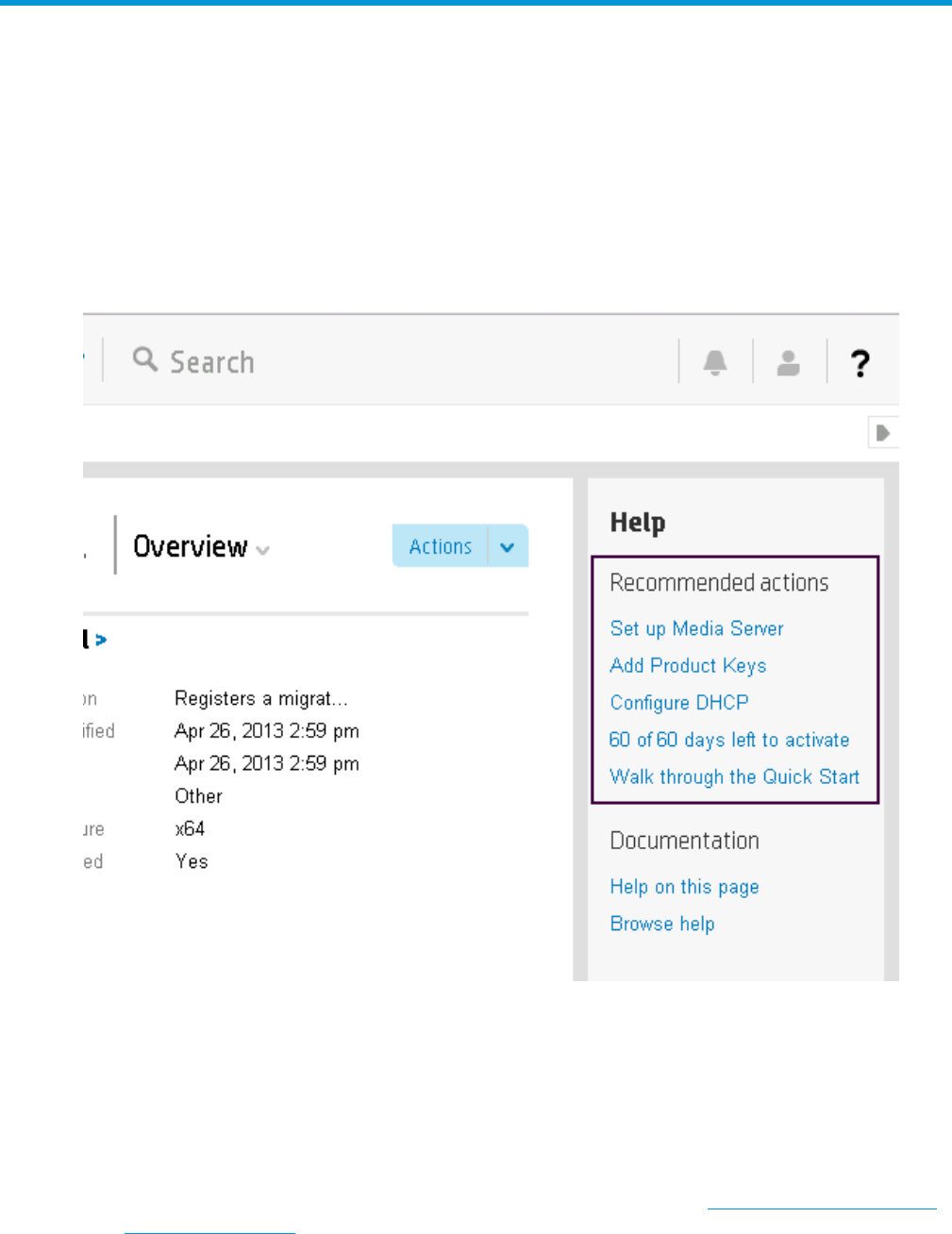
8 Recommended actions after initial setup
Once the IC server provisioning VM is up and running, additional configuration tasks may be need
to be configured in your environment. These Recommended actions are listed in the Help area.
As you visit the links as shown in the following figure under Recommended actions, a check mark
will be displayed next to those items visited. You do not have to complete the task to have the
check mark appear, simply visit the link. Once all the Recommended actions have been checked,
except for the Quick Start walk through, the Help area will no longer be pinned to the UI. However,
you can access the Help area any time via the ? icon in the banner.
Figure 18 Recommended actions
Initial recommended actions for IC server provisioning can include:
• Set up Media Server – Links to the Settings→Edit Media Server screen where you can enter
the location information for your Media Server. This is required to run the HP-supplied OS
Build Plans. If you have not yet set up your Media Server, you can download the Insight Control
server provisioning Media Server setup utility from this screen, which will help you set up and
configure your Media Server (see “Setting up the Media Server” (page 41). Using the setup
utility is optional; instructions for manually setting up a Media Server are available in the HP
Insight Control Server Provisioning Administrator Guide, found at http://www.hp.com/go/
insightcontrol/docs.
• Add Product Keys – Links to the Settings→Edit Product Keys screen. If you have Microsoft
volume license keys, you can enter them on this screen and they will automatically be applied
during a Microsoft installation. The HP-provided configuration files for Windows installation
53