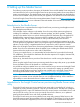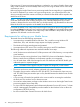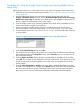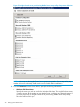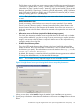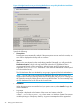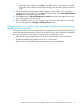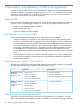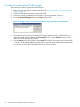HP Insight Control Server Provisioning 7.3 Update 1 Installation Guide
Table Of Contents
- HP Insight Control Server Provisioning 7.3 Update 1 Installation Guide
- Contents
- 1 Introduction/overview
- 2 Requirements and networking considerations
- 3 Installing your Insight Control server provisioning appliance for the first time
- Overview of the first time set up steps
- Get the software for a first time install
- Install Insight Control server provisioning on VMware vSphere/ESXi hypervisor
- Install Insight Control server provisioning on Microsoft Hyper-V hypervisor
- Log in to the appliance and configure appliance networking
- Accessing your appliance from a browser for the first time
- Next steps
- 4 Updating from version 7.2.2 to 7.3.1
- 5 DHCP server setup
- 6 Setting up the Media Server
- Introduction to the Media Server
- Introduction to the Insight Control server provisioning Media Server setup utility
- Requirements for setting up your Media Server
- Procedure for using the Insight Control server provisioning Media Server setup utility
- Changes made to your web server by Insight Control server provisioning Media Server setup utility
- 7 Generating and uploading WinPE to the appliance
- 8 Recommended actions after initial setup
- 9 Support and other resources
- 10 Documentation feedback
- A Updating from version 7.2 or 7.2.1 to 7.2.2
- Best practices for a successful update to 7.2.2
- Get the 7.2.2 update software and prepare it for use
- Prerequisites for update from 7.2/7.2.1 to 7.2.2
- Instructions for updating from 7.2 or 7.2.1 to 7.2.2
- What you need to do after installing the 7.2.2 update
- Changing from single NIC to multi-NIC (optional)
- Instructions for recovering from a failed 7.2.2 update
- REST API call to upload the 7.2.2 update file
- Glossary
- Index
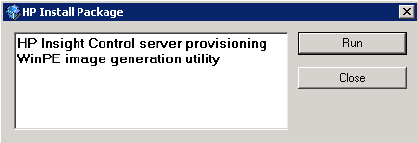
Procedure for generating WinPE images
Follow these procedures to generate WinPE images.
1. Make sure you have met the requirements specified in “Requirements for generating WinPE
images” (page 49).
2. Use the WinPE generation utility to generate WinPE.
3. Launch the WinPE generated file (for example, icsp-winpe-generate-<version>).
4. From the HP Install Package dialog, select Run shown below.
Figure 15 Insight Control server provisioning WinPE image generation utility Welcome
5. The Insight Control server provisioning WinPE image generation utility will self-extract to a
temporary folder and then display the Prerequisites screen. Select Continue once you have
made sure all the prerequisites are met.
6. From the Setup screen shown below, select Install. (The WinPE 4.0 screen is shown, the WinPE
3.1 screen will be slightly different.) Prerequisites are automatically verified. If the prerequisites
are not met, an error will be displayed and set up will not continue.
50 Generating and uploading WinPE to the appliance