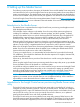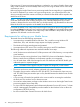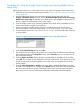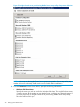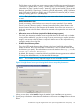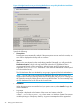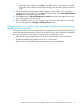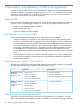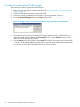HP Insight Control Server Provisioning 7.3 Update 1 Installation Guide
Table Of Contents
- HP Insight Control Server Provisioning 7.3 Update 1 Installation Guide
- Contents
- 1 Introduction/overview
- 2 Requirements and networking considerations
- 3 Installing your Insight Control server provisioning appliance for the first time
- Overview of the first time set up steps
- Get the software for a first time install
- Install Insight Control server provisioning on VMware vSphere/ESXi hypervisor
- Install Insight Control server provisioning on Microsoft Hyper-V hypervisor
- Log in to the appliance and configure appliance networking
- Accessing your appliance from a browser for the first time
- Next steps
- 4 Updating from version 7.2.2 to 7.3.1
- 5 DHCP server setup
- 6 Setting up the Media Server
- Introduction to the Media Server
- Introduction to the Insight Control server provisioning Media Server setup utility
- Requirements for setting up your Media Server
- Procedure for using the Insight Control server provisioning Media Server setup utility
- Changes made to your web server by Insight Control server provisioning Media Server setup utility
- 7 Generating and uploading WinPE to the appliance
- 8 Recommended actions after initial setup
- 9 Support and other resources
- 10 Documentation feedback
- A Updating from version 7.2 or 7.2.1 to 7.2.2
- Best practices for a successful update to 7.2.2
- Get the 7.2.2 update software and prepare it for use
- Prerequisites for update from 7.2/7.2.1 to 7.2.2
- Instructions for updating from 7.2 or 7.2.1 to 7.2.2
- What you need to do after installing the 7.2.2 update
- Changing from single NIC to multi-NIC (optional)
- Instructions for recovering from a failed 7.2.2 update
- REST API call to upload the 7.2.2 update file
- Glossary
- Index
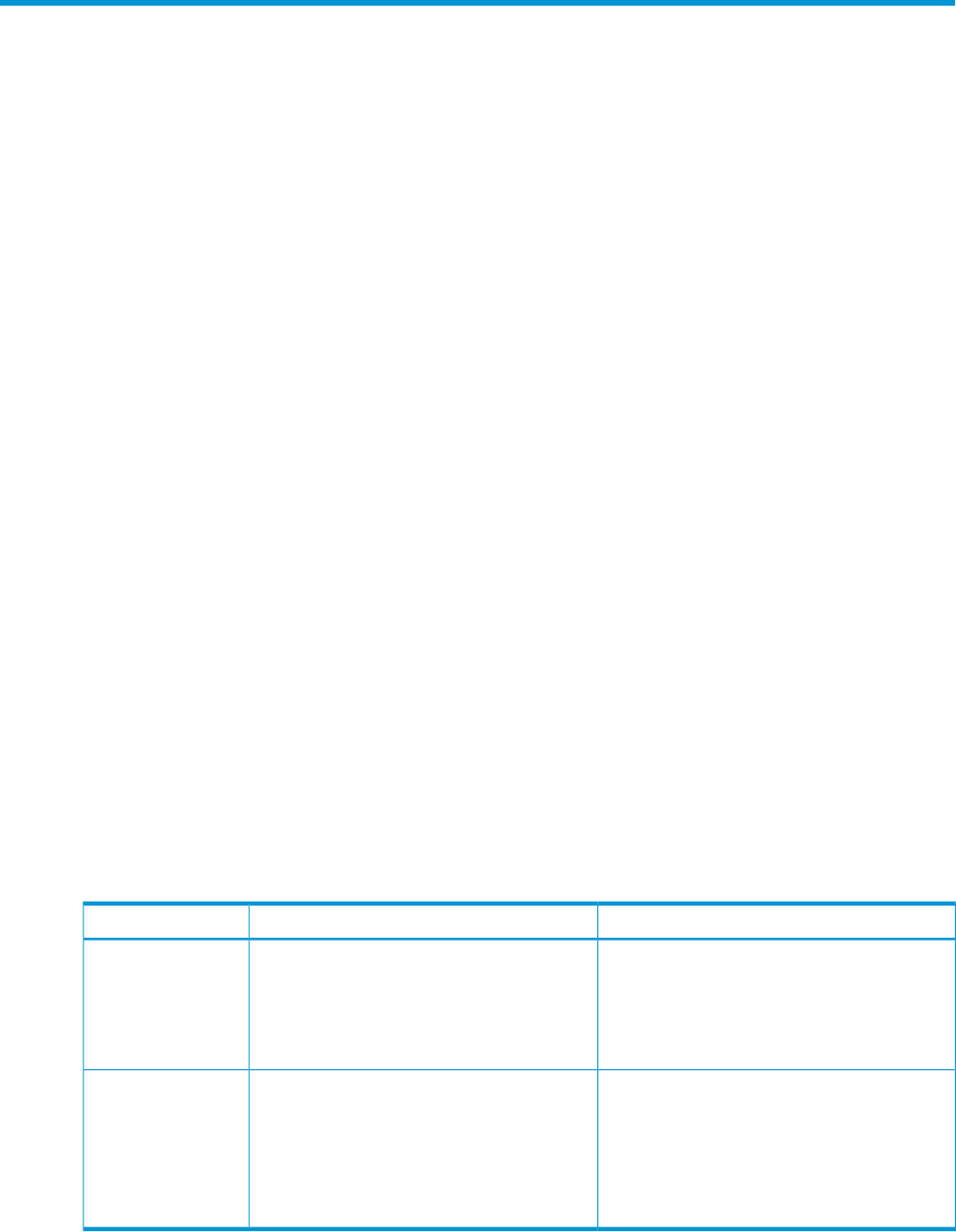
7 Generating and uploading WinPE to the appliance
A version of WinPE needs to be built and uploaded to the appliance for most people performing
Windows installations or operations. Beginning with version 7.3.1, you must choose which version
of WinPE to upload; WinPE 4.0 or WinPE 3.1. The following information will help you decide
which version to use and how to create and upload it.
About WinPE
WinPE (Windows Preinstallation Environment) is a small operating system that resides completely
in memory, and is used by Insight Control server provisioning to perform the following tasks:
• Partition your disk before installing Windows.
• Install Windows onto disk.
• Capture and deploy Windows images.
How does my server boot into WinPE?
WinPE can be booted on your target server by either of the following methods:
• PXE-boot WinPE from your appliance. This method requires that you first build and upload
WinPE 3.1 or WinPE 4.0 onto your appliance. This is the only option for G7 or earlier servers.
• Boot the Intelligent Provisioning WinPE that already comes embedded on ProLiant Gen8 or
newer servers. Intelligent Provisioning 1.50 or earlier provides WinPE 3.1, while Intelligent
Provisioning 1.60 provides WinPE 4.0. This method is used for PXE-less installations and is
not available on G7 or earlier servers. Intelligent Provisioning is the default option when
booting to WinPE, but may be overridden by adding options to the "Boot" step in your Build
Plans.
• Special exception: On the ProLiant DL580 Gen8 UEFI capable server only, any legacy BIOS
mode Windows installation will use the version of WinPE from the appliance, regardless of
the boot option selected.
Differences between WinPE 4.0 and WinPE 3.1
The version of WinPE you boot will control what operating systems and other features are supported.
The table below lists the support differences between the two versions.
Not supportedSupported
WinPE 4.0 (From PXE
or Intelligent
Provisioning 1.60)
• Windows 2008 SP2• Windows 2012
• •Windows 2012 R2 Windows 2008 R2 SP1
•• VM Guest installations on VMware ESXi 5.0UEFI mode installations
• Legacy BIOS mode installations
WinPE 3.1 (From PXE
or Intelligent
•• Windows 2008 SP2 UEFI mode installations
• Windows 2008 R2 SP1
Provisioning 1.50 or
earlier)
• Windows 2012
• Windows 2012 R2
• Legacy BIOS mode installations
Why do I need to build and upload WinPE?
The WinPE you need for PXE booting does not come pre-installed on your appliance. You must
build it and upload it to the appliance, so that it is available to servers that are going to PXE boot
48 Generating and uploading WinPE to the appliance