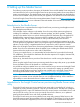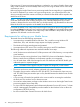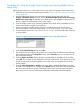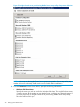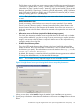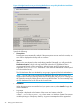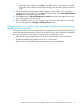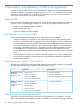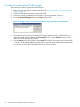HP Insight Control Server Provisioning 7.3 Update 1 Installation Guide
Table Of Contents
- HP Insight Control Server Provisioning 7.3 Update 1 Installation Guide
- Contents
- 1 Introduction/overview
- 2 Requirements and networking considerations
- 3 Installing your Insight Control server provisioning appliance for the first time
- Overview of the first time set up steps
- Get the software for a first time install
- Install Insight Control server provisioning on VMware vSphere/ESXi hypervisor
- Install Insight Control server provisioning on Microsoft Hyper-V hypervisor
- Log in to the appliance and configure appliance networking
- Accessing your appliance from a browser for the first time
- Next steps
- 4 Updating from version 7.2.2 to 7.3.1
- 5 DHCP server setup
- 6 Setting up the Media Server
- Introduction to the Media Server
- Introduction to the Insight Control server provisioning Media Server setup utility
- Requirements for setting up your Media Server
- Procedure for using the Insight Control server provisioning Media Server setup utility
- Changes made to your web server by Insight Control server provisioning Media Server setup utility
- 7 Generating and uploading WinPE to the appliance
- 8 Recommended actions after initial setup
- 9 Support and other resources
- 10 Documentation feedback
- A Updating from version 7.2 or 7.2.1 to 7.2.2
- Best practices for a successful update to 7.2.2
- Get the 7.2.2 update software and prepare it for use
- Prerequisites for update from 7.2/7.2.1 to 7.2.2
- Instructions for updating from 7.2 or 7.2.1 to 7.2.2
- What you need to do after installing the 7.2.2 update
- Changing from single NIC to multi-NIC (optional)
- Instructions for recovering from a failed 7.2.2 update
- REST API call to upload the 7.2.2 update file
- Glossary
- Index
• When setup has completed, select Close. The Insight Control server provisioning Media
Server setup utility will automatically begin setting up the next media if there are more to
set up.
12. When all media have been installed, each installation will have either a success (green),
installed with warnings (yellow), or installation failed (red) status on the Select OS Distributions
to Install screen. Check the log file for details.
13. Select Close from the Select OS Distributions to Install screen to exit the Insight Control server
provisioning Media Server setup utility.
14. After your Media Server is set up you need to enter the location information for your Media
Server in the Appliance UI Settings→Edit Media Server screen.
Changes made to your web server by Insight Control server provisioning
Media Server setup utility
The Insight Control server provisioning Media Server setup utility must make the following changes
to the Microsoft Internet Information Services (IIS) to allow access to Linux and ESXi OS distribution
files. These changes are done only for the virtual directory created by the tool.
• Allow files of unknown MIME types to be served so Linux RPM files can be served by IIS
• Enable the DoubleEscaping feature to allow for +’s in file names
• Allow access to unknown file extensions to allow IIS to serve Linux RPM files
Changes made to your web server by Insight Control server provisioning Media Server setup utility 47