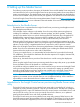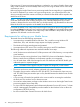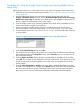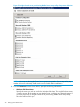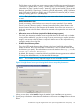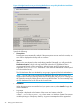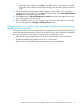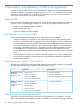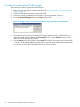HP Insight Control Server Provisioning 7.3 Update 1 Installation Guide
Table Of Contents
- HP Insight Control Server Provisioning 7.3 Update 1 Installation Guide
- Contents
- 1 Introduction/overview
- 2 Requirements and networking considerations
- 3 Installing your Insight Control server provisioning appliance for the first time
- Overview of the first time set up steps
- Get the software for a first time install
- Install Insight Control server provisioning on VMware vSphere/ESXi hypervisor
- Install Insight Control server provisioning on Microsoft Hyper-V hypervisor
- Log in to the appliance and configure appliance networking
- Accessing your appliance from a browser for the first time
- Next steps
- 4 Updating from version 7.2.2 to 7.3.1
- 5 DHCP server setup
- 6 Setting up the Media Server
- Introduction to the Media Server
- Introduction to the Insight Control server provisioning Media Server setup utility
- Requirements for setting up your Media Server
- Procedure for using the Insight Control server provisioning Media Server setup utility
- Changes made to your web server by Insight Control server provisioning Media Server setup utility
- 7 Generating and uploading WinPE to the appliance
- 8 Recommended actions after initial setup
- 9 Support and other resources
- 10 Documentation feedback
- A Updating from version 7.2 or 7.2.1 to 7.2.2
- Best practices for a successful update to 7.2.2
- Get the 7.2.2 update software and prepare it for use
- Prerequisites for update from 7.2/7.2.1 to 7.2.2
- Instructions for updating from 7.2 or 7.2.1 to 7.2.2
- What you need to do after installing the 7.2.2 update
- Changing from single NIC to multi-NIC (optional)
- Instructions for recovering from a failed 7.2.2 update
- REST API call to upload the 7.2.2 update file
- Glossary
- Index
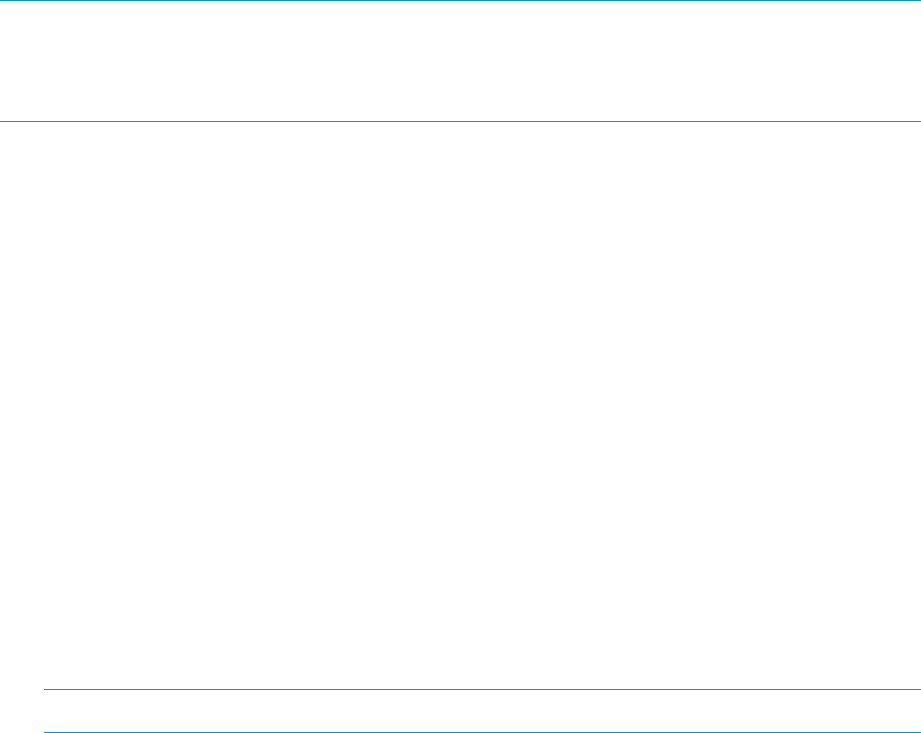
Every time your IC server provisioning appliance is updated, a new version of Media Server setup
utility will be included. You should always make sure you are using the latest version of this utility
each time you use it.
Before running the Insight Control server provisioning Media Server setup utility it is expected that,
for each OS distribution you want to use in provisioning servers, you will mount the ISO to the
drive (or manually extract the content to a folder) so content from that folder will be copied to the
Media Server file share.
NOTE: For SLES OSs with multiple DVD Media, most of the standard SLES features are present
on the first media itself which would be enough to cover a standard deployment. If you need
contents or features from the second DVD then you should manually copy that Media into the same
folder the first DVD was copied to on the Media Server file share.
Download the Media Server setup utility from the Insight Control server provisioning appliance UI
by selecting Settings from the main menu and then selecting the Edit icon in the Media Server panel
on the Settings screen. The Media Server setup utility is also available in the product ZIP file your
appliance was delivered in and on the media.
Requirements for setting up your Media Server
The Media Server has the following requirements:
• It must provide a mountable Windows file share. This is used for serving Windows OS
distributions, SPPs, and Windows image capture and deploy operations.
• The Windows file share must be password protected.
• It must provide an HTTP server. This is used for serving Linux and ESXi installations.
The following additional requirements are needed for Media Sever setup:
• An HP ProLiant server with at least a 2.0 GHz processor and 2 GB of memory, or an equivalent
virtual machine.
• The server must be running Windows Server 2008 SP2 or later x64 Standard or Enterprise
Editions. Media Server installation on the Domain controller is not supported.
• You will need about 4 GB of disk storage for each OS distribution and HP SPP bundle, plus
additional space for captured images.
NOTE: The Media Server supports only the Complete ISO Image SPP, not the subsets.
• The server must have a network adapter configured with a static IP address.
• The Media Server uses the well-known HTTP port 80 TCP. The Windows file share uses port
445 TCP/UDP. These ports must be open on any firewalls between the Media Server and the
target servers.
• A user account will need to be specified as the account used for accessing the media from
the file share. This can be a local or domain account.
• You must have administrator privileges on the Windows server to run the Insight Control server
provisioning Media Server setup utility.
• For Linux and ESXi deployments, Microsoft Internet Information Services (IIS) version 7 or later
with IIS 6 Management Compatibility must be installed on the Windows server to allow the
configuration of HTTP file serving.
• Be sure to enable Static Content role service for Web Server.
42 Setting up the Media Server