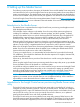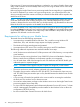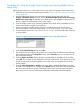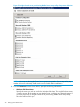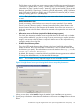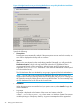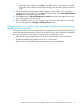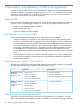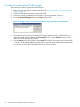HP Insight Control Server Provisioning 7.3 Update 1 Installation Guide
Table Of Contents
- HP Insight Control Server Provisioning 7.3 Update 1 Installation Guide
- Contents
- 1 Introduction/overview
- 2 Requirements and networking considerations
- 3 Installing your Insight Control server provisioning appliance for the first time
- Overview of the first time set up steps
- Get the software for a first time install
- Install Insight Control server provisioning on VMware vSphere/ESXi hypervisor
- Install Insight Control server provisioning on Microsoft Hyper-V hypervisor
- Log in to the appliance and configure appliance networking
- Accessing your appliance from a browser for the first time
- Next steps
- 4 Updating from version 7.2.2 to 7.3.1
- 5 DHCP server setup
- 6 Setting up the Media Server
- Introduction to the Media Server
- Introduction to the Insight Control server provisioning Media Server setup utility
- Requirements for setting up your Media Server
- Procedure for using the Insight Control server provisioning Media Server setup utility
- Changes made to your web server by Insight Control server provisioning Media Server setup utility
- 7 Generating and uploading WinPE to the appliance
- 8 Recommended actions after initial setup
- 9 Support and other resources
- 10 Documentation feedback
- A Updating from version 7.2 or 7.2.1 to 7.2.2
- Best practices for a successful update to 7.2.2
- Get the 7.2.2 update software and prepare it for use
- Prerequisites for update from 7.2/7.2.1 to 7.2.2
- Instructions for updating from 7.2 or 7.2.1 to 7.2.2
- What you need to do after installing the 7.2.2 update
- Changing from single NIC to multi-NIC (optional)
- Instructions for recovering from a failed 7.2.2 update
- REST API call to upload the 7.2.2 update file
- Glossary
- Index
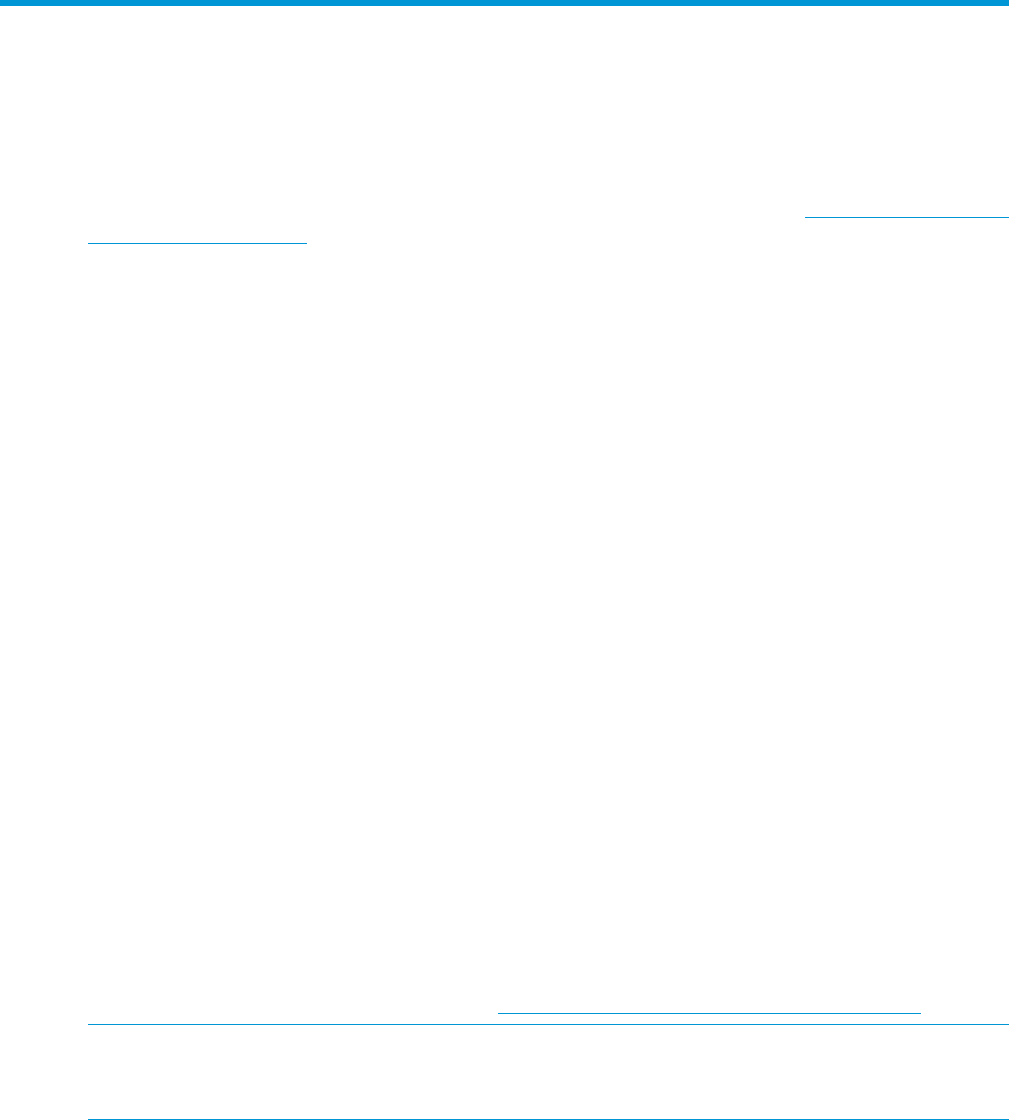
6 Setting up the Media Server
The following sections provide a description of the Media Server and the Media Server setup utility
and instructions for how to use the Insight Control server provisioning Media Server setup utility to
create your Media Server. The Media Server setup utility can be downloaded from the appliance
UI and is also available in the product ZIP file your appliance was delivered in and on the media.
See the HP Insight Control Server Provisioning Administrator Guide, found at http://www.hp.com/
go/insightcontrol/docs for more information about the Media Server and how to manually setup
a Media Server.
Introduction to the Media Server
The Media Server is separate from the Insight Control Server provisioning virtual appliance and
holds the deployment software.
OS Build Plans use the software on the Media Server for many of their provisioning functions,
including OS installations, SPP installations, firmware updates, and driver updates.. Software
(media) on the Media Server can include vendor-supplied OS distribution files, HP-supplied OS
distribution files, captured images, firmware and driver updates such as HP Service Packs for
ProLiant (HP SPP), and any custom software or data your Build Plan may need access to.
Because Insight Control server provisioning is hosted on a virtual appliance optimized to run the
IC server provisioning application, there is not enough storage on the appliance to host deployment
software. For this reason, a separate Media Server is required in order to provision servers.
Refer to the HP Insight Control Server Provisioning Administrator Guide chapter on Managing the
Media Server for more information about the Media Server including the default Media Server
layout and how the media server works with OS Build Plans.
To set up your Media Server, it is recommended to first download or have media for the actual
OS installations. This includes the distribution files from the respective OS supplier, VMware ESXi,
and the latest SPP from HP.
When set up, the Media Server provides a files share that is used for serving the deployment
software.
When using the Insight Control server provisioning Media Server setup utility to set up your Media
Server, the Media Server will be hosted on a Windows system.
It is possible to configure a Media Server on a Linux machine, but you cannot use the Insight Control
server provisioning Media Server setup utility to do it. Instructions for setting up a Media Server
manually on both Windows and Linux machines are available in the HP Insight Control Server
Provisioning Administrator Guide, found at http://www.hp.com/go/insightcontrol/docs.
NOTE: Because the Media Server is separate from the Insight Control server provisioning
appliance, its contents are not included when you run an appliance backup. It is the customer’s
responsibility to ensure the Media Server’s contents are backed up.
Introduction to the Insight Control server provisioning Media Server setup
utility
The Insight Control server provisioning Media Server setup utility is provided by HP to help you
configure an existing Windows system as a host for your Media Server. The setup tool configures
a Windows file share, copies OS distribution files to the correct location on the Media Server, and
sets up HTTP file serving. Use it to set up your Media Server for the first time, or to update an
existing Windows Media Server with newly available software.
The Insight Control server provisioning Media Server setup utility creates a folder layout on the
Windows system to match the expectations of the HP-supplied OS Build Plans. By using the setup
utility, all OS Build Plans supplied by HP will run out-of-the-box with no modifications required.
Introduction to the Media Server 41