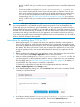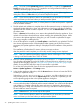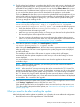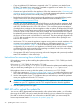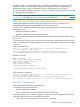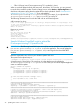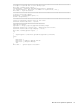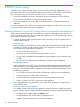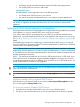HP Insight Control Server Provisioning 7.3 Update 1 Installation Guide
Table Of Contents
- HP Insight Control Server Provisioning 7.3 Update 1 Installation Guide
- Contents
- 1 Introduction/overview
- 2 Requirements and networking considerations
- 3 Installing your Insight Control server provisioning appliance for the first time
- Overview of the first time set up steps
- Get the software for a first time install
- Install Insight Control server provisioning on VMware vSphere/ESXi hypervisor
- Install Insight Control server provisioning on Microsoft Hyper-V hypervisor
- Log in to the appliance and configure appliance networking
- Accessing your appliance from a browser for the first time
- Next steps
- 4 Updating from version 7.2.2 to 7.3.1
- 5 DHCP server setup
- 6 Setting up the Media Server
- Introduction to the Media Server
- Introduction to the Insight Control server provisioning Media Server setup utility
- Requirements for setting up your Media Server
- Procedure for using the Insight Control server provisioning Media Server setup utility
- Changes made to your web server by Insight Control server provisioning Media Server setup utility
- 7 Generating and uploading WinPE to the appliance
- 8 Recommended actions after initial setup
- 9 Support and other resources
- 10 Documentation feedback
- A Updating from version 7.2 or 7.2.1 to 7.2.2
- Best practices for a successful update to 7.2.2
- Get the 7.2.2 update software and prepare it for use
- Prerequisites for update from 7.2/7.2.1 to 7.2.2
- Instructions for updating from 7.2 or 7.2.1 to 7.2.2
- What you need to do after installing the 7.2.2 update
- Changing from single NIC to multi-NIC (optional)
- Instructions for recovering from a failed 7.2.2 update
- REST API call to upload the 7.2.2 update file
- Glossary
- Index
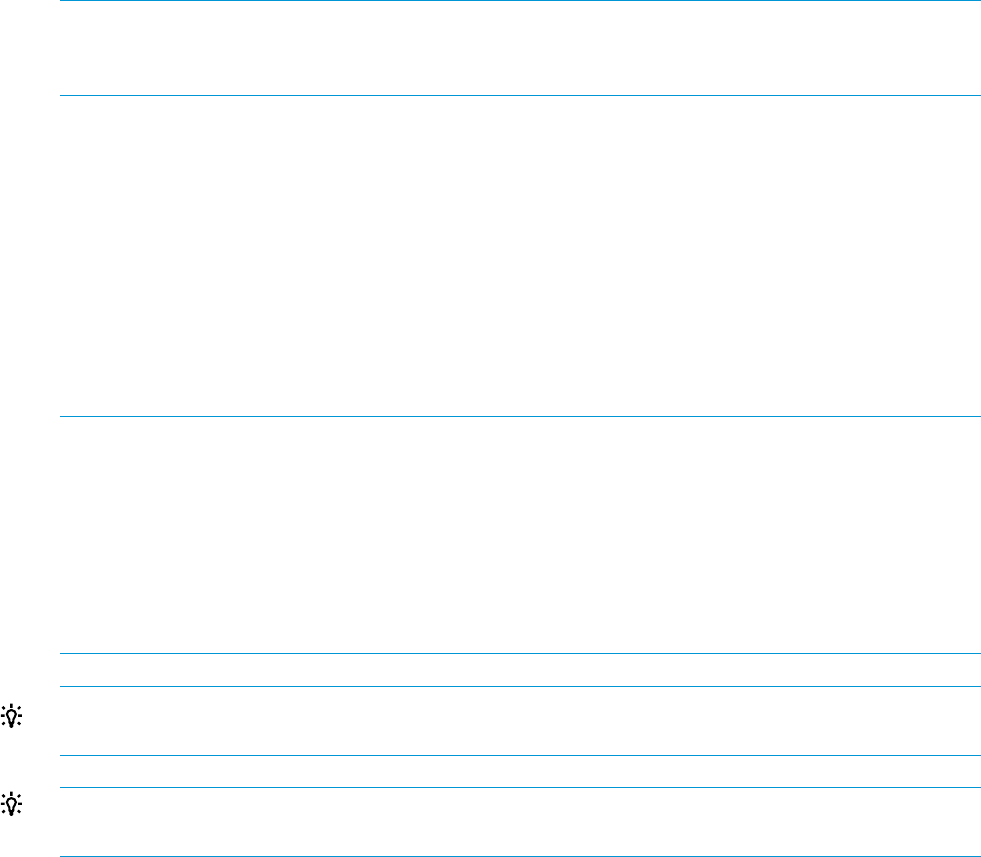
• Will always provide extended information required for PXE booting target servers.
• Can properly PXE boot a server in UEFI mode.
External DHCP server
An external DHCP server might make sense in the following cases:
• You already have a DHCP server on your network
• You require more advanced features than you can configure using the appliance UI.
NOTE: The appliance TFTP server required to allow target servers to PXE boot from the appliance
will always run regardless of whether the DHCP server you use is internal or external to the
appliance.
Setting up a DHCP server external to the appliance
The Insight Control server provisioning appliance can support either using the DHCP server internal
to the appliance, or using an external DHCP server set up at your facility.
If you require more control or more features from your DHCP server than are available via the
appliance UI, you should disable the DHCP server on the appliance and configure your own server.
See “Deciding whether to use a DHCP server internal or external to the appliance” (page 38) for
details.
Use the following instructions for configuring an external Windows DHCP server or an external
Linux ISC DHCP server (the Internet Systems Consortium implementation of DHCP that is distributed
with most major Linux operating systems).
NOTE: These instructions are for configuring the extended DHCP options required for PXE booting
target servers from the appliance. If you do not require extended options, no special configuration
of your DHCP server is necessary beyond the ability to provide an IP address to target servers and
possibly extending the lease time.
NOTE: The instruction provided here do not work for PXE booting a server in UEFI mode. If you
have a UEFI server, HP recommends using the embedded Intelligent Provisioning service OS for
your deployment operations (this is the default). If you must PXE boot your UEFI mode servers, you
should use the DHCP server built into your appliance.
TIP: HP recommends setting the lease time on your DHCP server to at least one day to prevent
issues caused by time synchronization.
TIP: You can find the deployment IP address on the Settings Appliance screen under Deployment
IP.
Appliance settings with an external DHCP server
If you decide to use an external DHCP server, make sure Service provided by appliance is set to
None on the appliance Settings DHCP screen.
To set up an external Windows DHCP server:
1. Using the server manager, add a DHCP server role on your Windows system.
2. Set up your scope and start the server. Be sure to set the lease time to one day or greater.
Setting up a DHCP server external to the appliance 39