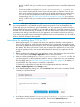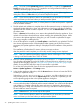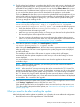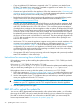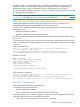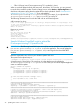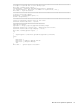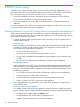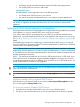HP Insight Control Server Provisioning 7.3 Update 1 Installation Guide
Table Of Contents
- HP Insight Control Server Provisioning 7.3 Update 1 Installation Guide
- Contents
- 1 Introduction/overview
- 2 Requirements and networking considerations
- 3 Installing your Insight Control server provisioning appliance for the first time
- Overview of the first time set up steps
- Get the software for a first time install
- Install Insight Control server provisioning on VMware vSphere/ESXi hypervisor
- Install Insight Control server provisioning on Microsoft Hyper-V hypervisor
- Log in to the appliance and configure appliance networking
- Accessing your appliance from a browser for the first time
- Next steps
- 4 Updating from version 7.2.2 to 7.3.1
- 5 DHCP server setup
- 6 Setting up the Media Server
- Introduction to the Media Server
- Introduction to the Insight Control server provisioning Media Server setup utility
- Requirements for setting up your Media Server
- Procedure for using the Insight Control server provisioning Media Server setup utility
- Changes made to your web server by Insight Control server provisioning Media Server setup utility
- 7 Generating and uploading WinPE to the appliance
- 8 Recommended actions after initial setup
- 9 Support and other resources
- 10 Documentation feedback
- A Updating from version 7.2 or 7.2.1 to 7.2.2
- Best practices for a successful update to 7.2.2
- Get the 7.2.2 update software and prepare it for use
- Prerequisites for update from 7.2/7.2.1 to 7.2.2
- Instructions for updating from 7.2 or 7.2.1 to 7.2.2
- What you need to do after installing the 7.2.2 update
- Changing from single NIC to multi-NIC (optional)
- Instructions for recovering from a failed 7.2.2 update
- REST API call to upload the 7.2.2 update file
- Glossary
- Index
#########################################################################################
# attempt to login and exit if error during login.
Write-Host "Sending login request.."
$loginresponse = $webclient.uploadString($loginurl, $loginbody)
if( !$loginresponse) { Write-Host "*** ERROR *** Login Failed"; exit; }
Write-Host " login successful"
#########################################################################################
# extract token from response
$bodytokens = $loginresponse.split("`"")
$token = $bodytokens[3]
#########################################################################################
# make all subsequent requests with the auth token
$webclient.Headers.add('auth', "$token")
#################################################
# Now do the upload
$uploadurl = "https://$ip/rest/appliance/firmware/image"
$webclient.Headers.set('content-type', 'application/octet-stream')
$webclient.Headers.add('accept-language', 'en-us')
Write-Host "Sending upload request..."
try
{
$loginresponse = $webclient.uploadFile($uploadurl, $filename)
}
catch
{
Write-Host ""
Write-Host "** ERROR ** Upload failed!"
Write-Host $_.Exception.Message
exit
}
Write-Host " upload request successful"
REST API call to upload the update file 37