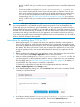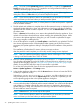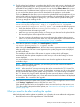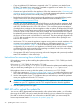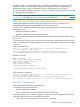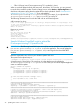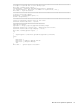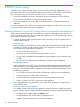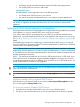HP Insight Control Server Provisioning 7.3 Update 1 Installation Guide
Table Of Contents
- HP Insight Control Server Provisioning 7.3 Update 1 Installation Guide
- Contents
- 1 Introduction/overview
- 2 Requirements and networking considerations
- 3 Installing your Insight Control server provisioning appliance for the first time
- Overview of the first time set up steps
- Get the software for a first time install
- Install Insight Control server provisioning on VMware vSphere/ESXi hypervisor
- Install Insight Control server provisioning on Microsoft Hyper-V hypervisor
- Log in to the appliance and configure appliance networking
- Accessing your appliance from a browser for the first time
- Next steps
- 4 Updating from version 7.2.2 to 7.3.1
- 5 DHCP server setup
- 6 Setting up the Media Server
- Introduction to the Media Server
- Introduction to the Insight Control server provisioning Media Server setup utility
- Requirements for setting up your Media Server
- Procedure for using the Insight Control server provisioning Media Server setup utility
- Changes made to your web server by Insight Control server provisioning Media Server setup utility
- 7 Generating and uploading WinPE to the appliance
- 8 Recommended actions after initial setup
- 9 Support and other resources
- 10 Documentation feedback
- A Updating from version 7.2 or 7.2.1 to 7.2.2
- Best practices for a successful update to 7.2.2
- Get the 7.2.2 update software and prepare it for use
- Prerequisites for update from 7.2/7.2.1 to 7.2.2
- Instructions for updating from 7.2 or 7.2.1 to 7.2.2
- What you need to do after installing the 7.2.2 update
- Changing from single NIC to multi-NIC (optional)
- Instructions for recovering from a failed 7.2.2 update
- REST API call to upload the 7.2.2 update file
- Glossary
- Index

The REST API allows you to upload a file to your appliance, and then you can use the Update
Appliance screen to install the update. Refer to the HP Insight Control Server Provisioning
Administrator Guide chapter on Advanced Topics for more information on REST APIs.
This section includes examples using cURL, as well as a sample PowerShell script that can be used
for uploading files to the appliance.
NOTE: cURL is part of most Linux installations and can be downloaded for Windows at http://
curl.haxx.se/. PowerShell is part of most newer Windows installations.
REST call to log in and get a user authorization token
All REST (Representational State Transfer) calls require that you first log in and get a user
authorization token, perform your intended REST call, and then log out.
The REST call to create the user session and get the authorization token requires you to provide
the following inputs:
• appliance hostname or address
• appliance administrator user name and password
The REST call will respond with a user authorization token that is used in the REST call to upload
the .bin file.
To execute the REST call to create a user session and generate an authorization token you invoke
cURL . An example for Linux and an example for Windows is shown below along with the associated
responses:
cURL command on Linux:
curl -i -k -H "accept: application/json" -H "content-type: application/json"
-H "accept-language: en-us" -X POST
https://<appliance-hostname-or-address>/rest/login-sessions?action=login
-d '{"userName":"<administrator-user>","password":"<administrator-password>"}'
Response on success:
HTTP/1.1 200 OK
Date: Fri, 08 Feb 2013 20:44:01 GMT
Content-Type: application/json
Via: 1.1 cic.dns.hp
cache-control: no-cache
Transfer-Encoding: chunked
{"sessionID":"<user-authorization-token>"}
cURL command on Windows:
curl -i -k -H "accept: application/json" -H "content-type: application/json"
-H "accept-language: en-us" -X POST
https://<appliance-hostname-or-address>/rest/login-sessions?action=login
-d {\"userName\":\"<administrator-user>\",\"password\":\"<administrator-password>\"}
REST call to upload the file
Next you execute the REST call to upload the file.
You will need to provide the following:
• Appliance hostname or address
• The user authorization token generated with the previous REST call.
In the Request Body, use —F option to supply form data with the absolute path to the file you are
uploading, depending on your system type, for example:
• -F file=”@c:/IC-server-provisioning-7.3.1-update.bin” (Windows)
REST API call to upload the update file 35