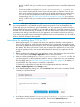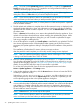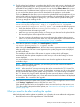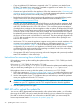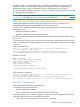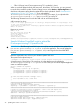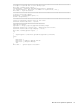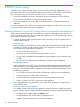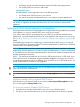HP Insight Control Server Provisioning 7.3 Update 1 Installation Guide
Table Of Contents
- HP Insight Control Server Provisioning 7.3 Update 1 Installation Guide
- Contents
- 1 Introduction/overview
- 2 Requirements and networking considerations
- 3 Installing your Insight Control server provisioning appliance for the first time
- Overview of the first time set up steps
- Get the software for a first time install
- Install Insight Control server provisioning on VMware vSphere/ESXi hypervisor
- Install Insight Control server provisioning on Microsoft Hyper-V hypervisor
- Log in to the appliance and configure appliance networking
- Accessing your appliance from a browser for the first time
- Next steps
- 4 Updating from version 7.2.2 to 7.3.1
- 5 DHCP server setup
- 6 Setting up the Media Server
- Introduction to the Media Server
- Introduction to the Insight Control server provisioning Media Server setup utility
- Requirements for setting up your Media Server
- Procedure for using the Insight Control server provisioning Media Server setup utility
- Changes made to your web server by Insight Control server provisioning Media Server setup utility
- 7 Generating and uploading WinPE to the appliance
- 8 Recommended actions after initial setup
- 9 Support and other resources
- 10 Documentation feedback
- A Updating from version 7.2 or 7.2.1 to 7.2.2
- Best practices for a successful update to 7.2.2
- Get the 7.2.2 update software and prepare it for use
- Prerequisites for update from 7.2/7.2.1 to 7.2.2
- Instructions for updating from 7.2 or 7.2.1 to 7.2.2
- What you need to do after installing the 7.2.2 update
- Changing from single NIC to multi-NIC (optional)
- Instructions for recovering from a failed 7.2.2 update
- REST API call to upload the 7.2.2 update file
- Glossary
- Index
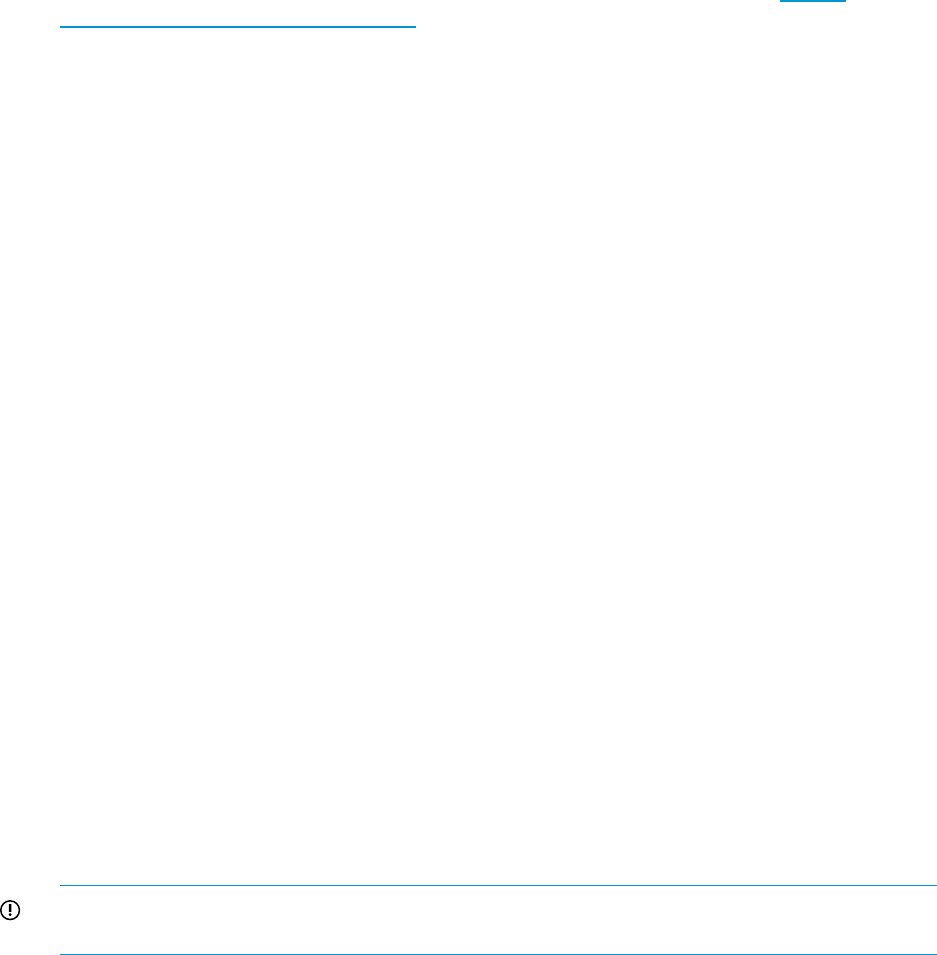
• Copy any additional OS distributions supported in the 7.3.1 update to your Media Server
file share. The Media Server setup utility is updated to support the new media. See “Setting
up the Media Server” (page 41) for details.
• Generate and upload WinPE to the appliance. Follow the instructions in the “Generating and
uploading WinPE to the appliance” (page 48). You should generate and upload a new WinPE
even if you already did this when initially setting up your appliance.
• Read about the Build Plan changes and consider updating your custom Build Plans (see the
Insight Control Server Provisioning Build Plans Reference Guide available at http://
www.hp.com/go/insightcontrol/docs).
• Decide if you want to update your custom Build Plans to use the latest driver packages. Build
Plans for HP Insight Control server provisioning use the following format for Windows, RHEL,
and SLES: “ProLiant Drivers for <OS><SPP version>”. This convention permits maintenance
of multiple driver packages on the same appliance. After an update, all HP-provided OS Build
Plans will always use the latest version of the driver package and customized Build Plans will
continue to point to older versions of the driver package. If a customized Build Plan needs to
be updated to point to the latest version of a driver package, see the online help topic “Change
the version of drivers used in a Build Plan” for instructions. The driver packages shipped from
7.2/7.2.1 did not conform to this new naming convention and these driver packages were
based on SPP 2013.02.
• With version 7.2.2 or newer the appliance supports running with two network interfaces. One
connects to your appliance network and the other to a deployment network (see “Appliance
networking considerations” (page 10) for a full description of the multi-NIC network
configuration). If you want to run your appliance in multi-NIC mode, and you haven’t already
configured this, then see the instructions for switching to multi-NIC mode in the online help
topic “Change from single NIC to Multi-NIC”.
• If using Matrix OE with IC server provisioning, refer to the “Integrate with a previously installed
Matrix OE installation” in the online help.
Instructions for recovering from a failed update
If the appliance comes up after installing the update and the version is 7.2.2–72080 you should
retry the update.
If the version is 7.2.2–72080 (for the patch to 7.2.2 with
IC-server-provisioning-7.2.2–patch.bin) this means the update patch installed properly
and you should retry installing the IC-server-provisioning-7.3.1–update.bin.
If the appliance does not come up after the update, or the version is not 7.2.2–72080:
1. Follow the instructions in “Creating a support dump” (page 55) to perform the following and
then contact the authorized support representative for information on how to upload it to HP.
2. Use the VM snapshot of your 7.2.2 appliance that you took before you started the update to
revert your appliance back to the 7.2.2 version.
IMPORTANT: Do not restore a 7.2.2 backup to a 7.3.1 appliance or you will destroy the
database on your 7.3.1 appliance; use the 7.2.2 snapshot instead to revert the appliance.
3. Start the update process over again.
REST API call to upload the update file
You can use a REST (Representational state transfer) call to upload either update .bin file rather
than using the UI. REST calls can be made from the Windows or Linux command line using tools
like cURL or Windows PowerShell. You will need to use this REST API if you cannot satisfy the
browser requirements listed in “Prerequisites for update” (page 30).
34 Updating from version 7.2.2 to 7.3.1