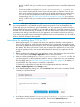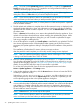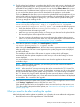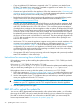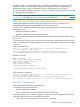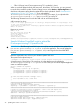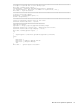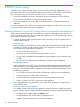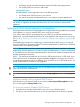HP Insight Control Server Provisioning 7.3 Update 1 Installation Guide
Table Of Contents
- HP Insight Control Server Provisioning 7.3 Update 1 Installation Guide
- Contents
- 1 Introduction/overview
- 2 Requirements and networking considerations
- 3 Installing your Insight Control server provisioning appliance for the first time
- Overview of the first time set up steps
- Get the software for a first time install
- Install Insight Control server provisioning on VMware vSphere/ESXi hypervisor
- Install Insight Control server provisioning on Microsoft Hyper-V hypervisor
- Log in to the appliance and configure appliance networking
- Accessing your appliance from a browser for the first time
- Next steps
- 4 Updating from version 7.2.2 to 7.3.1
- 5 DHCP server setup
- 6 Setting up the Media Server
- Introduction to the Media Server
- Introduction to the Insight Control server provisioning Media Server setup utility
- Requirements for setting up your Media Server
- Procedure for using the Insight Control server provisioning Media Server setup utility
- Changes made to your web server by Insight Control server provisioning Media Server setup utility
- 7 Generating and uploading WinPE to the appliance
- 8 Recommended actions after initial setup
- 9 Support and other resources
- 10 Documentation feedback
- A Updating from version 7.2 or 7.2.1 to 7.2.2
- Best practices for a successful update to 7.2.2
- Get the 7.2.2 update software and prepare it for use
- Prerequisites for update from 7.2/7.2.1 to 7.2.2
- Instructions for updating from 7.2 or 7.2.1 to 7.2.2
- What you need to do after installing the 7.2.2 update
- Changing from single NIC to multi-NIC (optional)
- Instructions for recovering from a failed 7.2.2 update
- REST API call to upload the 7.2.2 update file
- Glossary
- Index
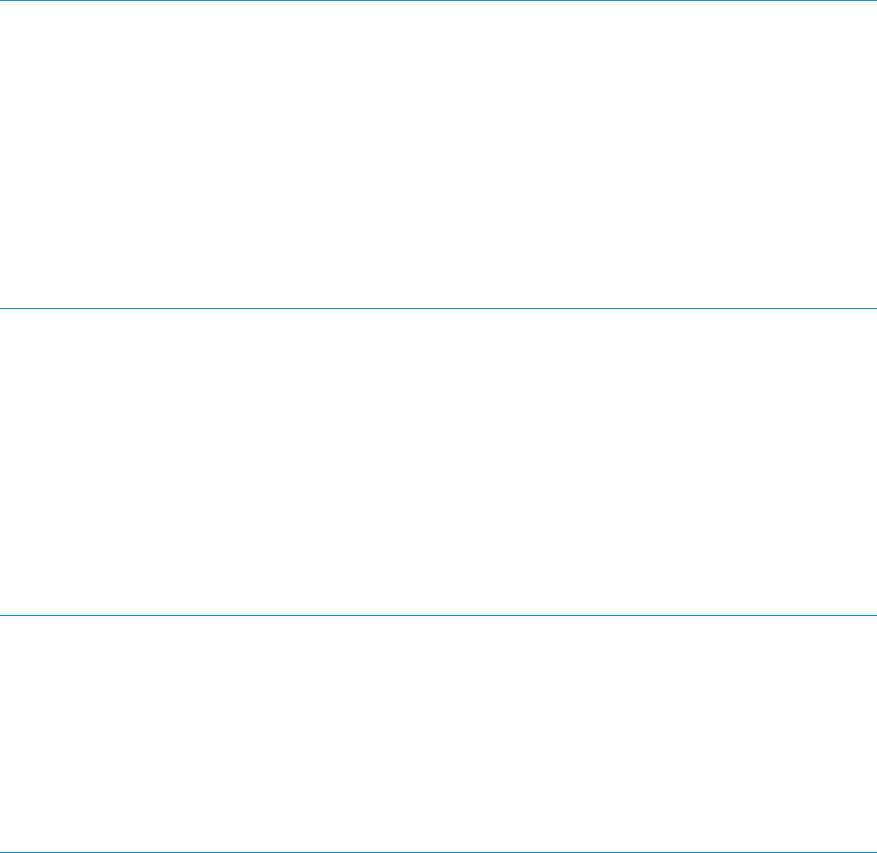
10. The file upload and validation is complete when the file name and version is displayed in the
Appliance Update dialog box, along with information on how long it will take to install the
uploaded file and whether a restart is required. You can click the Release Notes link to read
the release notes. The Release Notes link does not work in the Chrome browser. Use Firefox
or you can find the release notes in the ZIP download for the update or on the media.
There is a Remove link that allows you to remove the uploaded file from the appliance. If you
upload a file and then close the browser without installing, the uploaded file persists. When
you return to the Update Appliance dialog box, you will not need to upload the file again
and can go straight to installing the file.
NOTE: When uploading the file, if you see an error message like this: “Error occurred
while verifying image file: ICsp_7.3.1-update.bin is corrupted.
Please download image file and try again.” you can take the following actions:
• Verify the checksum of the IC-server-provisioning-7.3.1–update.bin file
using the checksum information provided.
• Make sure you are using either Firefox or Chrome as your browser for the upload of the
file. Internet Explorer cannot upload files over 4GB.
• On rare occasions, the appliance may incorrectly report the update as being corrupt
when it is not. If the first two items check out, retry the update again as described in the
“Instructions for recovering from a failed update” (page 34) section.
11. Once this file upload is complete, click Install update to install the
IC-server-provisioning-7.3.1–update.bin file.
After clicking the Install update button, the End User License Agreement screen is displayed.
After agreeing to the End User License Agreement, the update progress screen is-displayed
and the install starts.
The installation will take about 180 minutes. It requires a reboot which will happen
automatically after the update completes at which time you will see the Settings or Servers
screen displayed.
It is recommended to monitor the VM console to see when the appliance reboots and is
available to login.
NOTE: When the update completes, you must clear your browser cache and restart the
browser before you login again.
NOTE: Allow time for IC server provisioning data to be converted to the 7.3.1 format. The
appliance may display no data (no servers, no build plans, no scripts, etc.) for a short period
of time immediately following the update, during which the 7.2.2 data is being converted to
the 7.3.1 format. How long this takes depends upon the amount of data to convert (number
of servers, number of build plans, etc.). It may take several minutes for the data to be displayed
and available. This is normal for this upgrade.
12. Verify that the patch and update were properly installed. Check the appliance version shown
in the Settings→Appliance screen to verify that it is set to 7.3.1.
If the update reports a failure or the appliance does not come back up or the version is not
7.3.1 after installing the patch and the update, see “Instructions for recovering from a failed
update” (page 34).
What you need to do after installing the update
After both the patch and the update are installed, you will need to do some additional configuration.
• Read about the new and changed features in the README.
What you need to do after installing the update 33