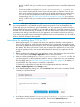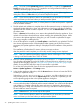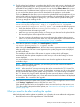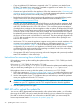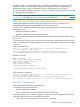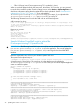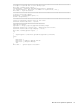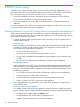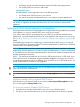HP Insight Control Server Provisioning 7.3 Update 1 Installation Guide
Table Of Contents
- HP Insight Control Server Provisioning 7.3 Update 1 Installation Guide
- Contents
- 1 Introduction/overview
- 2 Requirements and networking considerations
- 3 Installing your Insight Control server provisioning appliance for the first time
- Overview of the first time set up steps
- Get the software for a first time install
- Install Insight Control server provisioning on VMware vSphere/ESXi hypervisor
- Install Insight Control server provisioning on Microsoft Hyper-V hypervisor
- Log in to the appliance and configure appliance networking
- Accessing your appliance from a browser for the first time
- Next steps
- 4 Updating from version 7.2.2 to 7.3.1
- 5 DHCP server setup
- 6 Setting up the Media Server
- Introduction to the Media Server
- Introduction to the Insight Control server provisioning Media Server setup utility
- Requirements for setting up your Media Server
- Procedure for using the Insight Control server provisioning Media Server setup utility
- Changes made to your web server by Insight Control server provisioning Media Server setup utility
- 7 Generating and uploading WinPE to the appliance
- 8 Recommended actions after initial setup
- 9 Support and other resources
- 10 Documentation feedback
- A Updating from version 7.2 or 7.2.1 to 7.2.2
- Best practices for a successful update to 7.2.2
- Get the 7.2.2 update software and prepare it for use
- Prerequisites for update from 7.2/7.2.1 to 7.2.2
- Instructions for updating from 7.2 or 7.2.1 to 7.2.2
- What you need to do after installing the 7.2.2 update
- Changing from single NIC to multi-NIC (optional)
- Instructions for recovering from a failed 7.2.2 update
- REST API call to upload the 7.2.2 update file
- Glossary
- Index
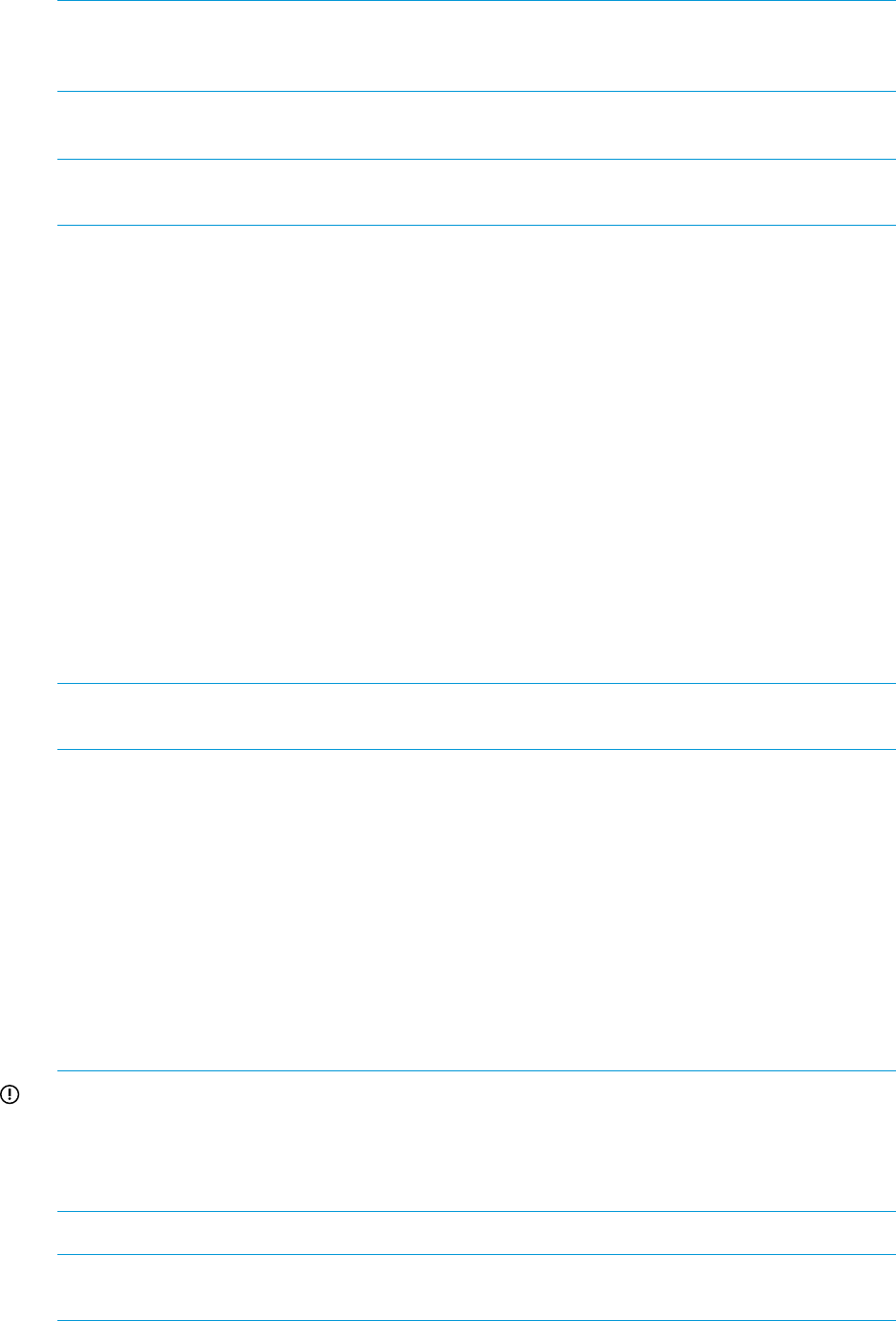
NOTE: You must use the Upload Only button to upload the 7.2.2 patch. The Upload and
Install button has a known issue in a 7.2.2 appliance and will generate the following error:
“Unable to locate the page you requested”.
As the file is uploaded, you will see an uploading progress bar in the Update Appliance
dialog box. There is a Close button if you want to stop the file upload.
NOTE: If you close an upload or remove an uploaded file, you must clear your browser
cache and restart your browser before you attempt another upload.
Once the progress bar reaches 100%, it will stay there for a while as the patch is unpacked
and the contents validated.
6. The file upload and validation is complete when the file name and version is displayed in the
Appliance Update dialog box, along with information on how long it will take to install the
uploaded file and whether a restart is required. You can click the Release Notes link to read
the release notes.
There is a Remove link that allows you to remove the uploaded file from the appliance. If you
upload a file and then close the browser without installing, the uploaded file persists. When
you return to the Update Appliance dialog box, you will not need to upload the file again
and can go straight to installing the file.
7. Once the file upload is complete, click Install update to install the file you uploaded. The End
User License Agreement screen will be displayed. After agreeing to the End User License
Agreement, the Update appliance dialog is re-displayed and the installation of the patch file
begins.
The installation will take about 25 minutes. It does not require a reboot.
After the patch file install completes you will usually see the Settings screen displayed.
NOTE: After you install the patch file the appliance version will change to 7.2.2–72080,
a change in the build number from 72079 to 72080.
8. Next you will be uploading the IC-server-provisioning-7.3.1–update.bin file.
You can either upload this file via the UI (Firefox or Chrome browser is required) or you can
upload the file using REST calls (see “REST API call to upload the update file” (page 34) for
details). If using the REST API skip to step 10 once the file is uploaded.
To use the UI to upload the file, open the UI in the appropriate browser and select
Actions→Update appliance in the Settings screen.
9. In the Update Appliance dialog box, click the Browse button to browse to locate the ZIP file
contents you unpacked locally.
Select the IC-server-provisioning-7.3.1–update.bin file to upload (or you can
drag and drop the file). Then click the Upload only button. As the file is uploaded, you will
see an uploading progress bar in the Update Appliance dialog box.
IMPORTANT: Once the progress bar reaches 100%, it will stay there for up to 10 minutes
or more while the update is unpacked and the contents validated. You will know the file upload
and validation is complete when the file name and version is displayed in the Appliance
Update dialog box, along with information on how long it will take to install the uploaded
file and whether a restart is required.
There is a Close button if you want to stop the file upload.
NOTE: If you close an upload or remove an uploaded file, you must clear your browser
cache and restart your browser before you attempt another upload.
32 Updating from version 7.2.2 to 7.3.1