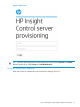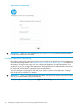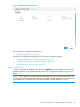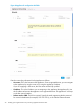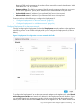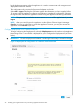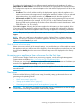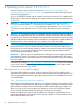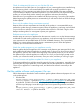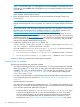HP Insight Control Server Provisioning 7.3 Update 1 Installation Guide
Table Of Contents
- HP Insight Control Server Provisioning 7.3 Update 1 Installation Guide
- Contents
- 1 Introduction/overview
- 2 Requirements and networking considerations
- 3 Installing your Insight Control server provisioning appliance for the first time
- Overview of the first time set up steps
- Get the software for a first time install
- Install Insight Control server provisioning on VMware vSphere/ESXi hypervisor
- Install Insight Control server provisioning on Microsoft Hyper-V hypervisor
- Log in to the appliance and configure appliance networking
- Accessing your appliance from a browser for the first time
- Next steps
- 4 Updating from version 7.2.2 to 7.3.1
- 5 DHCP server setup
- 6 Setting up the Media Server
- Introduction to the Media Server
- Introduction to the Insight Control server provisioning Media Server setup utility
- Requirements for setting up your Media Server
- Procedure for using the Insight Control server provisioning Media Server setup utility
- Changes made to your web server by Insight Control server provisioning Media Server setup utility
- 7 Generating and uploading WinPE to the appliance
- 8 Recommended actions after initial setup
- 9 Support and other resources
- 10 Documentation feedback
- A Updating from version 7.2 or 7.2.1 to 7.2.2
- Best practices for a successful update to 7.2.2
- Get the 7.2.2 update software and prepare it for use
- Prerequisites for update from 7.2/7.2.1 to 7.2.2
- Instructions for updating from 7.2 or 7.2.1 to 7.2.2
- What you need to do after installing the 7.2.2 update
- Changing from single NIC to multi-NIC (optional)
- Instructions for recovering from a failed 7.2.2 update
- REST API call to upload the 7.2.2 update file
- Glossary
- Index
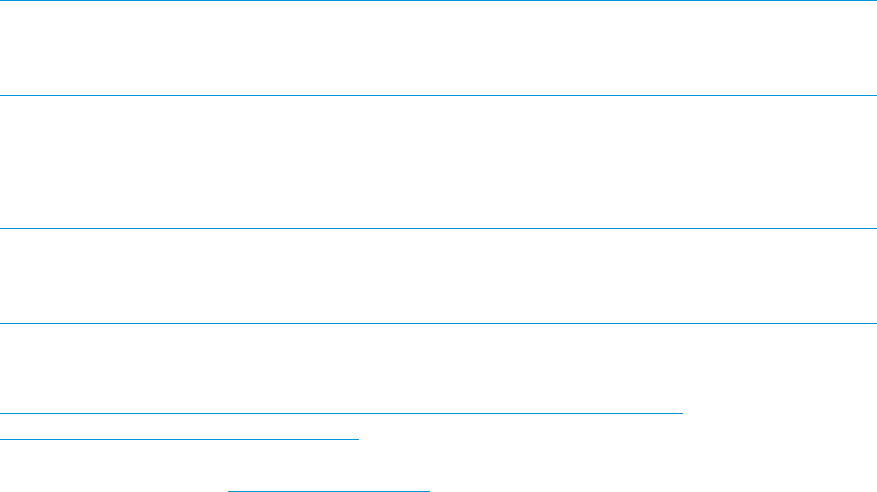
NOTE: The ZIP files of the 7.3.1 Full Appliance are also available for download and on the
media but you should NOT install a full appliance over an existing installation as this will result
in loss of data.
HP recommends you verify the MD5 checksum of the downloaded ZIP file with the checksum
listed on the HP Software Depot website.
2. Next, UNZIP the file into a location that can be accessed from the Insight Control server
provisioning UI.
NOTE: For Windows systems, you can use the built-in Windows ZIP capability available
through Windows Explorer. For Linux systems, use a version of unzip that supports ZIP version
3.0.
3. HP recommends you verify the digital signatures of the files in the unpacked contents (see the
README in the ZIP download for a complete list of files). To verify digital signatures, see
https://h20392.www2.hp.com/portal/swdepot/displayProductInfo.do?
productNumber=HPLinuxCodeSigning for information on verifying the signature on a Linux
system. For Windows systems, the procedure is the same, but you first need to download and
install the gpg tool; see http://gpg4win.org/. From the ZIP file, you should only use files that
have an associated signature file in the Digital-Signatures directory, and you should
verify the files’ digital signatures before using them.
4. Updates are provided in an update.bin format. The
Insight_Control_server_provisioning_7.3_update_1_Update_Appliance_ZIP_<Date
and Part Number>.zip file contains two .bin files.
You must install the IC-server-provisioning-7.2.2-patch.bin file first and then the
IC-server-provisioning-7.3.1-update.bin file.
• IC-server-provisioning-7.2.2-patch.bin — patches the current 7.2.2 version
• IC-server-provisioning-7.3.1-update.bin — updates to a new 7.3.1 version
Continue to check your prerequisites and then begin the update.
Prerequisites for update
The following prerequisites are required for update:
• You must have the Insight Control server provisioning 7.2.2 version of the appliance installed
before you update to 7.3.1. If you have an older version of Insight Control server provisioning
installed (7.2 or 7.2.1) you must first update to 7.2.2 and then you can update to 7.3.1 (see
“Updating from version 7.2 or 7.2.1 to 7.2.2” (page 60) for instructions for updating from
7.2 or 7.2.1 to version 7.2.2).
• You must have downloaded or used the media to get the update software and prepare it for
use in the update process as described in “Get the update software and prepare it for use”
(page 29).
• Important browser requirements.
Due to a known issue with the file upload function in a 7.2.2 appliance and limitations in the
size of file you can upload using Internet Explorer, there are very specific browser requirements
if you choose to upload the update files using the UI.
◦ For the first file you upload, IC-server-provisioning-7.2.2-patch.bin, if you
want to do the upload via the UI you must use Internet Explorer 9. If you do not have
access to Internet Explorer 9 or you prefer to do the file upload from a command line,
you can use the documented REST calls to upload the file from a Windows or Linux
command line. See “REST API call to upload the update file” (page 34). If you upload
30 Updating from version 7.2.2 to 7.3.1