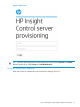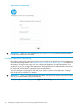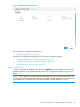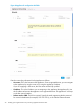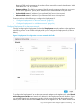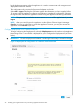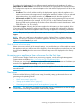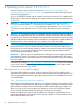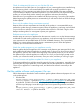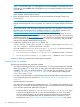HP Insight Control Server Provisioning 7.3 Update 1 Installation Guide
Table Of Contents
- HP Insight Control Server Provisioning 7.3 Update 1 Installation Guide
- Contents
- 1 Introduction/overview
- 2 Requirements and networking considerations
- 3 Installing your Insight Control server provisioning appliance for the first time
- Overview of the first time set up steps
- Get the software for a first time install
- Install Insight Control server provisioning on VMware vSphere/ESXi hypervisor
- Install Insight Control server provisioning on Microsoft Hyper-V hypervisor
- Log in to the appliance and configure appliance networking
- Accessing your appliance from a browser for the first time
- Next steps
- 4 Updating from version 7.2.2 to 7.3.1
- 5 DHCP server setup
- 6 Setting up the Media Server
- Introduction to the Media Server
- Introduction to the Insight Control server provisioning Media Server setup utility
- Requirements for setting up your Media Server
- Procedure for using the Insight Control server provisioning Media Server setup utility
- Changes made to your web server by Insight Control server provisioning Media Server setup utility
- 7 Generating and uploading WinPE to the appliance
- 8 Recommended actions after initial setup
- 9 Support and other resources
- 10 Documentation feedback
- A Updating from version 7.2 or 7.2.1 to 7.2.2
- Best practices for a successful update to 7.2.2
- Get the 7.2.2 update software and prepare it for use
- Prerequisites for update from 7.2/7.2.1 to 7.2.2
- Instructions for updating from 7.2 or 7.2.1 to 7.2.2
- What you need to do after installing the 7.2.2 update
- Changing from single NIC to multi-NIC (optional)
- Instructions for recovering from a failed 7.2.2 update
- REST API call to upload the 7.2.2 update file
- Glossary
- Index

Check for adequate disk space on your VM host file store
An update uses a lot of disk space on your appliance. If your current appliance was installed using
thin provisioning (which is not recommended), the update will cause the virtual disk to grow
substantially. It is very important you make sure there is at least 180GB of free space available
on your host disk to allow for virtual disk expansion. If your host disk runs out of space during an
update, you will most likely need to create a new appliance and restore from backup.
Note that even if your appliance was installed with thick provisioning, if you take a VM snapshot
before beginning the update process as recommended, you will need as much as 50GB of storage
for the snapshot.
Plan to do the update during a maintenance period
Because of the resource requirements and criticality of the update, it is recommended that you
perform the update during a maintenance period when the appliance is not being used and load
on your VM host is reduced. Do not run the update when network or CPU load is high or when
backups are being taken. Do not migrate or pause your appliance.
Dedicate resources to the appliance
Another option to ensure your appliance has the resources it needs, is to use the VMware settings
to dedicate CPU and memory resources to your appliance. In the resources tab of your VM settings,
set a reservation for at least 8000 MHz of CPU and 16384MB of memory. This is particularly
helpful if you cannot perform the update during a maintenance period. When the update is
complete, you can remove these reservations.
Watch the update progress on your appliance console
Because update reboots the appliance, the connection to the browser gets interrupted which may
make it difficult to tell when the appliance is actually ready. To be sure you know the true state of
the appliance, open the VM console at the beginning of the update process so you can monitor
the update and see when the appliance is ready for use. Once you see the login prompt on the
console, you will need to restart your browser, clear your cache, and then you can log in again.
Get your browser and appliance update file ‘close’ to your appliance
To eliminate problems that could be caused by network slowness or interruptions, especially when
uploading the very large update file, run the update and store the update file on a system that is
'close' to your appliance in a networking sense, and that has fast network connectivity to the
appliance.
Get the update software and prepare it for use
Follow these steps to download or use the media to get the update software and prepare it for use
in the update process.
1. Download the
Insight_Control_server_provisioning_7.3_update_1_Update_Appliance_ZIP_<Date
and Part Number>.zip file from http://www.hp.com/go/insightupdates or use the media
to get the file. To find the download, select Download the latest Insight Management software,
near the top of the page. Locate the Insight Control server provisioning software and select
the
Insight_Control_server_provisioning_7.3_update_1_Update_Appliance_ZIP_<Date
and Part Number>.zip file for download.
Get the update software and prepare it for use 29