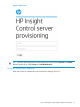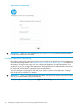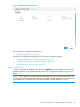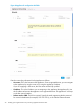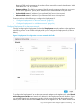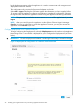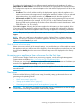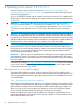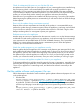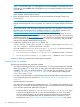HP Insight Control Server Provisioning 7.3 Update 1 Installation Guide
Table Of Contents
- HP Insight Control Server Provisioning 7.3 Update 1 Installation Guide
- Contents
- 1 Introduction/overview
- 2 Requirements and networking considerations
- 3 Installing your Insight Control server provisioning appliance for the first time
- Overview of the first time set up steps
- Get the software for a first time install
- Install Insight Control server provisioning on VMware vSphere/ESXi hypervisor
- Install Insight Control server provisioning on Microsoft Hyper-V hypervisor
- Log in to the appliance and configure appliance networking
- Accessing your appliance from a browser for the first time
- Next steps
- 4 Updating from version 7.2.2 to 7.3.1
- 5 DHCP server setup
- 6 Setting up the Media Server
- Introduction to the Media Server
- Introduction to the Insight Control server provisioning Media Server setup utility
- Requirements for setting up your Media Server
- Procedure for using the Insight Control server provisioning Media Server setup utility
- Changes made to your web server by Insight Control server provisioning Media Server setup utility
- 7 Generating and uploading WinPE to the appliance
- 8 Recommended actions after initial setup
- 9 Support and other resources
- 10 Documentation feedback
- A Updating from version 7.2 or 7.2.1 to 7.2.2
- Best practices for a successful update to 7.2.2
- Get the 7.2.2 update software and prepare it for use
- Prerequisites for update from 7.2/7.2.1 to 7.2.2
- Instructions for updating from 7.2 or 7.2.1 to 7.2.2
- What you need to do after installing the 7.2.2 update
- Changing from single NIC to multi-NIC (optional)
- Instructions for recovering from a failed 7.2.2 update
- REST API call to upload the 7.2.2 update file
- Glossary
- Index
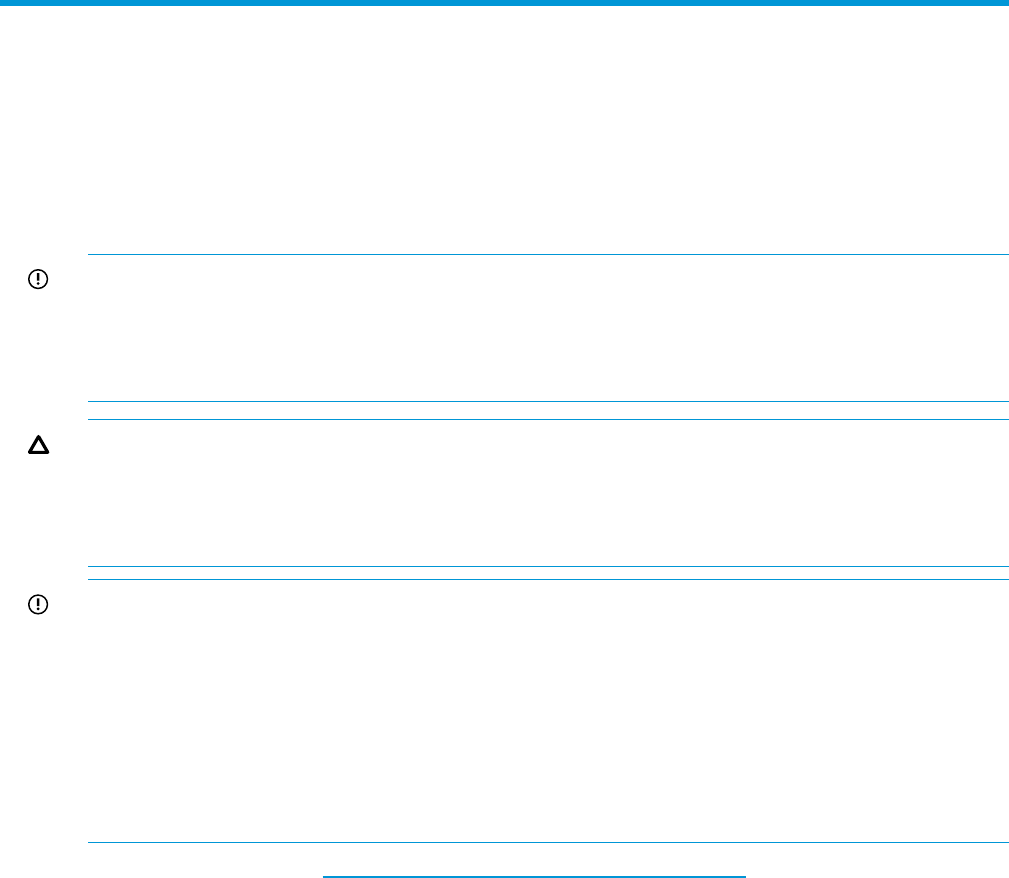
4 Updating from version 7.2.2 to 7.3.1
If you are a NEW customer, follow the instructions in “Installing your Insight Control server
provisioning appliance for the first time” (page 14) to download and install a full Insight Control
server provisioning appliance.
If you are an EXISTING customer with HP Insight Control server provisioning 7.2.2 installed, follow
the instructions in this section for updating your Insight Control server provisioning appliance from
7.2.2 to 7.3.1.
IMPORTANT: If you have an older version of Insight Control server provisioning installed (7.2
or 7.2.1) you must first update to 7.2.2 and then you can update to 7.3.1. See “Updating from
version 7.2 or 7.2.1 to 7.2.2” (page 60) for instructions for updating from 7.2 or 7.2.1 to version
7.2.2. After you have updated to version 7.2.2 then follow the instructions here for updating to
7.3.1.
CAUTION: Do not attempt to update your appliance without first reviewing and then carefully
following these update instructions. It is critical to follow all of the instructions as they are described
in this guide. Some portions of the update process require special procedures to ensure a successful
update. In addition to the instructions which must be followed, you should also consider the following
list of best practices, which will help make your update go as smoothly as possible.
IMPORTANT: HP recommends always updating to the most recent release of the IC server
provisioning software. Each new release includes new features, the latest drivers and firmware,
and support for the newest operating systems. In addition, since most new releases will only support
an update from one or possibly two releases back, keeping up to date eliminates the need to
perform a large multi-hop upgrade later on.
IMPORTANT: There are very strict requirements as to what browsers can be used to upload files
to the appliance as part of an update. If you cannot meet these requirements, REST calls can be
made from the Windows or Linux command lines. The requirements and REST calls are documented
later in this chapter.
Please check the website http://www.hp.com/go/insightcontrol/docs to see if there is an updated
version of this manual. Check the Edition number and if a newer version exists, please use that
manual instead of the one in the zip file.
Best practices for a successful update
The update of the appliance consumes significant resources. Because of the complexity of the
update procedure, resource limitations can have a detrimental impact on the update process. Here
are some suggested best practices to ensure the necessary resources are available and to ensure
a successful update.
Take a VM snapshot or clone of your appliance
Before beginning the update process, shut down your appliance and take a VM snapshot or clone
of your appliance. (Note that online snapshots are not supported, the appliance must be shut down
before taking the snapshot.) Then, boot the appliance back up before applying the update. This
allows you to have a quick way to restore your appliance if an error occurs during the update
process, and has the added benefit of quiescing your appliance for the update.
Note that should the update process fail, the appliance is designed to revert itself back to the
original pre-update state automatically, however, taking a snapshot or a clone provides an extra
level of safety should an error occur.
28 Updating from version 7.2.2 to 7.3.1