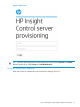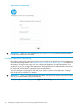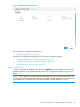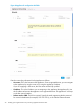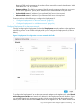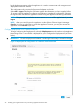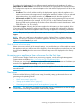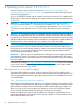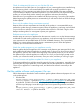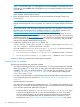HP Insight Control Server Provisioning 7.3 Update 1 Installation Guide
Table Of Contents
- HP Insight Control Server Provisioning 7.3 Update 1 Installation Guide
- Contents
- 1 Introduction/overview
- 2 Requirements and networking considerations
- 3 Installing your Insight Control server provisioning appliance for the first time
- Overview of the first time set up steps
- Get the software for a first time install
- Install Insight Control server provisioning on VMware vSphere/ESXi hypervisor
- Install Insight Control server provisioning on Microsoft Hyper-V hypervisor
- Log in to the appliance and configure appliance networking
- Accessing your appliance from a browser for the first time
- Next steps
- 4 Updating from version 7.2.2 to 7.3.1
- 5 DHCP server setup
- 6 Setting up the Media Server
- Introduction to the Media Server
- Introduction to the Insight Control server provisioning Media Server setup utility
- Requirements for setting up your Media Server
- Procedure for using the Insight Control server provisioning Media Server setup utility
- Changes made to your web server by Insight Control server provisioning Media Server setup utility
- 7 Generating and uploading WinPE to the appliance
- 8 Recommended actions after initial setup
- 9 Support and other resources
- 10 Documentation feedback
- A Updating from version 7.2 or 7.2.1 to 7.2.2
- Best practices for a successful update to 7.2.2
- Get the 7.2.2 update software and prepare it for use
- Prerequisites for update from 7.2/7.2.1 to 7.2.2
- Instructions for updating from 7.2 or 7.2.1 to 7.2.2
- What you need to do after installing the 7.2.2 update
- Changing from single NIC to multi-NIC (optional)
- Instructions for recovering from a failed 7.2.2 update
- REST API call to upload the 7.2.2 update file
- Glossary
- Index
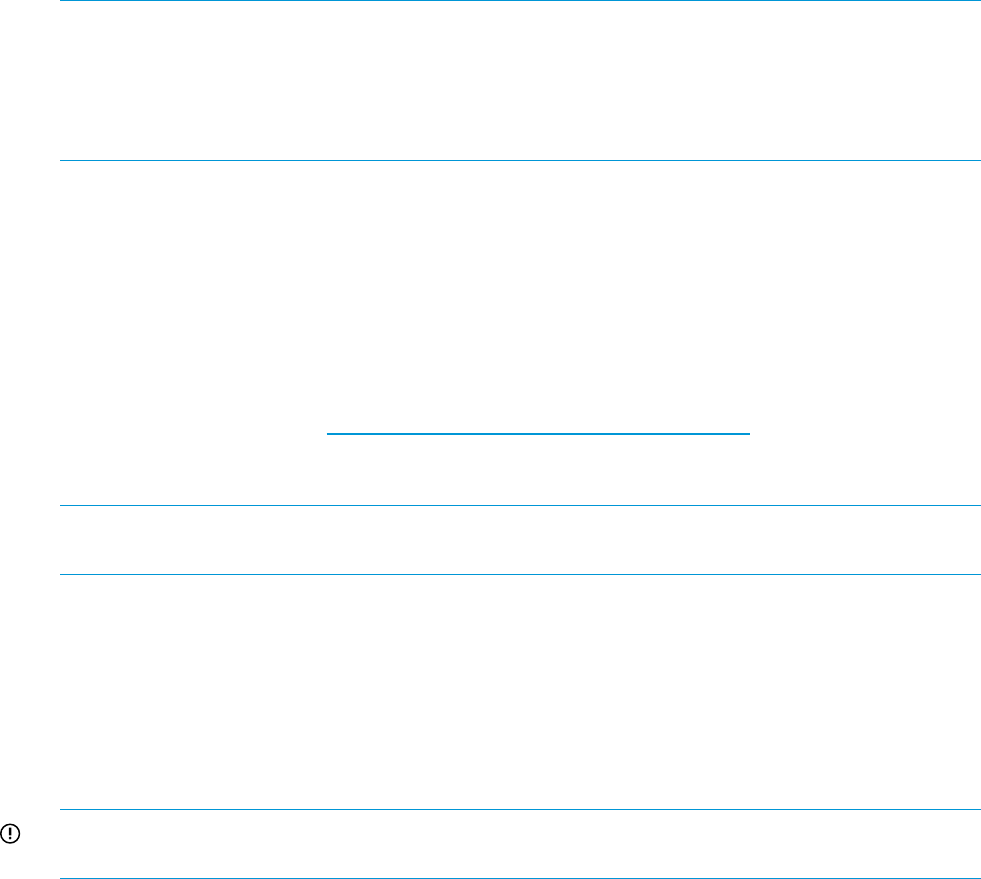
To configure the Deployment IP on a different network interface than the Appliance IP, select
Independent on <MAC address> and enter the information for Deployment IP as described below.
This configuration requires two network adapters on the VM and the Deployment IP will be on the
second one.
• IP address: This is the IP address used by the deployment engine within the appliance. It is
used to communicate with a target server’s deployment interface IP address. Since you selected
Independent above, this address must be on a different network than the Appliance IP.
• Subnet mask or CIDR: This field is required. Specify the mask representing the bits reserved
for network identification (for example, 255.255.255.0), or the Classless Internet Domain
Routing (CIDR) mask representing the number of bits reserved for network identification. Valid
CIDR values are 1 to 30, inclusive.
Select OK or Logout. Selecting the OK button applies the information you have supplied. Allow
15 minutes while the appliance configures and reboots to complete the configuration. Selecting
the Logout button exits from the appliance without saving the appliance networking information.
NOTE: The password you set for the account administrator will be applied even if you select
Logout.
NOTE: After your initial login to the appliance via the vSphere Client or Hyper-V Manager
Console, you may use a browser to access the appliance. However, you may also access the
appliance via the Console if you wish.
Check for errors in first time setup
If there were errors with any of the network settings, it is possible that you will be unable to contact
the appliance with your web browser. If this happens, access the appliance console from your VM
host and select Activity from the main menu. Network setup errors are displayed on the Activity
screen.
Accessing your appliance from a browser for the first time
For the browsers Insight Control server provisioning supports, see the HP Insight Management
Support Matrix available at http://www.hp.com/go/insightcontrol/docs.
To access your virtual appliance from a supported browser, enter the host name or IP address you
entered on the Appliance Networking screen as the web address.
NOTE: During normal use you should not operate the appliance from the VM console. Use an
external browser.
Next steps
Continue with the following: DHCP server setup (if needed), setting up the Media Server and
generating and uploading WinPE.
• “DHCP server setup” (page 38)
• “Setting up the Media Server” (page 41)
• “Generating and uploading WinPE to the appliance” (page 48)
IMPORTANT: For information on hardening and other security considerations see the HP Insight
Control Server Provisioning Administrator Guide Security chapter.
Accessing your appliance from a browser for the first time 27