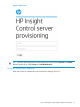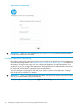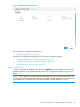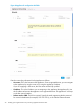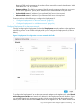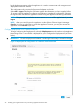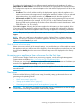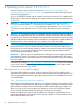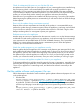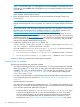HP Insight Control Server Provisioning 7.3 Update 1 Installation Guide
Table Of Contents
- HP Insight Control Server Provisioning 7.3 Update 1 Installation Guide
- Contents
- 1 Introduction/overview
- 2 Requirements and networking considerations
- 3 Installing your Insight Control server provisioning appliance for the first time
- Overview of the first time set up steps
- Get the software for a first time install
- Install Insight Control server provisioning on VMware vSphere/ESXi hypervisor
- Install Insight Control server provisioning on Microsoft Hyper-V hypervisor
- Log in to the appliance and configure appliance networking
- Accessing your appliance from a browser for the first time
- Next steps
- 4 Updating from version 7.2.2 to 7.3.1
- 5 DHCP server setup
- 6 Setting up the Media Server
- Introduction to the Media Server
- Introduction to the Insight Control server provisioning Media Server setup utility
- Requirements for setting up your Media Server
- Procedure for using the Insight Control server provisioning Media Server setup utility
- Changes made to your web server by Insight Control server provisioning Media Server setup utility
- 7 Generating and uploading WinPE to the appliance
- 8 Recommended actions after initial setup
- 9 Support and other resources
- 10 Documentation feedback
- A Updating from version 7.2 or 7.2.1 to 7.2.2
- Best practices for a successful update to 7.2.2
- Get the 7.2.2 update software and prepare it for use
- Prerequisites for update from 7.2/7.2.1 to 7.2.2
- Instructions for updating from 7.2 or 7.2.1 to 7.2.2
- What you need to do after installing the 7.2.2 update
- Changing from single NIC to multi-NIC (optional)
- Instructions for recovering from a failed 7.2.2 update
- REST API call to upload the 7.2.2 update file
- Glossary
- Index
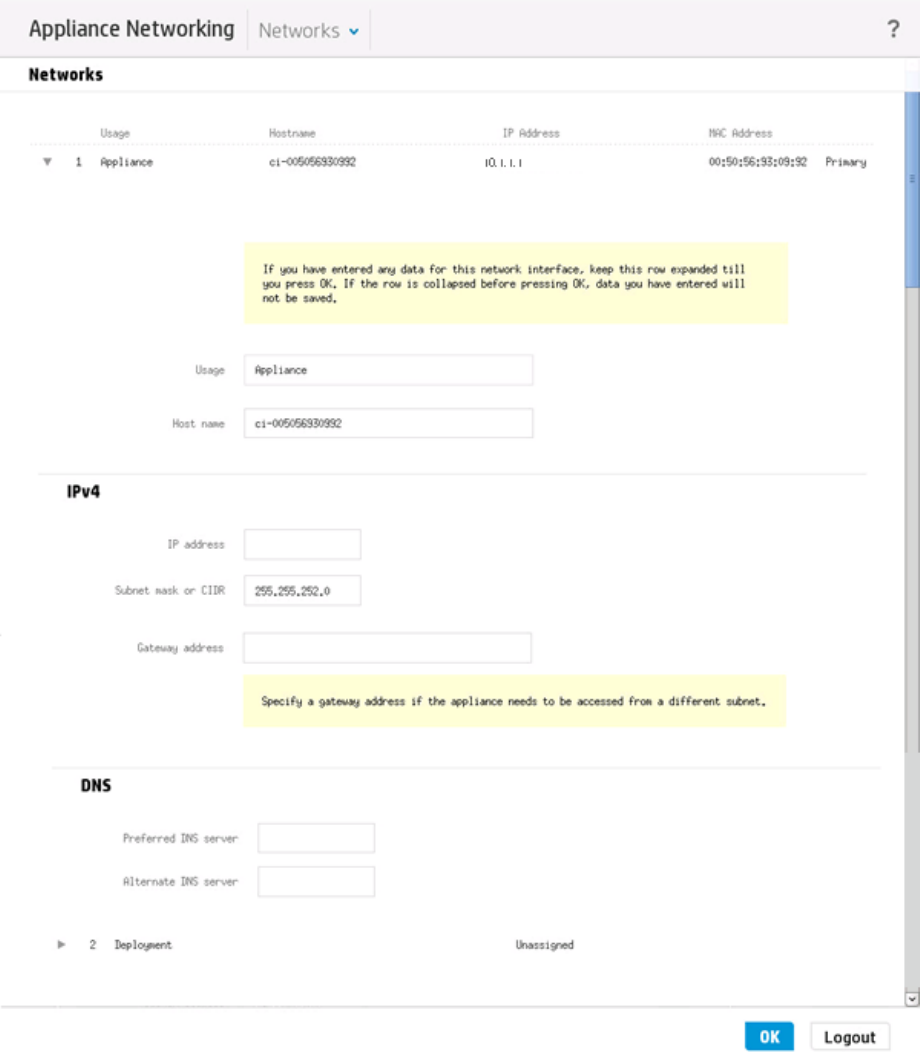
Figure 8 Appliance IP configuration edit fields
Enter the networking information for the Appliance as follows:
• Host name: This is the host name of the appliance. From a supported browser, you can navigate
to the appliance by using this name or by using the appliance IP address.
If you are supplying a DNS server, this host name must be fully qualified.
• IP address: This is the IP address you are assigning to this appliance (the Appliance IP). Use
this IP address to browse to the appliance via a supported browser. The Appliance IP is always
on the first network interface.
• Subnet mask or CIDR: This field is required. Specify the mask representing the bits reserved
for network identification (for example, 255.255.255.0), or the Classless Internet Domain
24 Installing your Insight Control server provisioning appliance for the first time