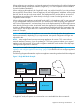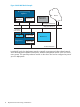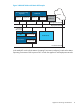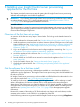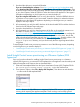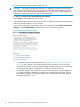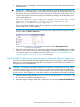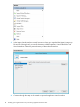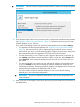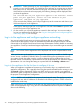HP Insight Control Server Provisioning 7.3 Update 1 Installation Guide
Table Of Contents
- HP Insight Control Server Provisioning 7.3 Update 1 Installation Guide
- Contents
- 1 Introduction/overview
- 2 Requirements and networking considerations
- 3 Installing your Insight Control server provisioning appliance for the first time
- Overview of the first time set up steps
- Get the software for a first time install
- Install Insight Control server provisioning on VMware vSphere/ESXi hypervisor
- Install Insight Control server provisioning on Microsoft Hyper-V hypervisor
- Log in to the appliance and configure appliance networking
- Accessing your appliance from a browser for the first time
- Next steps
- 4 Updating from version 7.2.2 to 7.3.1
- 5 DHCP server setup
- 6 Setting up the Media Server
- Introduction to the Media Server
- Introduction to the Insight Control server provisioning Media Server setup utility
- Requirements for setting up your Media Server
- Procedure for using the Insight Control server provisioning Media Server setup utility
- Changes made to your web server by Insight Control server provisioning Media Server setup utility
- 7 Generating and uploading WinPE to the appliance
- 8 Recommended actions after initial setup
- 9 Support and other resources
- 10 Documentation feedback
- A Updating from version 7.2 or 7.2.1 to 7.2.2
- Best practices for a successful update to 7.2.2
- Get the 7.2.2 update software and prepare it for use
- Prerequisites for update from 7.2/7.2.1 to 7.2.2
- Instructions for updating from 7.2 or 7.2.1 to 7.2.2
- What you need to do after installing the 7.2.2 update
- Changing from single NIC to multi-NIC (optional)
- Instructions for recovering from a failed 7.2.2 update
- REST API call to upload the 7.2.2 update file
- Glossary
- Index
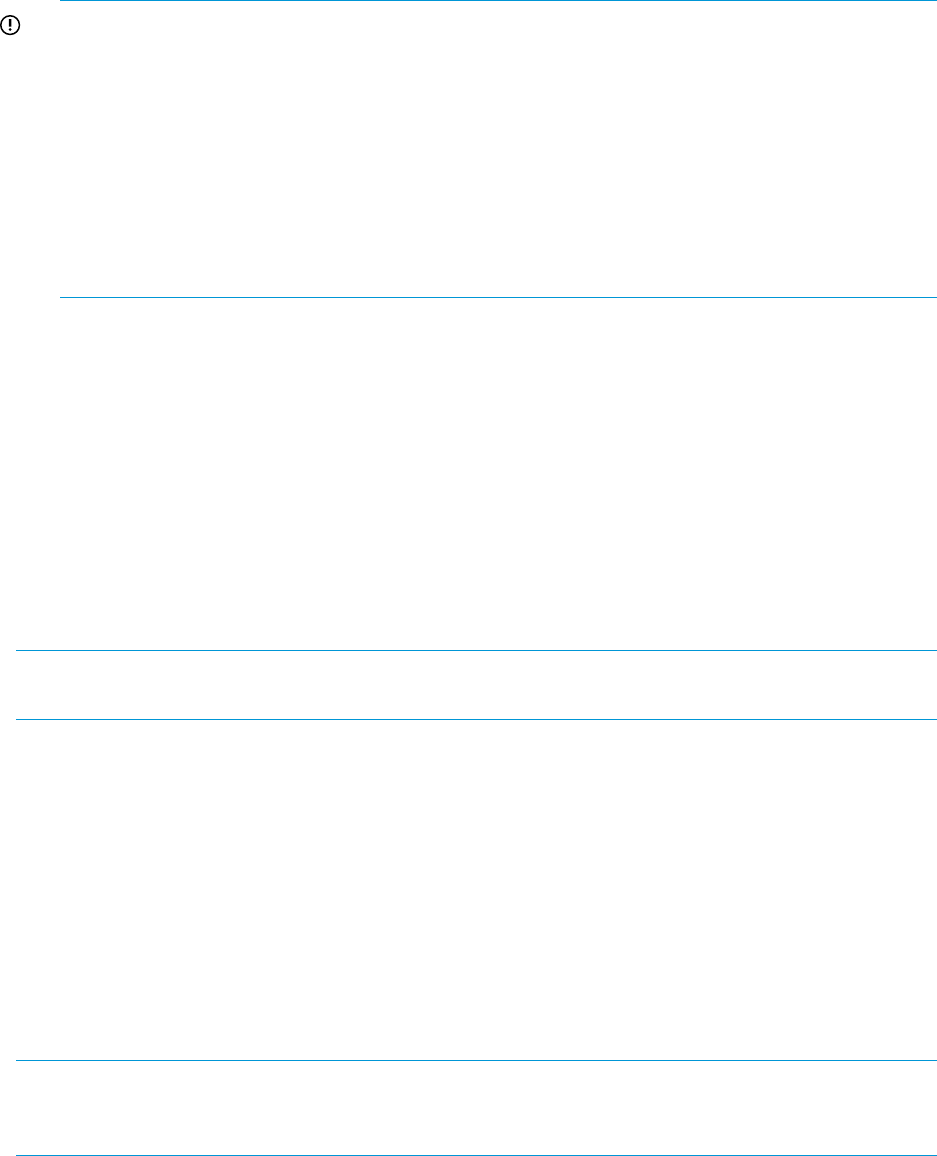
IMPORTANT: Before powering on your virtual appliance, verify the date and time are set
properly on your VM host system. You should be sure to maintain an accurate time on the VM
host system, such as with NTP, because the VM guest will synchronize with that time. If your
VM host does not have the time set properly, the following message will be displayed when
you boot the appliance.
The time and date on your hypervisor appears to be incorrect. Please
power off your appliance, correct the time and date on your
hypervisor, and power on your appliance.
If you encounter this problem, power off your appliance, set the correct time and date on your
VM host and power on the appliance.
In the Hyper-V Manager right-click on the appliance VM and select Connect to open the VM
console and power on the appliance VM.
7. On the console you will see the appliance screens for first time login. You are now ready to
log into your appliance for the first time. See “Log in to the appliance and configure appliance
networking” (page 20) for next steps.
Log in to the appliance and configure appliance networking
You can use Insight Control server provisioning right away, but you must purchase an Insight
Control license and register to receive an Activation Key before the trial period expires. See the
Online Help or HP Insight Control Server Provisioning Administrator Guide for details on activating
your appliance. Contact your authorized support representative if you are unable to get an Activation
Key.
NOTE: An End User License Agreement will be displayed and must be accepted before initial
login.
When you first start up the appliance, you are given the opportunity to enable or disable support
access. Access is enabled by default to allow your authorized support representative to access
your system, through the system console, in order to diagnose serious problems that you have
reported. Access is controlled by a password that will only be provided to your authorized support
representative. You can change the setting at any time later from the Settings→Actions menu.
Log in to the appliance for the first time to configure it for use
When your appliance completes its first start up you will need to log in to complete the initial
appliance configuration. This is typically done using the special restricted browser running in your
VM Console window. Alternatively, if there is a DHCP server on your network, your appliance
should have gotten a temporary IP address which you can browse to and use the appliance UI for
the purpose of initial appliance configuration.
NOTE: DHCP is only enabled for the purpose of initial network setup. The appliance must be
configured with two static IP addresses as described in the following sections. DHCP will not be
enabled after initial setup.
When you log in to your appliance for the first time, the Insight Control server provisioning login
screen will be displayed. Log in using the user name administrator and password admin as
shown in the following:
20 Installing your Insight Control server provisioning appliance for the first time