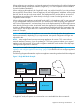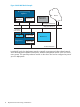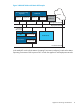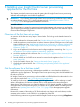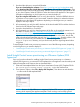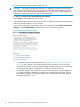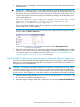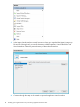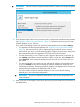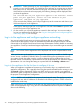HP Insight Control Server Provisioning 7.3 Update 1 Installation Guide
Table Of Contents
- HP Insight Control Server Provisioning 7.3 Update 1 Installation Guide
- Contents
- 1 Introduction/overview
- 2 Requirements and networking considerations
- 3 Installing your Insight Control server provisioning appliance for the first time
- Overview of the first time set up steps
- Get the software for a first time install
- Install Insight Control server provisioning on VMware vSphere/ESXi hypervisor
- Install Insight Control server provisioning on Microsoft Hyper-V hypervisor
- Log in to the appliance and configure appliance networking
- Accessing your appliance from a browser for the first time
- Next steps
- 4 Updating from version 7.2.2 to 7.3.1
- 5 DHCP server setup
- 6 Setting up the Media Server
- Introduction to the Media Server
- Introduction to the Insight Control server provisioning Media Server setup utility
- Requirements for setting up your Media Server
- Procedure for using the Insight Control server provisioning Media Server setup utility
- Changes made to your web server by Insight Control server provisioning Media Server setup utility
- 7 Generating and uploading WinPE to the appliance
- 8 Recommended actions after initial setup
- 9 Support and other resources
- 10 Documentation feedback
- A Updating from version 7.2 or 7.2.1 to 7.2.2
- Best practices for a successful update to 7.2.2
- Get the 7.2.2 update software and prepare it for use
- Prerequisites for update from 7.2/7.2.1 to 7.2.2
- Instructions for updating from 7.2 or 7.2.1 to 7.2.2
- What you need to do after installing the 7.2.2 update
- Changing from single NIC to multi-NIC (optional)
- Instructions for recovering from a failed 7.2.2 update
- REST API call to upload the 7.2.2 update file
- Glossary
- Index
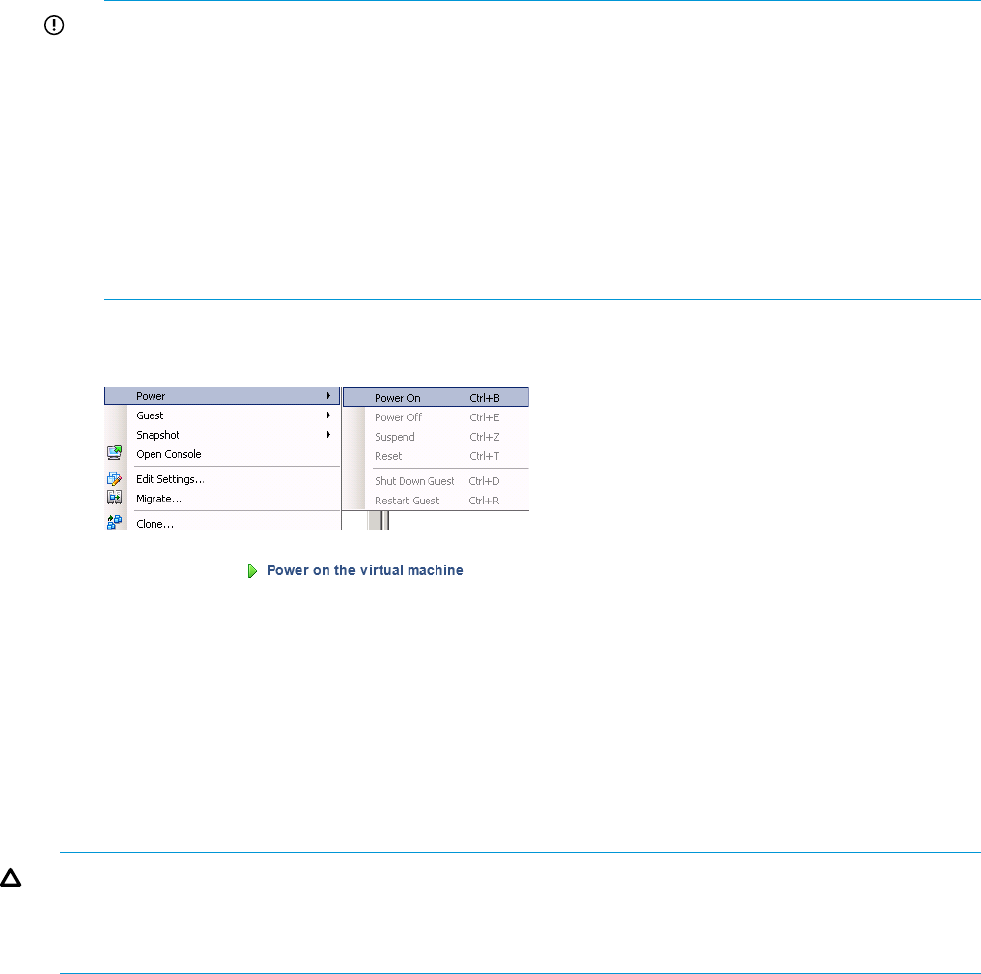
5. Next you power on the Insight Control server provisioning virtual machine for the first time as
described below.
IMPORTANT: Before powering on your virtual appliance, verify the date and time are set
properly on your VM host system. You should be sure to maintain an accurate time on the VM
host system, such as with NTP, because the VM guest will synchronize with that time. If your
VM host does not have the time set properly, the following message will be displayed when
you boot the appliance.
The time and date on your hypervisor appears to be incorrect. Please
power off your appliance, correct the time and date on your
hypervisor, and power on your appliance.
If you encounter this problem, power off your appliance, set the correct time and date on your
VM host and power on the appliance.
Power on your virtual appliance by right clicking on the Insight Control server provisioning
VM and selecting Power→Power On
or by selecting from the vSphere Client Getting Started tab.
6. Open the console to the IC server provisioning VM by selecting the Console tab from vSphere
Client. On the console screen you will see the appliance screens for first time login. You are
now ready to log into your appliance for the first time. See “Log in to the appliance and
configure appliance networking” (page 20) for next steps.
Install Insight Control server provisioning on Microsoft Hyper-V hypervisor
Once you have the software for installing Insight Control server provisioning on a Microsoft Hyper-V
hypervisor, you extract the Hyper-V image (this is the appliance virtual machine) and deploy on
the Hyper-V host as described below.
CAUTION: HP strongly recommends importing your appliance using thick provisioning, which
in Hyper-V is referred to as “Fixed size” disk. If you use thin provisioning and your VM host disk
runs out of space, the appliance will most likely encounter errors and terminate unexpectedly and
may not recover. If this happens you will need to install a new appliance and restore from backup.
1. Extract the Hyper-V image ZIP file (IC-server-provisioning-hyper—v-<version>.zip)
to a location accessible from the Hyper-V host.
2. Open the Hyper-V Manager. Right-click on the Hyper-V host and select Import Virtual Machines.
Install Insight Control server provisioning on Microsoft Hyper-V hypervisor 17