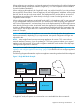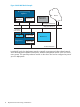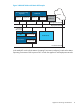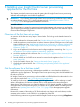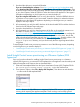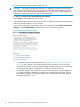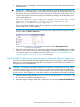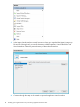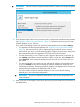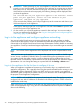HP Insight Control Server Provisioning 7.3 Update 1 Installation Guide
Table Of Contents
- HP Insight Control Server Provisioning 7.3 Update 1 Installation Guide
- Contents
- 1 Introduction/overview
- 2 Requirements and networking considerations
- 3 Installing your Insight Control server provisioning appliance for the first time
- Overview of the first time set up steps
- Get the software for a first time install
- Install Insight Control server provisioning on VMware vSphere/ESXi hypervisor
- Install Insight Control server provisioning on Microsoft Hyper-V hypervisor
- Log in to the appliance and configure appliance networking
- Accessing your appliance from a browser for the first time
- Next steps
- 4 Updating from version 7.2.2 to 7.3.1
- 5 DHCP server setup
- 6 Setting up the Media Server
- Introduction to the Media Server
- Introduction to the Insight Control server provisioning Media Server setup utility
- Requirements for setting up your Media Server
- Procedure for using the Insight Control server provisioning Media Server setup utility
- Changes made to your web server by Insight Control server provisioning Media Server setup utility
- 7 Generating and uploading WinPE to the appliance
- 8 Recommended actions after initial setup
- 9 Support and other resources
- 10 Documentation feedback
- A Updating from version 7.2 or 7.2.1 to 7.2.2
- Best practices for a successful update to 7.2.2
- Get the 7.2.2 update software and prepare it for use
- Prerequisites for update from 7.2/7.2.1 to 7.2.2
- Instructions for updating from 7.2 or 7.2.1 to 7.2.2
- What you need to do after installing the 7.2.2 update
- Changing from single NIC to multi-NIC (optional)
- Instructions for recovering from a failed 7.2.2 update
- REST API call to upload the 7.2.2 update file
- Glossary
- Index
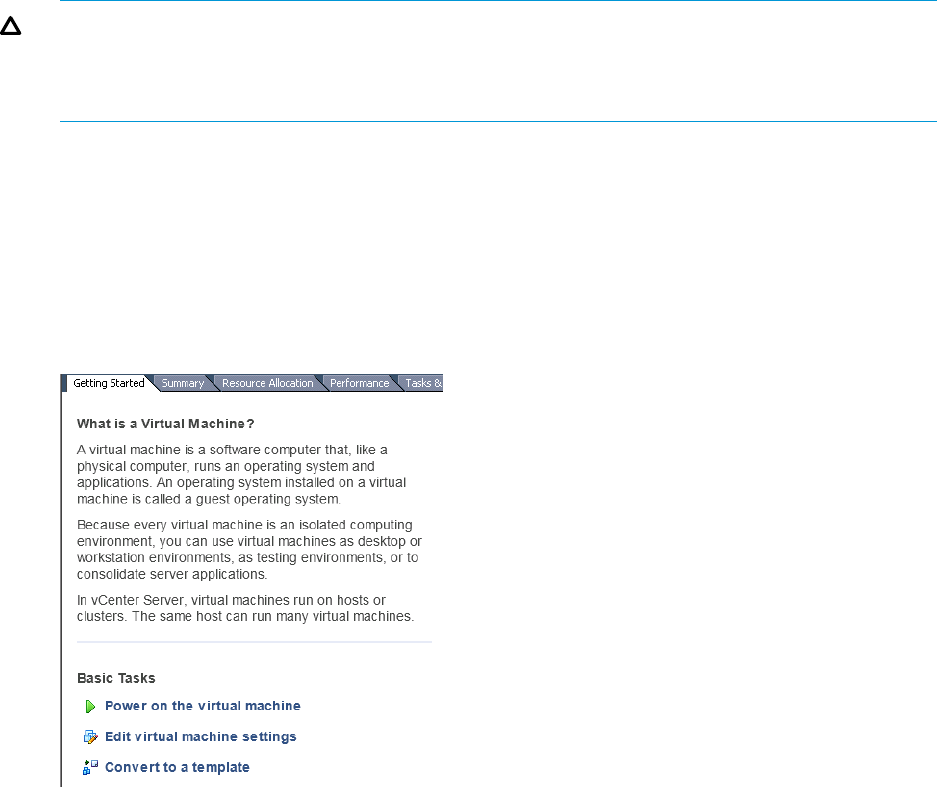
3. Proceed through the vSphere steps to deploy the VM.
CAUTION: HP strongly recommends importing your appliance using thick provisioning. If
you use thin provisioning and your VM host disk runs out of space, the appliance will most
likely encounter errors and terminate unexpectedly and may not recover. If this happens you
will need to install a new appliance and restore from backup.
Do not select Power on this virtual machine after creation.
Select Finish to initiate deployment of the VM.
4. verify that the Insight Control server provisioning VM is configured to meet the host requirements
and set up network adapters on your VM host.
If you need to edit settings on the VM for these host requirements, select Edit virtual machine
settings from the Getting Started vSphere screen shown in the following image.
Figure 4 Edit virtual machine settings
• For appliance VM and host requirements: See “Appliance VM and host requirements”
(page 7)). Also note that if you will be deploying large numbers of servers at a time
(more than 8 at a time), or will be managing large numbers of servers (over 1000), then
the recommended optimal configuration is 8 CPUs and 30 GB of memory.
• For network adapters: You need to set your VM network adapters using the Hypervisor
UI, modify the Network Adapters to conform to your networking environment. The first
(top) Network Adapter is the Appliance NIC, the second (bottom) Network Adapter is
the Deployment NIC, if used.
16 Installing your Insight Control server provisioning appliance for the first time