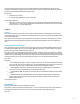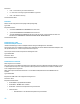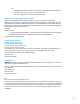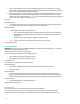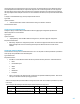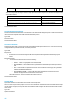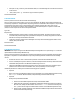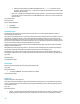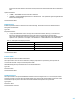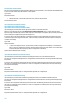HP Insight Control Server Provisioning 7.3 Update 1 Build Plans Reference Guide
47
base_path_or_img - A directory in the installation media, or a mountable image file. All other files are relative
to this location.
"file1" ["file2" ["file3" ...]] - list of files to copy onto the boot partition.
Custom Attributes None
Create Stub Partition
Creates a partition on the local disk to load the Linux build image.
This is one of the scripts used to prepare a server for a Linux installation. By default, the boot disk is identified as the
first disk in /proc/partitions. A single bootable 1 GB primary partition is created with an EXT3 filesystem. The partition is
mounted under /mnt/<device_name>, using the device's /dev/ path but replacing "/dev/" with "/mnt/" for the
mountpoint. For example, this would be "/mnt/cciss/c0d0p1" on an HP ProLiant system. A symlink is created under
/mnt/root so other scripts can alter the root filesystem if needed.
Type: Unix
Requirements:
Existing filesystems on the boot disk, if mounted, must be unmountable. This means interactive sessions
cannot have the present working directory beneath the mount point, for example. Any partitions on the boot
disk that are currently mounted will be unmounted.
Target server must be running the Linux OGFS Agent. This script uses the following system utilities: mount,
umount, sfdisk, and mkfs.ext3
Parameters: None
Custom Attributes None
Create Windows System Drive
IMPORTANT: This script is no longer used in Windows build plans starting with IC server provisioning 7.3.1. It has been
replaced with the Partition Disk for Windows script.
Creates a temporary partition on the target server hard drive using diskpart to prepare for Windows operating system
deployment. The partition is created within this script versus partitioning within the unattend file for the following
reasons:
HP felt it was easier to create or extend custom partitions versus inside the unattend XML format.
An error from diskpart may be more intuitive, as well as the build plan will fail at this step without the need to
call Windows Setup and look for the Windows installation logs for an error.
The HP-provided OSBPs use this temporary partition to store the extracted driver files. Although it may be
possible to store the driver files on the WinPE X: drive, there is possibility to run out of storage.
If additional partitions are needed, please consider the following options a guideline:
Option #1
Make a copy of the Create Windows System Drive script and modify it to create the additional partitions using
the diskpart command. With this method, all the partitioning is still done within the script.
Option #2
Modify an HP-provided Windows OSBP
1. Remove the Create Windows System Drive step from the Windows OSBP.
2. Add the boot disk partitioning to the Windows unattend file following the instructions provided by
Microsoft. Also, modify the <DriverPaths> section to use X:\$oem$. The latter is necessary since
the C: partition will no longer be available with the removal of Create Windows System Drive step.
3. Remove the HP-provided unattend file from the Windows OSBP and replace with the new unattend
file that contains the disk partitioning.