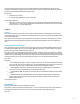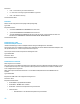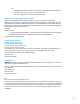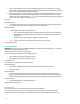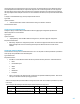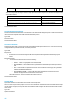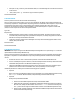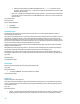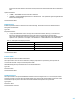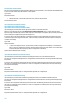HP Insight Control Server Provisioning 7.3 Update 1 Build Plans Reference Guide
43
OR
o EncryptedDomainPassword – encrypted domain password. Refer to the HP Insight Control Server
Provisioning online help on how to create an encrypted password.
o Key – used to generate the value for EncryptedDomainPassword
Adjust Windows System Disk Number on HP ProLiant Gen8
Adjusts the SystemDiskNumber custom attribute on Gen8 servers to account for the Virtual Install Disk.
On ProLiant Gen8 or newer servers equipped with embedded flash drives, the diskpart command may list the Virtual
Install Disk before the system disk. When this situation occurs, the SystemDiskNumber custom attribute needs to be
adjusted so that it references the correct system disk and not the Virtual Install Disk. The server's SystemDiskNumber
custom attribute is updated with the new value.
Type: OGFS
Optional Parameter:
--ca="Alternate-Custom-Attribute-Name" Specifies an alternate custom attribute name where the adjusted
system disk number will get saved. The default custom attribute is SystemDiskNumber.
Custom Attributes: SystemDiskNumber
An Empty Template OGFS Script
An Empty Template Python Script
An Empty Template Unix Shell Script
An Empty Template Windows Batch Script
An Empty Template Windows VBScript
These template scripts can be used to create new scripts of specified type. As of IC server provisioning release 7.2.2,
these scripts have been deprecated since creating a new script is now available from the user interface.
Type: OGFS, Python, Unix, Windows .BAT, or Windows VBScript
Parameters: None
Custom Attributes: None
Apply WIM Image
IMPORTANT: This script is no longer used in Windows build plans starting with IC server provisioning 7.3.1. It has been
replaced with the Windows Image Deploy script.
Takes a previously captured Windows imagex WIM image that is saved on the Media Server and installs it on the target
server’s boot disk.
Type: Windows .BAT
Parameters: None
Custom Attributes: None
Boot
Boots a target server into the specified service OS.
This Boot step is used in almost all build plans to put the target server into the appropriate service OS for running the
rest of the steps in the build plan. It first checks the current state of the target server. If the server is already running the
specified service OS, the boot step does nothing and exits with a success code. If a boot is required, the boot step will
contact the target server’s iLO to power off the server, set the one time boot flag, and the power the server back on.
IMPORTANT: