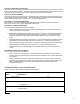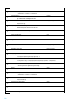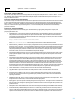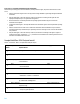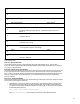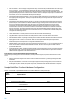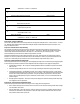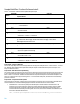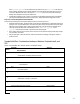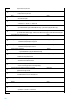HP Insight Control Server Provisioning 7.3 Update 1 Build Plans Reference Guide
28
Sample Build Plan: ProLiant Software Install
Table 7 – ProLiant SW – Offline Firmware Update build plan sample
Step
Number
Step Name
Step Type
Step Parameters
1
Check iLO Service
OGFS
2
Verify Supported Boot Modes
OGFS
--secure=disabled
3
Boot
OGFS
--serviceOS=linux64
4
Wait for HP SA Agent
OGFS
--maintenance --atLeast=3 --atMost=20
5
Set Media Source
Python
@__OPSW-Media-WinUser@@__OPSW-Media-WinPassword@@__OPSW-Media-
WinPath@#/mnt/media?noserverino
6
LinuxPE add-on packages
Deploy package
/
7
Update Firmware Using SPP
Unix
--spp_version=@SPPversion:latest@
8
Boot
OGFS
--servicesOS=linux64 --force
9
Wait for HP SA Agent
OGFS
--maintenance --atLeast=3 --atMost=20
Steps 1 and 2 – Early error detection
The first two steps help catch errors that might affect the running of the build plan later on. Refer to Table 1 – ProLiant
OS – Windows 2012 Standard x64 Scripted Install build plan sample and the detailed description in the Steps 1 to 3 –
Early error detection section.
Steps 3 and 4 – Boot the server for provisioning
The next set of steps are used to boot the server into the required service OS and reset the status of the server such that
it can be provisioned. Once these steps are done, the server is in maintenance ready to start the provisioning process.
Refer to Table 1 – ProLiant OS – Windows 2012 Standard x64 Scripted Install sample and the detailed description in the
Steps 4 to 6 – Boot the server for provisioning section. For the hardware build plans, the desired service OS Boot step
parameter is linux64.
Steps 5 and 6 – Prepare for firmware update
These steps perform the work of setting up for firmware update on the target server by connecting to the Media Server
where the SPP files are located and landing appropriate libraries needed in the service OS environment.
Set Media Source – This is the step that points the build plan to the SPP bundle on the Media Server. The
parameter for this step is made up of three special custom attributes all strung together. These are hidden
custom attributes that correspond to the information specified in the Media Server Settings page. These
custom attributes should always be used together. At run time, these custom attributes are substituted, and
the result is a URI that takes this form:
smb://username:password@media-server-IP/share-name#mount_point?noserverino