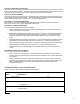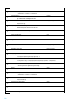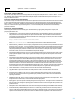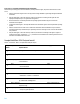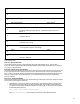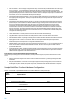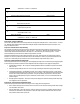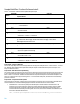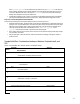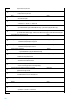HP Insight Control Server Provisioning 7.3 Update 1 Build Plans Reference Guide
24
Steps 17 to 22 – Perform the installation and post-install tasks
These final steps actually perform the OS installation, add the production agent, and perform the final reboot of the
server.
Reboot – Reboots the target server for the purpose of booting the RHEL6.3 grub image and begin the Red Hat
installation.
Wait for HP SA Agent – This is the same step as before, but this time it is waiting for the agent that was
deployed in build plan step 13 to register with the appliance.
Monitor Installation - Periodically examines the operating system installation log file to check if the
installation has completed.
Integrate Linux HP SA Agent – This step adds the HP Server Automation agent to the newly installed operating
system.
Reboot – Initiates a reboot of the server to finalize the installation. Note that the Reboot step is used here
instead of the Boot step. The Reboot step is specifically meant for rebooting a server to its local disk and back
into production.
Wait for HP SA Agent – This is the same step as before, but this time it is waiting for the agent to register in
production mode. Also, note that the atMost parameter is now 30 minutes since rebooting Linux for the first
time after an installation takes extra time.
Sample Build Plan: ESXi Scripted Install
Table 5 – ProLiant OS – ESXi 5.1 Scripted Install build plan sample
Step
Number
Step Name
Step Type
Step Parameters
1
Validate Gateway Setting for Static Network Configuration
OGFS
2
Check iLO Service
OGFS
3
Verify Supported Boot Modes
OGFS
--secure=disabled
4
Boot
OGFS
--serviceOS=linux64
5
Decommission Server
OGFS
6
Wait for HP SA Agent
OGFS
--maintenance --atLeast=3 --atMost=20
7
Set Media Source
Python
@__OPSW-Media-LinURI@/esxi51
8
ESXi 5.1 Kickstart
Deploy configuration file
/tmp/user.ks.cfg
9
Inject Required ESXi 5 Kickstart Settings
OGFS
--accept-encrypted-password