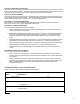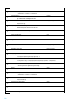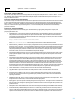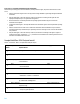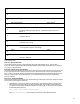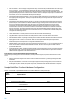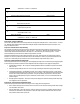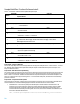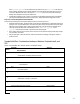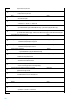HP Insight Control Server Provisioning 7.3 Update 1 Build Plans Reference Guide
21
Steps 4 to 6 – Boot the server for provisioning
The next set of steps are used to boot the server into the required service OS and reset the status of the server such that
it can be provisioned. Refer to Table 1 – ProLiant OS – Windows 2012 Standard x64 Scripted Install build plan sample and
the detailed descriptions in the Steps 4 to 6 – Boot the server for provisioning section for that table.
Steps 7 to 11 – Stage the installation
These steps perform all the work of setting up for the installation by partitioning the system drive and mapping a drive
to the media server’s file share. Refer to Table 1 – ProLiant OS – Windows 2012 Standard x64 Scripted Install build plan
sample and the detailed description in the Steps 7 to 15 – Stage the installation section.
Steps 12 and 13 – Test for valid ImageX package
Refer to Table 2 – ProLiant OS – Windows 2012 Standard x64 Image Capture build plan sample and the detailed
description in the Steps 7 and 8 – Test for valid ImageX package section.
Steps 14 to 18 – Install and Customize Image
These steps install the image and perform any customization.
Windows Image Deploy – This step takes a previously captured image that is saved on the Media Server and
installs it on the target server’s boot disk.
Windows 2012 Standard x64 en_us Unattend – Refer to Table 1 – ProLiant OS – Windows 2012 Standard x64
Scripted Install build plan sample and the detailed description in the Steps 7 to 15 – Stage the installation
section. The configuration file used with the image installation build plan is the same as with the scripted
install.
Inject Required Unattend.xml Settings – Refer to Table 1 – ProLiant OS – Windows 2012 Standard x64 Scripted
Install build plan sample and the detailed description in the Steps 7 to 15 – Stage the installation section.
Inject Personalization Settings – Refer to Table 1 – ProLiant OS – Windows 2012 Standard x64 Scripted Install
build plan sample and the detailed description in the Steps 7 to 15 – Stage the installation section.
Integrate HP SA Agent – This step adds the HP Server Automation agent to the newly installed operating
system.
Steps 19 and 20 – Boot the server to production
These final steps boot the server into production.
Reboot – Initiates a reboot of the server to finalize the installation. Note that the Reboot step is used here
instead of the Boot step. The Reboot step is specifically meant for rebooting a server to its local disk and back
into production.
Wait for HP SA Agent – This is the same step as before, but this time it is waiting for the agent to register in
production mode as opposed to maintenance. Also, note that the atMost parameter is now 30 minutes. This is
because rebooting Windows for the first time after an installation takes extra time while automatic
configuration is performed.
Sample Build Plan: Linux Scripted Install
Table 4 – ProLiant OS – RHEL 6.3 x64 Scripted Install build plan sample
Step
Number
Step Name
Step Type
Step Parameters
1
Check iLO Service
OGFS
2
Verify Supported Boot Modes
OGFS
--secure=disabled
3
Boot
OGFS
--serviceOS=linux64
4
Decommission Server
OGFS