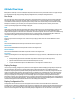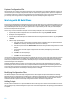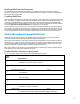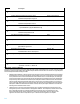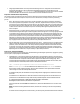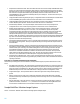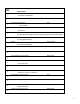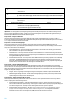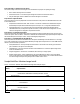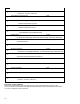HP Insight Control Server Provisioning 7.3 Update 1 Build Plans Reference Guide
19
Steps 11 through 13 – Boot the server for capture
The next set of steps is used to boot the target server into WinPE for the purpose of capturing the image.
Boot – Reboots the target server into WinPE.
Decommission Server – Turns off the agent management connection as described in Table 1.
Wait for HP SA Agent – Waits for WinPE to boot and the SA agent to be available.
Steps 14 and 15 – Adjust the drives
These steps make any necessary adjustments to the drive letters due to the presence of embedded flash drives on HP
ProLiant Gen8 servers.
Prepare Disks on HP ProLiant Gen8 – Refer to Table 1 – ProLiant OS – Windows 2012 Standard x64 Scripted
Install build plan sample and the detailed description in the Steps 7 to 15 – Stage the installation section.
Remap Windows Drives – For cases where the previous Prepare Disks on HP ProLiant Gen8 step hid the
embedded flash drives, this step will remap the drive letters, so that the boot disk is assigned the “C:” drive,
and the remaining disks are assigned to sequential drive letters.
Steps 16 and 17 – Prepare for image capture
These steps ensure that the ImageX package contains the imagex.exe utility and lands the files in the service OS to be
used for the capture. Refer to Table 2 – ProLiant OS – Windows 2012 Standard x64 Image Capture build plan sample and
the detailed description in the Steps 7 and 8 – Test for valid ImageX package section.
Steps 18 to 21 – Create WIM Image on the Media Server
These steps mount the file share from the Media Server and capture the WIM image onto the Media Server. The target
server is left in maintenance, because the Prepare Windows for Image Capture step left the server in an OOBE state and,
therefore, cannot be booted to production.
Unmap Network Drive – This step unmaps the network drive to ensure that a drive used by a previous build
plan is available for use by the current build plan.
Set Media Source – This step mounts the file share from the Media Server so that the captured image can be
saved onto the Media Server.
ImageX Configuration - Exclusion List – Excludes the /Boot directory for image capture.
Windows Image Capture – Creates a WIM image of the captured Windows OS, which it stores on the Media
Server in a file whose name is specified by the WimFileName custom attribute. Also, includes the disk number
from where ImageX will capture the system partition. Default value is set to 0.
Sample Build Plan: Windows Image Install
Table 3 – ProLiant OS – Windows 2012 Standard x64 Image Install build plan sample
Step
Number
Step Name
Step Type
Step Parameters
1
Validate Custom Attributes
OGFS
--custAttrNames "WimFileName ProductKey_Win2012-Std-x64"
2
Check iLO Service
OGFS
3
Verify Supported Boot Modes
OGFS
--secure=disabled
4
Boot
OGFS
--serviceOS=winpe64
5
Decommission Server
OGFS