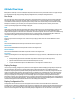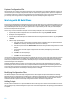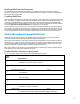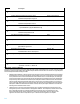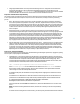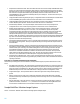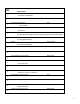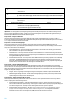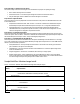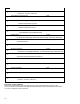HP Insight Control Server Provisioning 7.3 Update 1 Build Plans Reference Guide
16
Prepare Disks on HP ProLiant Gen8 – HP ProLiant Gen8 and newer servers have multiple embedded flash drives
that are part of the new advanced features of these platforms. Some OS installation programs can see these
flash drives and incorrectly try to install the operating system to them causing the installation to fail. This step
does some work to help the OS installation program identify these drives and not install to them. The
SystemDiskNumber custom attribute is modified by this step if not already set. For HP ProLiant servers prior
to Gen8, this step has no effect.
Configure Windows Partitioning Scheme for Legacy – Configuration file that contains diskpart commands which
create a BIOS/MBR system partition. This file is written to the disk in case it is needed later.
Configure Windows Partitioning Scheme for Uefi – Configuration file that contains diskpart commands which
create a UEFI/GPT system partition. This file is written to the disk in case it is needed later.
Partition Disk for Windows – This step uses diskpart combined with one of the two previously written
configuration files to create a small temporary partition on the hard drive to store installation files.
Windows 2012 Standard x64 en_us Unattend – This is a deploy configuration file step. It writes the HP-
provided unattend file to the target server’s ram drive. It is recommended to replace this step with a
customized unattend file using the HP-provided configuration files as a template since these template files
contain the Custom Attribute syntax. The path specified by the parameter is where the file is written.
Subsequent build plan steps expect to find this file in that location, so it is recommended that the path not be
changed. NOTE: The partitioning of the boot disk is performed in the previous Partition Disk for Windows OSBP
step. Refer to the Partition Disk for Windows script description in the Scripts section within this document for
important information about disk partitioning.
Inject Required Unattend.xml Settings – This is a script that adds required items to the unattend file to make it
work properly with the appliance. This script is required and always comes right after the step that writes out
the unattend file.
Inject Personalization Settings – This step is used when static IP addressing information is specified as part of
the installation in the Run OS Build Plan page. Setting network information there causes a server-level custom
attribute named, hpsa_netconfig, to be created and assigned to each server being provisioned. The Inject
Personalization Settings step checks for the existence of that custom attribute. If it exists, the network
information is read and the unattend file is modified to include the static IP information. This step should
always follow the Inject Required Settings step. Note: The hpsa_netconfig custom attribute is not removed
after it is set, so it could be there if another build plan is run against the same target server.
ProLiant Drivers for Windows 2012 – This is a zip file containing the latest ProLiant drivers for this operating
system. They are placed in the directory specified by the parameter, which is where the Windows OS installer is
expecting to find them.
Steps 16 to 19 – Perform the installation and post-install tasks
These final steps actually perform the OS installation, add the production agent, and perform the final reboot of the
server.
Run Windows 2012 x64 Setup – This is the step that runs the Windows installation. It is a batch script that calls
the Windows setup.exe program to perform the installation. The parameter for this step is the full path to the
setup.exe program on the Media Server. Note that it references drive Z, which is the drive specified in the Set
Media Source step. If the drive letter in Set Media Source is changed, it needs to be changed here as well.
Integrate HP SA Agent – This step adds the HP Server Automation agent to the newly installed operating
system.
Reboot – Initiates a reboot of the server to finalize the installation. Note that the Reboot step is used here
instead of the Boot step. The Reboot step is specifically meant for rebooting a server to its local disk and back
into production.
Wait for HP SA Agent – This is the same step as before, but this time it is waiting for the agent to register in
production mode. Also, note that the atMost parameter is now 30 minutes since booting Windows for the
first time after an installation takes extra time while automatic configuration is performed.
Sample Build Plan: Windows Image Capture
Table 2 – ProLiant OS – Windows 2012 Standard x64 Image Capture build plan sample