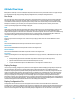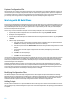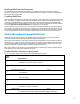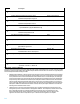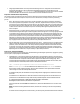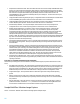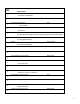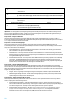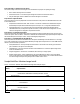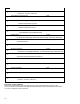HP Insight Control Server Provisioning 7.3 Update 1 Build Plans Reference Guide
15
Verify Supported Boot Modes – This step verifies that the target server is configured in a boot mode that is
supported by the build plan. The boot modes that the build plan supports can be specified as a script
parameter. The parameter --secure=disabled means this build plan can only be run on a server with UEFI
secure boot disabled. See the reference section below for the other available boot modes.
Steps 4 to 6 – Boot the server for provisioning
The next set of steps are used to boot the server into the required service OS and test the status of the server such that
it can be provisioned. Once these steps are done, the server is in maintenance, and ready to start the provisioning
process.
Boot – The boot step is used to get the server into the appropriate service OS for provisioning. The desired
service OS is specified in the parameters of the step, in this case, winpe64. When this step runs, it first checks
to see if the server is already in that service OS, and if it is, the step exits. If the server is not in the right service
OS, it contacts the iLO to power down the server, set the required boot parameters, and power the server back
on. Note that once the boot is initiated, the step exits. The Wait for HP SA Agent step below will wait for the
boot to complete.
Decommission Server – This step only has an effect if a server is being re-provisioned that was already
installed and running the HP SA agent. It tells the appliance that this target server is no longer going to be used
as a production server and that it can be booted to maintenance and re-provisioned. If the target server was
not previously installed and managed, this step does nothing. If this step is removed from the build plan, and
you choose to reprovision a server, you will need to run either one of the Prepare Server for Reprovisioning
build plans, or delete the target server from the appliance and re-add it. Note that this step must always come
between the Boot and Wait for HP SA Agent steps. When combining build plans, make sure the decommission
step only appears after the first boot step, and remove any subsequent instances of it.
Wait for HP SA Agent – A boot step will always have this step after it. It waits for the boot to complete and the
agent to contact the appliance. It then verifies that the server is in the appropriate mode as specified by the
parameter, in this case “maintenance”. The other parameters specify the minimum and maximum wait times
for this step. In this case, the step will wait 3 minutes, and then start checking if the agent is running on the
target server. If communication with the agent has not been established after 20 minutes, the build plan fails.
Depending on the circumstances, it may be necessary to adjust these parameters.
Steps 7 to 15 – Stage the installation
These steps perform all the work of setting up for the installation by partitioning the system drive, copying files, putting
drivers in place, and preparing the unattended file.
Set Media Source – This is the step that points the build plan to the OS distribution media on the media server.
The parameter for this step is made up of three special custom attributes all strung together. These are hidden
custom attributes that correspond to the information specified in the Media Server Settings page. These
custom attributes should always be used together like this when installing a Windows OS. At run time, these
custom attributes are substituted, and the result is a URI that takes this form:
smb://username:password@media-server-IP/share-name#drive-letter
where username:password are the credentials for the media server, and drive-letter is the drive
letter the share will be mounted. Optionally, all three custom attributes can be replaced with customized
values as long as it conforms to URI specification above.
For Windows build plans, the Set Media Source step actually does the mapping of the network drive into the
service OS.
If the Media Server is Windows Server 2012 and a domain account is being used to access the media server,
parameters for the Set Media Source step within the HP-provided build plans must be modified as follows:
@__OPSW-Media-WinUser@@__OPSW-Media-WinPassword@@__OPSW-Media-
WinPath@#/mnt/ms?noserverino,domainname=icspmedia-01
where icspmedia-01 is the HOSTNAME of the Media Server, because the Media-Winuser is a local user on the
server.
NOTE: Due to text formatting within this document, the above line is actually one line not set separated by
spaces.
If a domain account is being used to access the share, you need to specify the domain instead of the hostname.