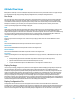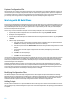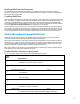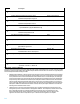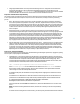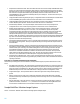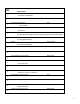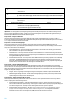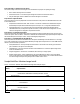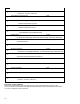HP Insight Control Server Provisioning 7.3 Update 1 Build Plans Reference Guide
14
WinPath@#z
8
Prepare Disks on HP ProLiant Gen8
OGFS
9
Configure Windows Partitioning Scheme for Legacy
Deploy configuration file
x:\Windows\Temp\diskpart_legacy.txt
10
Configure Windows Partitioning Scheme for Uefi
Deploy configuration file
x:\Windows\Temp\diskpart_uefi.txt
11
Partition Disk for Windows
Python
--systemDiskNumber=@SystemDiskNumber:0@
12
Windows 2012 Standard x64 en_us Unattend
Deploy configuration file
x:\Windows\Temp\Unattend.xml
13
Inject Required Unattend.xml Settings
OGFS
14
Inject Personalization Settings
OGFS
15
ProLiant Drivers for Windows 2012
Deploy package
@SystemDrive:c@:\$oem$
16
Run Windows 2012 x64 Setup
Windows .BAT
"z:\Media\win2012-x64-en_us\setup.exe"
17
Integrate HP SA Agent
OGFS
18
Reboot
OGFS
19
Wait for HP SA Agent
OGFS
--production --atLeast=3 --atMost=30
Steps 1 and 3 – Early error detection
These first three steps help catch errors that might affect the running of the build plan later on. Most of the HP-provided
build plans contain a varying number steps like this example. The idea is that it’s better to catch an error right away than
after the build plan has been running for a while.
Validate Custom Attributes – This step checks for the existence of custom attributes (CAs) that are required for
the build plan to run, and it will verify that the custom attribute has a value. It will check for any CAs specified
in the parameters section. It does not validate the custom attribute value. For this build plan, it is checking to
verify that the product key for this particular OS has been defined. If this build plan step was not included and
the product key custom attribute was not defined, the build plan would fail toward the end of the installation.
This step catches that potential mistake right away so that it can be corrected more quickly. If it is preferred
not to do this type checking up front, this step can safely be removed from any build plan. Also note that if the
build plan is modified to install a different edition of the OS, This step will require modification to include the
matching custom attribute for that version.
Check iLO Service – This step verifies that the target server on which the build plan is running on has an iLO
management processor associated with it in the appliance database. This is important, because the boot step
later in the build plan needs to communicate with the iLO to boot the server. If the target server was
discovered by PXE booting, the iLO registration for that server happens after the server appears in the
appliance. The check iLO service step will wait up to 15 minutes for that registration to complete.