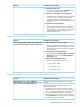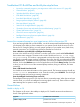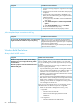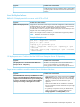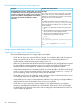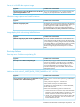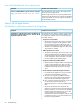HP Insight Control Server Provisioning 7.3 Update 1 Administrator Guide
Red Hat Build Plan fails on last wait for agent step
Possible cause and resolutionSymptom
Example:
This was first seen on a ML350 configured with a 10GB
option card. The server would successfully install RH5.9
The Build Plan fails on the last "wait for agent" step. Server
is installed and if user logs in through the remote console
and does "ifconfig" the eth* adapter is present, but does
not have an IP address. Running dhclient on the adapter
and RH6.4, but the Build Plan would fail on the last step
because no network was established.
connected to the network will establish a network
connection.
Fix:
A LINKDELAY statement needs to be added to the /etc/
sysconfig/network-scripts/ifcfg-eth* files to
allow the NIC time to establish a link. To do this as part
of the installation,
1. Create a new Build Plan and Kick Start configuration
file.
2. Edit the Build Plan and change the configuration file to
point to the new Kick Start configuration file.
3. Edit the Kick Start configuration file and add the
following lines at the bottom of the file.
%post
for file in
/etc/sysconfig/network-scripts/ifcfg-eth*
do
echo "LINKDELAY=60" >> $file
done
Image capture and deploy failures
Triage basics for image capture and deploy failures
General troubleshooting basics for image capture and deploy:
• Check the job log to see where the failure occurred. You should be able to tell what types of
things you need to look at, like no access to Media Server, trouble finding the disk to
capture/deploy, trouble with the partition table, and so on.
• Make sure you have built and uploaded WinPE to the appliance. The WinPE upload is required
for any Windows imaging operations, even if you are not using PXE. WinPE needs to be
uploaded after the initial appliance installation and after every appliance update.
• Verify that the Media Server is mounted properly. You should be able to do this from the target
server's console. Use the command prompt to verify that you have access to Z:\Images. If
you are capturing, make sure you have write access to that folder.
• Check disk space. If you are capturing, make sure there is space on the Media Server. If you
are installing, make sure the target disk is large enough.
• Verify that the WimFileName custom attribute is defined. If you're doing an image installation,
verify that the file exists on the Media Server in the Images folder.
• Check the SystemDiskNumber custom attribute. If it is defined already, you might try
removing it and letting the Build Plan set it automatically. If that doesn't work, look through
the failed job log for a listing of the disks, and try setting the custom attribute to the disk you
want to capture or deploy to.
88 Troubleshooting