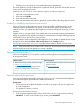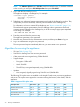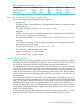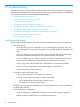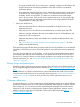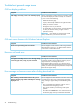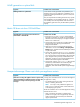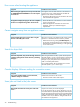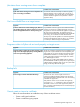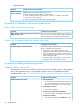HP Insight Control Server Provisioning 7.3 Update 1 Administrator Guide
Error occurs when booting the appliance
Possible cause and resolutionSymptom
This happens when the date and time on the VM host is
incorrect and is set to a date earlier than the date the
appliance was created or last booted.
When booting the appliance, the boot process fails with
an “UNEXPECTED INCONSISTENCY” error and requests
an fsck be run.
• Change the date and time on the VM host to the correct
time and reboot the appliance.
The appliance displays the progress bar near completion
but does not complete booting within 15–20 minutes.
1. Check that the time on the VM host is correct and set it
to the correct UTC time.
2. Reboot the appliance. If that does not recover the
appliance, contact your authorized support
representative.
Cannot navigate away from an appliance screen
Possible cause and resolutionSymptom
The browser running in the appliance VM console window
operates in a restricted mode can cause this problem.
Cannot navigate away from a screen when using the
browser on the VM system console
• Restart the browser by pressing Ctrl-Alt-Backspace, or
by mousing near the top of the screen which brings up
limited browser controls and selecting x in the upper right
corner of the screen.
Search for object fails
Possible cause and resolutionSymptom
When using the search text box, queries with the special
characters (#%&+\”?) may cause the search to fail. Double
Search for object fails, may see the message “There was
a problem getting the list of items. Please try refreshing
this page”. quotes can still be used, but only for phrase search. For
example, a query with phrases such as “Red Hat Linux”
yields a successful phrase search.
For successful searches, HP recommends not to use the
characters (#%&+\”?) in a search query.
Console displays VMware waiting for connection screen
Possible cause and resolutionSymptom
VMware lost connection to the console.Your console window displays a screen that reads,
“VMware waiting for connection.”
• Close the console window and reopen it.
Some jobs not listed in the Jobs screen
Possible cause and resolutionSymptom
Only the most recent jobs will be displayed.Not all jobs are listed in the master pane of the Jobs
screen
If you do not see the job you want in the job log, you can
run a REST call that is specifically designed to show all jobs.
See the HP Insight Control Server Provisioning Administrator
Guide, Advanced topics chapter, “REST call to list jobs not
available via the UI”, for details on listing the data for all
jobs retained on the appliance.
78 Troubleshooting