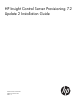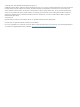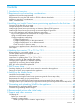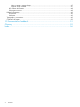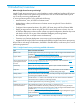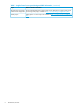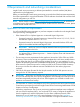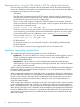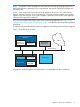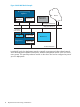HP Insight Control Server Provisioning 7.2 Update 2 Installation Guide
Requirements for using the USB media or ZIP file software downloads
Due to the large size of files contained within the USB media and ZIP file software downloads,
some care is needed to use the media or download files and unzip the contents. There are different
considerations for Windows and Linux systems.
• USB Media:
The USB media is formatted using the NTFS file system. When the media is inserted into a
USB drive on a Windows system, most recent Windows systems should be able to recognize
the USB NTFS file system and access the contents within.
There is a much wider variation in support for NTFS file system on Linux systems. When the
media is inserted into a USB drive on a Linux system, some Linux systems will be able to mount
the media with a command such as:
# mount —t ntfs -o ro /dev/sdb1 /mnt
The device name may vary by Linux system. If you get an error message that the NTFS system
is not recognized, you will need to download and install NTFS support on your Linux system.
One recommended free tool to enable that is ntfs-3g from http://www.tuxera.com. The
mount command using ntfs-3g is, for example:
# mount.ntfs-3g -o ro /dev/sdb1 /mnt
• ZIP file download
For Windows systems, you can use the built-in Windows ZIP capability available through
Windows Explorer.
For Linux systems, a version of unzip supporting ZIP version 3.0 must be used.
Appliance networking considerations
The Insight Control server provisioning appliance uses two IP addresses.
• Appliance IP – This is the IP address you will use to communicate with the appliance. Use this
IP when accessing the appliance from your web browser, or when making REST calls to
perform specialized functions.
• Deployment IP – This IP address is used for all deployment operations and target server
communications. If you are using the Matrix Operating Environment, this is also the IP address
your CMS will communicate with.
When configuring your appliance, you have the option to have the Appliance IP and the Deployment
IP addresses sharing one network interface (Single NIC), or to use a separate network interface
for each IP address (Multi-NIC).
When configuring the appliance for Single NIC mode, use only the first NIC of your VM and leave
the second NIC disconnected. Since the Appliance IP and Deployment IP addresses will share the
first NIC, the IPs must be in the same subnet. The Deployment NIC must be able to access all of
the target servers and their iLOs either directly or through a router. See the figure below for a
Single NIC Mode Example.
When configuring the appliance in Multi-NIC mode, NIC1 is the Appliance NIC. It gets connected
to your management network and is the NIC you will browse to when accessing your appliance.
NIC2 is the Deployment NIC, and must have access to the Deployment NIC of all the target servers
either directly or through a router. In Multi-NIC mode, the Appliance IP and Deployment IP addresses
must be on different subnets, and under no circumstances should both NICs be connected to the
same network. See the figure below for a Multi-NIC Mode Example and a Multi-NIC Mode with
Matrix OE Example.
8 Requirements and networking considerations