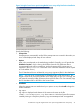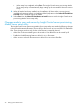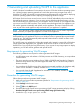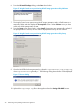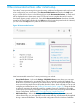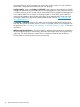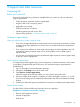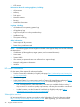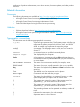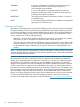HP Insight Control Server Provisioning 7.2 Update 2 Installation Guide
6. From the HP Install Package dialog, select Run shown below.
Figure 15 Insight Control server provisioning WinPE image generation utility Welcome
7. The Insight Control server provisioning WinPE image generation utility will self-extract to a
temporary folder and then display the Prerequisites screen. Select Continue once you have
made sure all the prerequisites are met.
8. From the Setup screen shown below, select Install. Prerequisites are automatically verified. If
the prerequisites are not met, an error will be displayed and set up will not continue.
Figure 16 Insight Control server provisioning WinPE image generation utility Setup
9. Once the WinPE file has been generated, it is placed in %SystemDrive%\icsp-winpe.zip,
where %SystemDrive% is generally C:. The following dialog shown below will be displayed.
Figure 17 Success dialog
10. Upload the icsp-winpe.zip file to the appliance from the Settings Edit DHCP screen.
44 Generating and uploading WinPE to the appliance