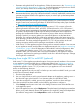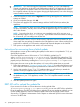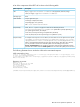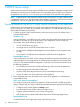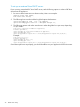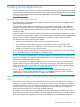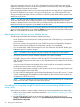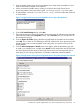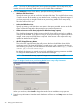HP Insight Control Server Provisioning 7.2 Update 2 Installation Guide
3. Save the Insight Control server provisioning Media Server setup utility executable to a local
folder on the Windows Media Server machine.
4. Set the environment variable TEMP to where you would like the Insight Control server
provisioning Media Server setup utility log file, serverdeployment.log, to be written.
5. As administrator, launch the icsp-mediaserver-setup.exe file from the utility Welcome
as shown below.
Figure 11 Insight Control server provisioning Media Server setup utility Welcome
6. From the HP Install Package dialog, select Run.
7. The Insight Control server provisioning Media Server setup utility will self-extract to a temporary
folder and then display the Prerequisites screen. Select Continue once you've made sure all
the prerequisites are met.
8. From the Browse for Folder dialog, select the top level folder for the Media Server and then
select OK. This is where the OS distributions and SPPs will be stored. If you previously ran the
Insight Control server provisioning Media Server setup utility, your previous choice will be
here by default.
9. From the Select Components to Install screen shown below, select the distributions you wish
to install on your Media Server, and then select Install. The OS distributions and HP SPPs listed
are those supported by the version of the Insight Control server provisioning Media Server
setup utility you are running. Distributions not already installed are selected by default.
Figure 12 Insight Control server provisioning Media Server setup utility Components Selection
Procedure for using the Insight Control server provisioning Media Server setup utility 39