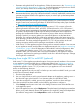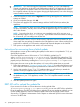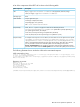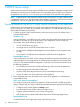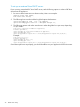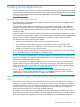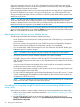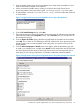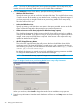HP Insight Control Server Provisioning 7.2 Update 2 Installation Guide
Every time support for a new OS or HP SPP is added to the Insight Control server provisioning
appliance, the Insight Control server provisioning Media Server setup utility within the appliance
is also updated to support the new media.
Before running the Insight Control server provisioning Media Server setup utility it is expected that,
for each OS distribution you want to use in provisioning servers, you will mount the ISO to the
drive (or manually extract the content to a folder) so content from that folder will be copied to the
Media Server file share.
NOTE: For SLES OSs with multiple DVD Media, most of the standard SLES features are present
on the first media itself which would be enough to cover a standard deployment. If you need
contents or features from the second DVD then you should manually copy that Media into the same
folder the first DVD was copied to on the Media Server file share.
Download the Insight Control server provisioning Media Server setup utility from the Insight Control
server provisioning appliance UI by selecting Settings from the main menu and then selecting the
Edit icon in the Media Server panel on the Settings screen.
Requirements for setting up your Media Server
The following requirements are needed for Media Sever setup:
• An HP ProLiant server with at least a 2.0 GHz processor and 2 GB of memory, or an equivalent
virtual machine.
• The server must be running Windows Server 2008 SP2 or later x64 Standard or Enterprise
Editions. Media Server installation on the Domain controller is not supported.
• You will need about 4 GB of disk storage for each OS distribution and HP SPP bundle, plus
additional space for captured images.
NOTE: The Media Server supports only the Complete ISO Image SPP, not the subsets.
• The server must have a network adapter configured with a static IP address.
• The Media Server uses the well-known HTTP port 80 TCP. The Windows file share uses port
445 TCP/UDP. These ports must be open on any firewalls between the Media Server and the
target servers.
• A user account will need to be specified as the account used for accessing the media from
the file share. This can be a local or domain account.
• You must have administrator privileges on the Windows server to run the Insight Control server
provisioning Media Server setup utility.
• For Linux and ESXi deployments, Microsoft Internet Information Services (IIS) version 7 or later
with IIS 6 Management Compatibility must be installed on the Windows server to allow the
configuration of HTTP file serving.
NOTE: If you are installing IIS only for Insight Control server provisioning, HP recommends
setting service for static content only, rather than dynamic.
Procedure for using the Insight Control server provisioning Media Server
setup utility
Follow these procedures to use the Insight Control server provisioning Media Server setup utility:
1. Make sure you have met the requirements specified in “Requirements for setting up your Media
Server” (page 38)
2. Download the Insight Control server provisioning Media Server setup utility from the
Settings→Edit Media Server screen by clicking Download Insight Control server provisioning
Media Server setup utility.
38 Setting up the Media Server