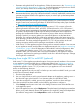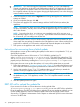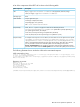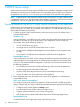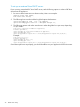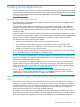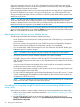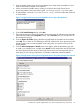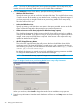HP Insight Control Server Provisioning 7.2 Update 2 Installation Guide
IMPORTANT: You cannot change the Deployment IP address, so if you switch between
Shared with appliance (single NIC) and Independent (multi-NIC), the Appliance IP will need
to be changed since shared IPs need to be on the same subnet but independent IPs need to
be in separate subnets. HP does not support changing the Deployment IP, even when changing
network interface modes like this.
3. In the Edit Appliance screen select 1 Appliance and change the Appliance IP address and
settings as needed.
4. Once you make the changes, click OK.
5. The system will apply the new network settings and then SHUT DOWN (not reboot) the
appliance.
NOTE: The system may return you to the Settings screen before the shut down happens. Do
not press any buttons. Just stay on this screen until the appliance begins to shut down. It may
take a few minutes.
NOTE: During the shut down, your VM may not completely power off. It may stop on a
screen that says "Appliance is starting". If you see this screen and it does not change
for 30 seconds, you can safely power off the VM.
6. While the system is down, use your VM host tools to adjust the network connections to your
VM to match the new settings you entered on the Edit Appliance screen. When switching from
single NIC to multi-NIC you will need to configure both network adapters on the VM host.
7. Then power on the appliance and wait for it to come back up.
Instructions for recovering from a failed update
If the appliance comes up after installing the update, but the version is not updated to 7.2.2, you
should retry the update.
Check the appliance version: If the version is 7.2.0–50508 (for update from 7.2
withIC-server-provisioning-7.2.0–patch.bin) or 7.2.0–60612 (for update from 7.2.1
with IC-server-provisioning-7.2.1–patch.bin) this means the update patch installed
properly and you should retry installing the IC-server-provisioning-7.2.2–update.bin.
If the system does not come up after the update, or if a retry of the update does not succeed:
1. Follow the instructions in “Creating a support dump” (page 47) to perform the following and
then contact the authorized support representative for information on how to upload it to HP.
2. Use the VM snapshot of your 7.2 or 7.2.1 appliance that you took before you started the
update to revert your appliance back to the 7.2 or 7.2.1 version.
IMPORTANT: Do not restore a 7.2 or 7.2.1 backup to a 7.2.2 appliance or you will destroy
the database on your 7.2.2 appliance; use the 7.2 or 7.2.1 snapshot instead to revert the
appliance.
3. Start the update process over again.
REST API call to upload the update file
If you cannot use a Firefox or Chrome browser to do the upload of the
IC-server-provisioning-7.2.2–update.bin file, you can use a REST API to upload the
file to the appliance. The REST API allows you to upload a file to your appliance and then you can
use the Update Appliance screen to install the update. Refer to the HP Insight Control Server
Provisioning 7.2 Update 2 Administrator Guide chapter on Advanced Topics for more information
on how to use REST APIs.
32 Updating from version 7.2 or 7.2.1 to 7.2.2