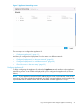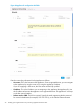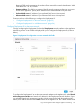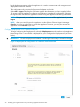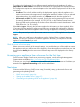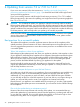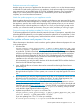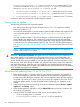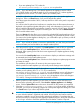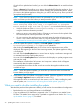HP Insight Control Server Provisioning 7.2 Update 2 Installation Guide
Once the file is uploaded and verified, you can click the Release Notes link to read the release
notes.
There is a Remove link that allows you to remove the uploaded file from the appliance. If you
upload a file and then close the browser without installing, the uploaded file persists. When
you return to the Update Appliance dialog box, you will be able to pick up where you left off
(post-upload and pre-install).
NOTE: If you cancel an upload or remove an uploaded file, you must clear your browser
cache and restart your browser before you attempt another upload.
NOTE: When uploading the file, if you see an error message like this: “Error occurred
while verifying image file: ICsp_7.2.2-update.bin is corrupted.
Please download image file and try again.” you can take the following actions:
• Verify the checksum of the IC-server-provisioning-7.2.2–update.bin file
using the checksum information provided.
• Make sure you are using either Firefox or Chrome as your browser for the upload of the
file. Internet Explorer cannot upload files over 4GB.
• On rare occasions, the appliance may incorrectly report the update as being corrupt
when it is not. If the first two items check out, retry the update again as described in the
“Instructions for recovering from a failed update” (page 32) section.
8. Once this update file upload is complete, click Install update to install the
IC-server-provisioning-7.2.2–update.bin update file.
After clicking the Install update button, the End User License Agreement screen will be
displayed. After agreeing to the End User License Agreement, the Update appliance dialog
is re-displayed.
You must click the Install update button a second time to display a notification message with
an estimated time for the install update process.
You must click the Install update button a third time which displays an update progress screen
and starts the install.
The installation will take about 140 minutes. And it requires a reboot which will happen
automatically after the update completes.
It is recommended to monitor the VM console to see when the appliance reboots and is
available to login.
NOTE: When the update completes, you must clear your browser cache and restart the
browser before you login again.
9. Verify that the patch and update were properly installed. Check the appliance version shown
in the Settings→Appliance screen to verify that it is set to 7.2.2.
If the appliance does not come back up or the version is not 7.2.2 after installing the patch
and the update, see “Instructions for recovering from a failed update” (page 32).
What you need to do after installing the update
After both the patch and the update are installed, you will need to do some additional configuration.
• Read about the new and changed features in the README.
• Copy any additional OS distributions supported in the 7.2.2 update to your Media Server
file share. The Media Server setup utility is updated to support the new media. See “Setting
up the Media Server” (page 37) for details.
30 Updating from version 7.2 or 7.2.1 to 7.2.2