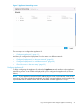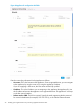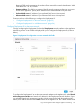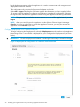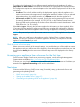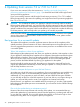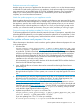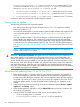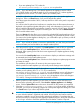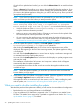HP Insight Control Server Provisioning 7.2 Update 2 Installation Guide
Dedicate resources to the appliance
Another option to ensure your appliance has the resources it needs, is to use the VMware settings
to dedicate CPU and memory resources to your appliance. In the resources tab of your VM settings,
set a reservation for at least 8000 MHz of CPU and 16384MB of memory. This is particularly
helpful if you cannot perform the update during a maintenance period. When the update is
complete, you can remove these reservations.
Watch the update progress on your appliance console
Because update reboots the appliance, the connection to the browser gets interrupted which may
make it difficult to tell when the appliance is actually ready. To be sure you know the true state of
the appliance, open the VM console at the beginning of the update process so you can monitor
the update and see when the appliance is ready for use. Once you see the login prompt on the
console, you will need to restart your browser, clear your cache, and then you can log in again.
Get your browser and appliance update file ‘close’ to your appliance
To eliminate problems that could be caused by network slowness or interruptions, especially when
uploading the 8GB update file, run the update and store the update file on a system that is 'close'
to your appliance in a networking sense, and that has fast network connectivity to the appliance.
Get the update software and prepare it for use
Follow these steps to download or use the media to get the update software and prepare it for use
in the update process.
1. Download the
Insight_Control_server_provisioning_7.2_update_2_Update_Appliance_ZIP_<Date
and Part Number>.zip file from http://www.hp.com/go/insightupdates or use the media
to get the file. To find the download, select Download the latest Insight Management software,
near the top of the page. Locate the Insight Control server provisioning software and select
the file for download. Note that ZIP files of the 7.2.2 Full Appliance are also available for
download and on the media but you should NOT install a full appliance over an existing
installation as this will result in loss of data.
HP recommends you verify the MD5 checksum of the downloaded ZIP file with the checksum
listed on the HP Software Depot website.
2. Next, UNZIP the file into a location that can be accessed from the Insight Control server
provisioning UI.
NOTE: For Windows systems, you can use the built-in Windows ZIP capability available
through Windows Explorer. For Linux systems, use a version of unzip that supports ZIP version
3.0.
3. HP recommends you verify the digital signatures of the files in the unpacked contents (see the
README in the ZIP download for a complete list of files). To verify digital signatures, see
https://h20392.www2.hp.com/portal/swdepot/displayProductInfo.do?
productNumber=HPLinuxCodeSigning for information on verifying the signature on a Linux
system. For Windows systems, the procedure is the same, but you first need to download and
install the gpg tool; see http://gpg4win.org/. From the ZIP file, you should only use files that
have an associated signature file in the Digital-Signatures directory, and you should
verify the files’ digital signatures before using them.
4. Updates are provided in a *update.bin format. The
Insight_Control_server_provisioning_7.2_update_2_Update_Appliance_ZIP_<Date
and Part Number>.zip file contains three .bin files.
If you are updating from 7.2 to 7.2.2 then you install the
IC-server-provisioning-7.2.0-patch.bin file first and then the
Get the update software and prepare it for use 27