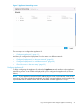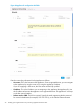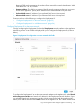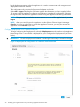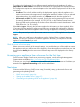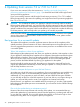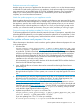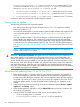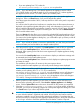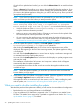HP Insight Control Server Provisioning 7.2 Update 2 Installation Guide
4 Updating from version 7.2 or 7.2.1 to 7.2.2
If you are a new customer, follow the instructions in “Installing your Insight Control server
provisioning appliance for the first time” (page 12) to download and install a full Insight Control
server provisioning appliance.
If you are an existing customer with HP Insight Control server provisioning 7.2 or 7.2.1 installed,
follow the instructions in this section for updating your Insight Control server provisioning appliance
from 7.2 or 7.2.1 to 7.2.2.
CAUTION: Do not attempt to update your appliance without first reviewing and then carefully
following these update instructions. It is critical to follow all of the instructions as they are described
in this guide. Some portions of the update process require special procedures to ensure a successful
update. In addition to the instructions which must be followed, you should also consider the following
list of best practices, which will help make your update go as smoothly as possible.
Please check the website http://www.hp.com/go/insightcontrol/docs to see if there is an updated
version of this manual. Check the Edition number and if a newer version exists, please use that
manual instead of this one.
Best practices for a successful update
The update of the appliance consumes significant resources. Because of the complexity of the
update procedure, resource limitations can have a detrimental impact on the update process. Here
are some suggested best practices to ensure the necessary resources are available and to ensure
a successful update.
Take a VM snapshot or clone of your appliance
Before beginning the update process, shut down your appliance and take a VM snapshot or clone
of your appliance. (Note that online snapshots are not supported, the appliance must be shut down
before taking the snapshot.) Then, boot the appliance back up before applying the update. This
allows you to have a quick way to restore your appliance if an error occurs during the update
process, and has the added benefit of quiescing your appliance for the update.
Note that should the update process fail, the appliance is designed to revert itself back to the
original pre-update state automatically, however, taking a snapshot or a clone provides an extra
level of safety should an error occur.
Check for adequate disk space on your VM host file store
An update uses a lot of disk space on your appliance. If your current appliance was installed using
thin provisioning (which is not recommended), the update will cause the virtual disk to grow
substantially. It is very important you make sure there is at least 180GB of free space available
on your host disk to allow for virtual disk expansion. If your host disk runs out of space during an
update, you will most likely need to create a new appliance and restore from backup.
Note that even if your appliance was installed with thick provisioning, if you take a VM snapshot
before beginning the update process as recommended, you will need as much as 50GB of storage
for the snapshot.
Plan to do the update during a maintenance period
Because of the resource requirements and criticality of the update, it is recommended that you
perform the update during a maintenance period when the appliance is not being used and load
on your VM host is reduced. Do not run the update when network or CPU load is high or when
backups are being taken. Do not migrate or pause your appliance.
26 Updating from version 7.2 or 7.2.1 to 7.2.2