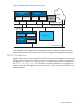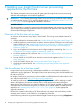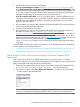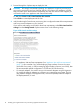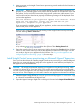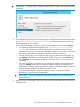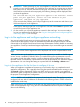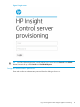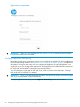HP Insight Control Server Provisioning 7.2 Update 2 Installation Guide
5. Next you power on the Insight Control server provisioning virtual machine for the first time as
described below.
IMPORTANT: Before powering on your virtual appliance, verify the date and time are set
properly on your VM host system. You should be sure to maintain an accurate time on the VM
host system, such as with NTP, because the VM guest will synchronize with that time. If your
VM host does not have the time set properly, the following message will be displayed when
you boot the appliance.
The time and date on your hypervisor appears to be incorrect. Please
power off your appliance, correct the time and date on your
hypervisor, and power on your appliance.
If you encounter this problem, power off your appliance, set the correct time and date on your
VM host and power on the appliance.
Power on your virtual appliance by right clicking on the Insight Control server provisioning
VM and selecting Power→Power On
or by selecting from the vSphere Client Getting Started tab.
6. Open the console to the IC server provisioning VM by selecting the Console tab from vSphere
Client. On the console screen you will see the appliance screens for first time login. You are
now ready to log into your appliance for the first time. See “Log in to the appliance and
configure appliance networking” (page 18) for next steps.
Install Insight Control server provisioning on Microsoft Hyper-V hypervisor
Once you have the software for installing Insight Control server provisioning on a Microsoft Hyper-V
hypervisor, you extract the Hyper-V image (this is the appliance virtual machine) and deploy on
the Hyper-V host as described below.
CAUTION: HP strongly recommends importing your appliance using thick provisioning, which
in Hyper-V is referred to as “Fixed size” disk. If you use thin provisioning and your VM host disk
runs out of space, the appliance will most likely encounter errors and terminate unexpectedly and
may not recover. If this happens you will need to install a new appliance and restore from backup.
1. Extract the Hyper-V image ZIP file (IC-server-provisioning-hyper—v-<version>.zip)
to a location accessible from the Hyper-V host.
2. Open the Hyper-V Manager. Right-click on the Hyper-V host and select Import Virtual Machines.
Install Insight Control server provisioning on Microsoft Hyper-V hypervisor 15