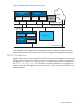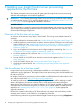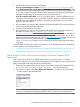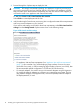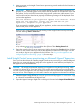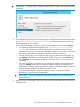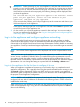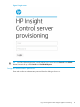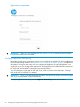HP Insight Control Server Provisioning 7.2 Update 2 Installation Guide
3. Proceed through the vSphere steps to deploy the VM.
CAUTION: HP strongly recommends importing your appliance using thick provisioning. If
you use thin provisioning and your VM host disk runs out of space, the appliance will most
likely encounter errors and terminate unexpectedly and may not recover. If this happens you
will need to install a new appliance and restore from backup.
Do not select Power on this virtual machine after creation.
Select Finish to initiate deployment of the VM.
4. verify that the Insight Control server provisioning VM is configured to meet the host requirements
and set up network adapters on your VM host.
If you need to edit settings on the VM for these host requirements, select Edit virtual machine
settings from the Getting Started vSphere screen shown in the following image.
Figure 4 Edit virtual machine settings
• For appliance VM and host requirements: See “Appliance VM and host requirements”
(page 7)). Also note that if you will be deploying large numbers of servers at a time
(more than 8 at a time), or will be managing large numbers of servers (over 1000), then
the recommended optimal configuration is 8 CPUs and 30 GB of memory.
• For network adapters: You need to set your VM network adapters using the Hypervisor
UI, modify the Network Adapters to conform to your networking environment. The first
(top) Network Adapter is the Appliance NIC, the second (bottom) Network Adapter is
the Deployment NIC, if used.
14 Installing your Insight Control server provisioning appliance for the first time