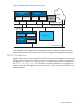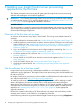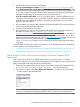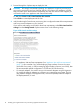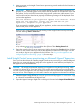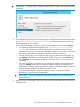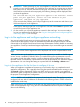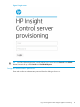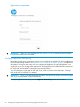HP Insight Control Server Provisioning 7.2 Update 2 Installation Guide
1. Download the software or insert the USB media.
If you are downloading the software: Go to http://www.hp.com/go/insightupdates and
select Download the latest Insight Management software link near the top of the page. Then
locate the Insight Control server provisioning software and download the appropriate ZIP file
to your host computer. Select the ZIP file for either the VMware full appliance or the Hyper-V
full appliance depending on which hypervisor you intend to deploy to.
If you are using the USB media: If you are using the media kit, insert the USB flash drive on
a Windows or Linux system in your environment, locate the directory for either the VMware
full appliance or the Hyper-V full appliance depending on which hypervisor you intend to
deploy to and skip to step 4.
2. HP recommends you verify the MD5 checksum of the downloaded ZIP file with the checksum
listed on the HP Software Depot web page.
3. Unzip the download file to a local disk.
4. HP recommends you verify the digital signatures of the files in the unpacked contents or on
the media. To do this, see https://h20392.www2.hp.com/portal/swdepot/
displayProductInfo.do?productNumber=HPLinuxCodeSigning for information on verifying the
signature on a Linux system. For Windows systems, the procedure is the same, but you first
need to download and install the gpg tool; see http://gpg4win.org/. From the media or ZIP
download you should only use files that have an associated signature file in the
Digital-Signatures directory, and you should verify the files’ digital signatures before
using them.
To install Insight Control server provisioning continue to one of the following sections, depending
on which hypervisor you intend to deploy to:
• “Install Insight Control server provisioning on VMware vSphere/ESXi hypervisor” (page 13)
• “Install Insight Control server provisioning on Microsoft Hyper-V hypervisor” (page 15)
Install Insight Control server provisioning on VMware vSphere/ESXi
hypervisor
Once you have the software for installing Insight Control server provisioning on a VMware
vSphere/ESXi hypervisor, you extract the OVF template (this is the appliance virtual machine) and
deploy the template to the VMware host as described below.
1. Extract the VM template folder from the Open Virtualization Format (OVF) Template ZIP file
(IC-server-provisioning-vmware-<version>.zip) to the VMware host.
2. From VMware vSphere, select File→Deploy OVF Template..., then browse to and select the
.ovf file inside the VM template folder.
NOTE: Because of slight differences in supported vSphere/ESXi versions, you might see a
warning while importing the appliance template. These warnings can be safely ignored.
Install Insight Control server provisioning on VMware vSphere/ESXi hypervisor 13