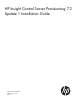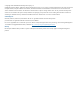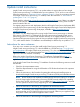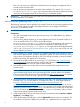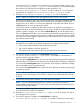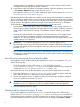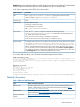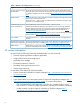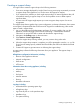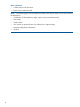HP Insight Control Server Provisioning 7.2 Update 1 Install Guide
of Install update. The installation will take about two hours. And it requires a reboot which
will happen automatically after the update completes.
12. Verify that the patch and update were properly installed. Check the appliance version shown
in the Settings→Appliance page to verify that it is set to 7.2.1.
If the appliance version is not 7.2.1 after installing the patch and the update, see “Instructions
for recovering from a failed update” (page 6).
After both the patch and the update are installed, you will need to do some additional configuration.
The 7.2.1 appliance update contains a new version of the WinPE generation utility and an updated
Media Server Setup Utility. So you must run the Media Server setup utility as well as generate and
upload WinPE to the appliance. Refer to the Insight Control Server Provisioning 7.2 Installation
Guide available at http://www.hp.com/go/insightcontrol/docs for instructions.
• Use the Media Server setup utility to setup your Media Server (or for existing customers run
the utility again to get the additional OSs supported in the 7.2.1 update). Follow the instructions
in the Insight Control Server Provisioning 7.2 Installation Guide for Setting up your Media
Server.
• Generate and upload WinPE to the appliance. Follow the instructions in the Insight Control
Server Provisioning 7.2 Installation Guide for Generating and uploading WinPE to the
appliance. You should generate and upload a new WinPE even if you already did this when
initially setting up your appliance.
IMPORTANT: For customers updating from 7.2 to 7.2.1, after the update, the UI
Recommended Actions pane will indicate that WinPE is already installed but customers must
generate and upload WinPE to the appliance anyway in order to pick up the latest updates
provided in 7.2.1.
• New customers should perform the remaining Recommended Actions listed in the Appliance
UI help pane. See the Recommended actions section of the Insight Control Server Provisioning
7.2 Installation Guide.
Instructions for recovering from a failed update
If the appliance comes up after installing the update but the version is not updated to 7.2.1, you
should retry the update.
• Check the appliance version: If the version is 7.2.0–50507 this means the
IC-server-provisioning-7.2.0–patch.bin installed properly and you should retry
installing the IC-server-provisioning-7.2.1–update.bin.
If the system does not come up after the update, or if a retry of the update does not succeed:
1. Follow the instructions in “Creating a support dump” (page 9) to take a support dump and
then contact HP services for information on how to upload it to HP.
2. Use the VM snapshot of your 7.2 appliance that you took before you started the update to
revert your appliance back to the 7.2 version.
IMPORTANT: Do not restore a 7.2 backup to a 7.2.1 appliance or you will destroy the
database on your 7.2.1 appliance; use the 7.2 snapshot instead to revert the appliance.
3. Start the update process over again.
Workaround for Internet Explorer 8 users
If you cannot upgrade your browser to IE 9 or 10 or use Mozilla Firefox 17.0.x ESR to do the
upload of the IC-server-provisioning-7.2.1–update.bin file, you can use a REST API
to upload the file to the appliance. The REST API allows you to upload a file to your appliance as
part of the update process and can be used in place of the UI Settings page Actions→Update
6