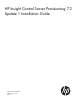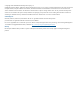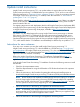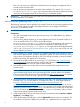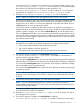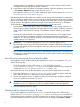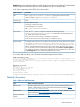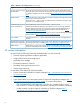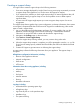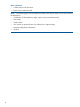HP Insight Control Server Provisioning 7.2 Update 1 Install Guide
server provisioning 7.2.1 contains two .bin files and you will need to upload each one. The
IC-server-provisioning-7.2.0–patch.bin file is specific to 7.2 and must be applied
first because it provides fixes for the appliance update mechanism. The
IC-server-provisioning-7.2.1–update.bin file is specific to 7.2.1 and must be
applied after you apply the IC-server-provisioning-7.2.0–patch.bin file.
7. Select the IC-server-provisioning-7.2.0–patch.bin file to upload first.
NOTE: Before you install this patch, the appliance version will be 7.2.0–50506.
As the file is uploaded you will see an uploading progress bar in the Update Appliance dialog
box (except in Internet Explorer where you just see the word “uploading”). Note that the
progress bar stays at 100% for a while as the update file is unpacked and verified. There is
a Cancel button if you want to stop the file upload.
Once the file upload is complete, the file name and version is displayed in the Appliance
Update dialog box, along with information on how long it will take to install the update and
whether a restart is required. You can click the Release Notes link to read the release notes.
There is a Remove link that allows you to remove the uploaded file from the appliance. If you
upload a file and then close the browser without installing, the uploaded file persists. When
you return to the Update Appliance dialog box you will be able to pick up where you left off
(post-upload and pre-install).
NOTE: If you are using Internet Explorer 9 or 10 and you cancel an upload or remove an
uploaded file, you must do one of the following before you attempt another upload:
• Do a browser refresh/reload to clear the browser UI cache.
• Log out of the appliance and then log back in.
• Close the browser, then restart the browser and log back into the appliance.
8. Once the file upload is complete, click Install Update to install the
IC-server-provisioning-7.2.0–patch.bin. The installation will take about 15
minutes. It does not require a reboot.
After clicking the Install update button, the End User License Agreement page will be displayed.
After agreeing to the End User License Agreement, the Update appliance dialog is re-displayed.
You must click the Install update button a second time which displays a notification message
with an estimated time for the update process.
You must click the Install update button a third time which displays an update progress page
and starts the update.
NOTE: After you install the IC-server-provisioning-7.2.0–patch.bin, the
appliance version will change to 7.2.0–50507, a change in the build number from 50506
to 50507.
9. Once the first install update completes, you install the second update.
NOTE: If you are using Internet Explorer 9 or 10 then you must first do a browser
refresh/reload to clear the browser UI cache or log out of the appliance and then log back
in before uploading the next file.
Select Actions→Update Appliance in the Settings page. Click the Upload file button to browse
to locate the ZIP file contents you unpacked.
10. Select the IC-server-provisioning-7.2.1–update.bin file to upload. See Step 7
for a description of the upload.
11. Once this file upload is complete click Install Update to install the
IC-server-provisioning-7.2.1–update.bin update. See Step 8 for a description
Instructions for updating from 7.2 to 7.2.1 5