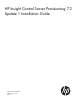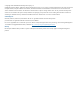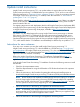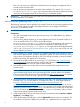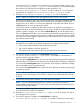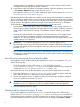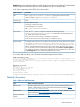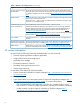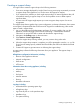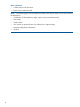HP Insight Control Server Provisioning 7.2 Update 1 Install Guide
• Then you can access your appliance as described in the Accessing your appliance from a
browser for the first time section.
• Stop at this point and get ready to download and install the 7.2.1 update. See “Instructions
for updating from 7.2 to 7.2.1” (page 4) for instructions (these instructions replace the update
instructions in the Insight Control Server Provisioning 7.2 Installation Guide).
IMPORTANT: You can wait to set up a media server and generate and upload WinPE until after
you have installed the 7.2.1 update.
Instructions for updating from 7.2 to 7.2.1
The following instructions are for updating your Insight Control server provisioning appliance from
7.2 to 7.2.1. These instructions replace the update instructions in the Insight Control Server
Provisioning 7.2 Installation Guide
IMPORTANT:
Prerequisites:
• You must have Insight Control server provisioning version 7.2 installed before you update to
the 7.2.1 update.
• If you are using Internet Explorer 8, you must upgrade your browser to Internet Explorer 9 or
10 or use Mozilla Firefox 17.0.x ESR to do the upload of the
IC-server-provisioning-7.2.1–update.bin file to the appliance. This is because
IC server provisioning uses the underlying browser mechanism to upload the file and
IC-server-provisioning-7.2.1–update.bin is larger than the 2GB upload limitation
in IE 8. See “Workaround for Internet Explorer 8 users” (page 6) if you are an IE 8 user and
cannot upgrade your browser.
1. Before installing 7.2.1 update, shut down your appliance and take a VM snapshot or clone.
Then boot the appliance back up before applying the update. This allows you to have a quick
way to restore your appliance should an error occur during the update, and has the added
benefit of quiescing your appliance for the update.
2. Download the Insight Control server provisioning 7.2.1 ZIP file from http://www.hp.com/
go/insightupdates. HP recommends you verify the MD5 checksum of the downloaded ZIP file
with the checksum listed on the HP Software Depot website.
3. Next UNZIP the file into a location that can be accessed from the Insight Control server
provisioning UI.
NOTE: Built-in Windows ZIP capability available through Windows Explorer is not able to
open the large Insight Control server provisioning ZIP files correctly. Add-on ZIP capability,
such as from WinZip or the free tool 7zip (available from http://www.7-zip.org) is required.
For Linux systems a version of unzip supporting ZIP version 3.0 must be used.
4. HP recommends you verify the digital signatures of the files in the unpacked contents (see the
README in the 7.2.1 ZIP download for a complete list of files). To verify digital signatures,
see https://h20392.www2.hp.com/portal/swdepot/displayProductInfo.do?
productNumber=HPLinuxCodeSigning for information on verifying the signature on a Linux
system. For Windows systems, the procedure is the same, but you first need to download and
install the gpg tool; see http://gpg4win.org/. From the ZIP file you should only use files that
have an associated signature file in the Digital-Signatures directory, and you should
verify the files’ digital signatures before using them.
5. In the Insight Control server provisioning UI, begin the update by selecting Actions→Update
Appliance in the Settings page.
6. In the Update Appliance dialog box, click the Upload file button to browse to locate the ZIP
file contents you unpacked. Updates are provided in a *update.bin format. Insight Control
4