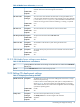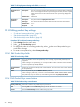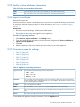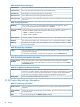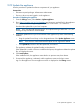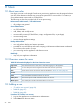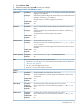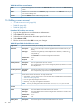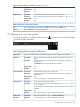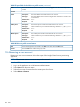HP Insight Control Server Provisioning 7.2 Online Help
Table Of Contents
- HP Insight Control Server Provisioning 7.2 Online Help
- Contents
- 1 Welcome to HP Insight Control server provisioning online help
- 2 Quick start
- 3 How Do I ... ?
- 3.1 General how do I ... ?
- 3.2 Jobs how do I ... ?
- 3.3 OS Build Plan how do I ... ?
- 3.3.1 Make sure a target server is ready for an OS Build Plan to run on it
- 3.3.2 Select an OS Build Plan and then select the servers to provision
- 3.3.3 Select servers and then pick the OS Build Plan to use
- 3.3.4 Know what the default administrator/root password is
- 3.3.5 Perform a boot from SAN installation
- 3.3.6 Configure the boot device on a Fibre Channel HBA
- 3.3.7 Create a Windows scripted install OS Build Plan that installs Windows without a product key
- 3.3.8 Install a specific Windows edition
- 3.3.9 Enable Windows Multipath I/O (MPIO) feature after a Windows OS installation
- 3.3.10 Enable Windows Hyper-V role after a Windows OS installation
- 3.3.11 Create a Windows scripted installation OS Build Plan for a localized distribution
- 3.3.12 Create a Linux scripted installation OS Build Plan for a localized distribution
- 3.3.13 Upgrade the firmware on my ProLiant server
- 3.3.14 Deploy a Support Pack for ProLiant (SPP)
- 3.3.15 Upgrade, rewrite, or downgrade a specific firmware component
- 3.3.16 Create customized RAID deployments
- 3.3.17 Capture hardware settings of a server and deploy them to other servers
- 3.3.18 Change a Build Plan’s timeout
- 3.4 Scripts how do I ... ?
- 3.5 Servers how do I ... ?
- 3.6 Matrix OE integration how do I ... ?
- 3.6.1 Determine the values needed for Matrix OE integration
- 3.6.2 Integrate with Matrix OE during installation
- 3.6.3 Integrate with a previously installed Matrix OE installation
- 3.6.4 Configure OS Build Plans for use in Matrix OE
- 3.6.5 Validate the Matrix OE integration
- 3.6.6 Restore communication with Matrix OE if I changed the Deployment IP address
- 4 Servers
- 5 OS Build Plans
- 5.1 Best practices for OS Build Plans
- 5.2 Capturing and installing images
- 5.3 Copying OS Build Plans
- 5.4 Creating OS Build Plans
- 5.5 Custom attributes for OS Build Plans
- 5.6 Deleting OS Build Plans
- 5.7 Editing OS Build Plans
- 5.8 General information for OS Build Plans
- 5.9 History of OS Build Plan changes
- 5.10 Listing available OS Build Plans
- 5.11 Monitoring a running OS Build Plan
- 5.12 Overview screen for OS Build Plans
- 5.13 Requirements for OS Build Plans
- 5.14 Running an OS Build Plan
- 5.15 Steps for OS Build Plans
- 6 Scripts
- 7 Configuration files
- 8 Packages
- 9 Jobs
- 10 Settings
- 10.1 Activating Insight Control server provisioning
- 10.2 Appliance settings information
- 10.3 Create a certificate signing request
- 10.4 Create a self-signed certificate
- 10.5 Create a support dump for HP Support
- 10.6 Download audit logs
- 10.7 Edit HP Support access
- 10.8 Editing appliance networking settings
- 10.9 Editing DHCP settings and uploading WinPE
- 10.10 Editing facility custom attributes
- 10.11 Editing initial appliance networking settings
- 10.12 Editing Media Server settings
- 10.13 Editing OS deployment settings
- 10.14 Editing product key settings
- 10.15 Facility custom attributes information
- 10.16 Import a certificate
- 10.17 Overview screen for settings
- 10.18 Product key settings information
- 10.19 Update the appliance
- 11 Users
- 12 Troubleshooting index
- 12.1 Known issues and restrictions
- 12.2 Customer advisories
- 12.3 The GUI has display problems
- 12.4 Links in EULA lead to error message
- 12.5 Target servers cannot PXE boot into the appliance
- 12.6 Unable to add a server via iLO
- 12.6.1 Possible causes
- 12.6.2 iLO is unresponsive
- 12.6.3 iLO IP address is incorrect
- 12.6.4 The iLO is not accessible from the appliance
- 12.6.5 Incorrect iLO credentials
- 12.6.6 Insufficient iLO permissions
- 12.6.7 Target system is at the BIOS screen or powering on
- 12.6.8 BIOS date and time are too far off
- 12.6.9 iLO password uses illegal characters
- 12.7 Error: Cannot add user. The login/user name already exists
- 12.8 Target servers unable to reach the Media Server Windows file share
- 12.9 Unable to deploy an OS
- 12.10 Device busy error on create stub partition
- 12.11 Linux or ESXi Build Plan error: create stub partition
- 12.12 Windows Build Plan error: Diskpart failed to create system drive partition
- 12.13 OS deployment error: Could not find the SUSE Linux Enterprise Server 11 Repository
- 12.14 Windows Build Plan error: Please provide a value for custom attribute ‘ProductKey_
’ to proceed with installation - 12.15 Windows SPP Build Plan fails on Install Windows SPP step
- 12.16 RHEL6.3 OS deployment fails on server with iSCSI or FCOE
- 12.17 Deployment fails on server with B120i or B320i SmartArray
- 12.18 OS Build Plan fails on Check iLO Service step
- 12.19 Boot step error on iLO error: Problem manipulating EV
- 12.20 Build Plan fails and target server is at Intelligent Provisioning screen
- 12.21 Unable to install to a multi-disk system
- 12.22 ESXi installation repeats
- 12.23 ESXi installation fails with gateway message
- 12.24 ESXi installation has nameserver warning
- 12.25 My deployed ESXi server is in maintenance mode
- 12.26 Jobs completed steps inconsistent with log
- 12.27 Resource not found error
- 12.28 Matrix OE does not show OS Build Plans
- 12.29 Error: Mid and crypto not found
- 12.30 Message: Processing of response file failed ...
- 12.31 Error: can’t get packet
- 12.32 OS Build Plan or add iLO fails at Wait for HP SA Agent step
- 12.33 Server is in WinPE after capture image
- 12.34 When booting the appliance, UNEXPECTED INCONSISTENCY error
- 12.35 Unexpected message: Please wait while your appliance restarts
- 12.36 Cannot navigate away from an appliance screen
- 12.37 Error message on browser screen after clicking download link
- 12.38 GUI is sluggish after changing deployment IP address
- 12.39 GUI main menu freezes with Windows Internet Explorer
- 12.40 Appliance reboot on first time setup loses console
- 12.41 What to do if a certificate action fails
- 12.42 What to do if a support dump file creation action fails
- [Glossary]
- Index
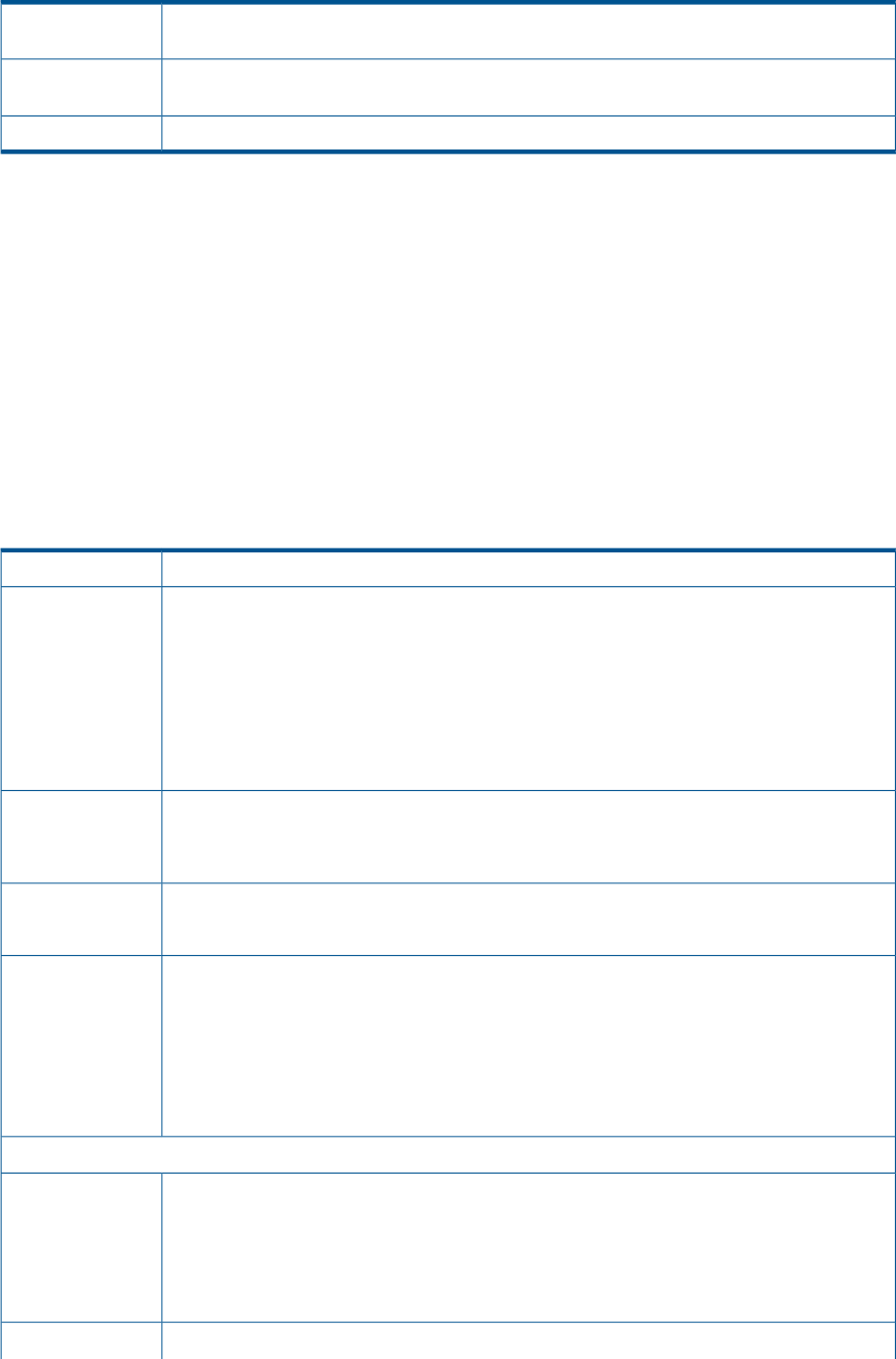
Table 84 Add User screen buttons
Saves all changes that were made on the Add Local User screen and closes the Add Local User
screen.
Add
Adds the user as described on the Add User page and remains on the Add User screen so you
can continue adding users.
Add +
Exits the Add User screen without saving any edits.Cancel
11.4 Editing a user account
• “To edit a user account” (page 98)
• Table 85 (page 98)
• Table 86 (page 99)
Procedure 54 To edit a user account
1. Log into the appliance as an Infrastructure Administrator.
2. Select Users from the main menu.
3. Select the user of interest from the master pane list of users.
4. Select Actions→Edit.
5. Edit the account and select OK to save your changes.
Table 85 Input fields for the Edit user screen
This is the account name you are editing. This is read only in this context.Login name
Full name Description: This is a more descriptive customer-supplied name that makes sense for your
facility.
Data type: Character string that may include alphanumeric characters, underscores (_),
and periods (.).
The Full name has a maximum length of 39 characters.
Default value: None
Required: Yes
Initial password Description: The new password for this user account.
Required: This is required only if you want to change the password, otherwise it is set to
the old password.
Confirm password Description: Re-enter the password you gave in the Initial password field.
Required: This is required only if you want to change the password.
These are the roles for the account. You may choose from:Role
• Specialized – you may choose one or more role from those available. Roles are described in
“About user roles” (page 96).
• Full – this gives all privileges to this account
• Read only – may only view appliance information
NOTE: You may not change the role for the account administrator or your own role.
Contact
Email Description: The email address associated with this user account.
Data type: The email address has a maximum length of 64 characters. It must be in the
correct format.
Default value: None
Required: Yes
Office phone Description: The business phone number associated with this user account.
98 Users